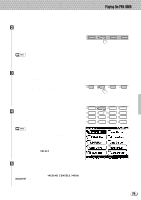Yamaha PSR-8000 Owner's Manual - Page 20
The [EXIT] Button, The [DIRECT ACCESS] Button, The [LCD CONTRAST] Control
 |
View all Yamaha PSR-8000 manuals
Add to My Manuals
Save this manual to your list of manuals |
Page 20 highlights
,,QQ,,QQ,,QQThePS,,QQR-8000,,QQDispla,,QQy&Di,,QQsplay-b,,QQasedC,,QQontrols,,QQ,,QQ,,QQ,,QQ,,QQ,,QQ,,QQ,,QQ,,QQ The mixing console controls will disappear when functions which have different displays are selected, but can be instantly recalled without exiting from the current display mode by pressing the [FADER] or [FULL] button. Pressing the [EXIT] button causes the mixer controls to disappear. • In the DEMO mode the mixer SONG parameters become DEMO parameters. s The [EXIT] Button ...No matter where you are in the PSR-8000 display hierarchy, the [EXIT] button will return you to the next highest level, or to the normal play mode display. s The [DIRECT ACCESS] Button ... Pressing a function button while holding the [DIRECT ACCESS] button will take you directly to a parameter display related to that function. See page 170 for a list of the applicable panel buttons and parameter displays accessed. DIRECT ACCESS s The [LCD CONTRAST] Control ... The PSR-8000 display panel is a liquid-crystal type which features a [LCD CONTRAST] control. Use the [LCD CONTRAST] control to set the display for optimum legibility. LCD CONTRAST s The 5-language Help Function ... The PSR-8000 provides "on-line help" for its main features and functions. DEMO/HELP Press the [DEMO/HELP] button and then the HELP LCD button to go to the main help display. Either select an item from the HELP MENU by using one of the corresponding LCD dials and then press the "ENTER" F LCD button, or simply press a panel button to see corresponding help text. If more than one page of help G text is available for the selected topic, use the LCD H buttons to the right of the display to switch pages as necessary. Press the RETURN TO HELP MENU LCD I button for more help, or the [EXIT] or [DEMO/HELP] J button when you're ready to exit from the help mode. 20