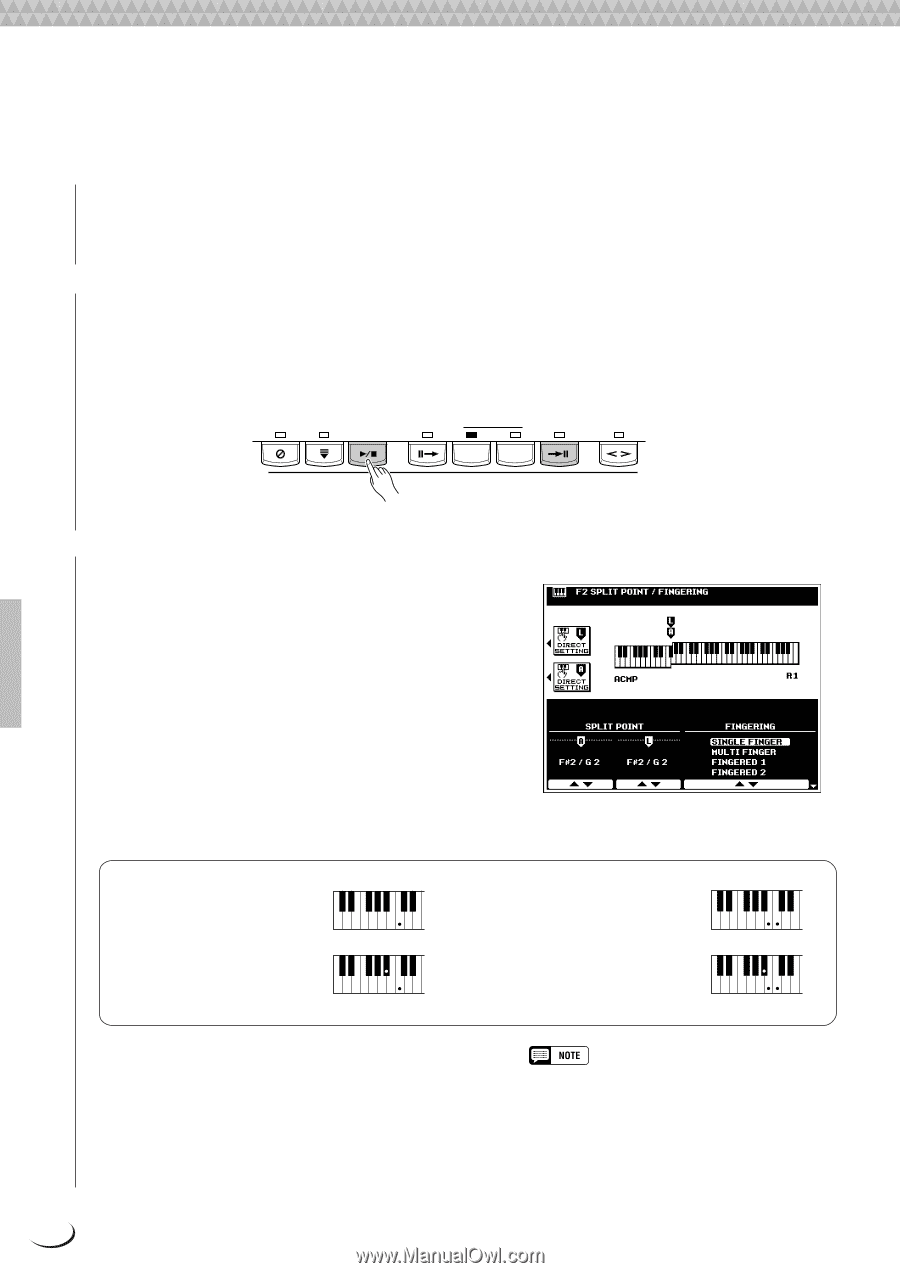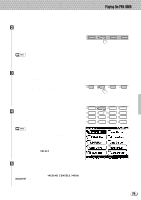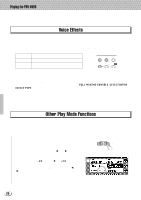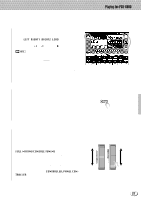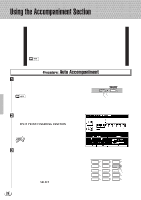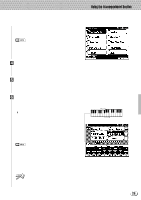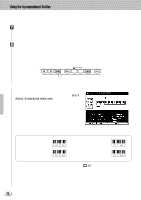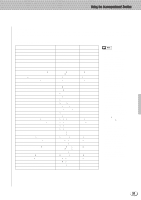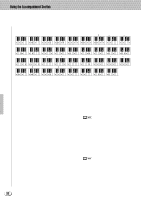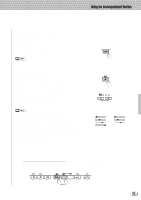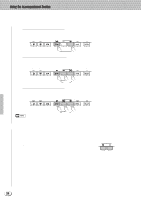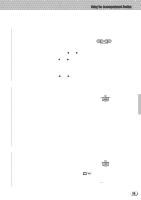Yamaha PSR-8000 Owner's Manual - Page 30
Auto Accompaniment Fingering Modes
 |
View all Yamaha PSR-8000 manuals
Add to My Manuals
Save this manual to your list of manuals |
Page 30 highlights
,,QQ,,QQ,,QQUsing t,,QQhe Acc,,QQompan,,QQiment S,,QQection,,QQ,,QQ,,QQ,,QQ,,QQ,,QQ,,QQ,,QQ,,QQ,,QQ,,QQ M Select the MAIN A and B Sections as Required Select the MAIN A and MAIN B sections as required. Appropriate fill-ins will be generated automatically (see "The MAIN A and MAIN B Sections and Fill-ins", page 34). < Stop the Accompaniment ...The accompaniment can be stopped at any time by pressing the [START/STOP] button. Press the [ENDING A/ B /rit.] button if you want to go to the ending section and then stop. A different ending will play depending on whether you go to the ending from the MAIN A or MAIN B section. Press the [ENDING A/B /rit.] button while the ending section is playing to produce a "ritardando" ending - i.e. the tempo gradually slows down during the ending. SYNC STOP SYNC START START/ STOP INTRO A/B MAIN/AUTO FILL ENDING A/B /rit. A B ACCOMPANIMENT CONTROL FADE IN/OUT s Auto Accompaniment Fingering Modes ...The PSR-8000 AUTO ACCOMPANIMENT feature has six different fingering modes which can be selected via the SPLIT POINT/FINGERING FUNCTION display described on page 123. Operation of each mode is described below. q SINGLE FINGER Single-finger accompaniment makes it simple to produce beautifully orchestrated accompaniment using major, seventh, minor and minor-seventh chords by pressing a minimum number of keys on the AUTO ACCOMPANIMENT section of the keyboard. The abbreviated chord fingerings described below are used: C q For a major chord, press the root key only. Cm q For a minor chord, simultaneously press the root key and a black key to its left. C7 q For a seventh chord, simultaneously press the root key and a white key to its left. q For a minor-seventh chord, simulta- Cm7 neously press the root key and both a white and black key to its left. q MULTI FINGER The MULTI-FINGER mode automatically detects SINGLE FINGER or FINGERED 1 chord fingerings, so you can use either type of fingering without having to switch fingering modes. • To use SINGLE FINGER minor, minor-seventh, or seventh fingerings in the MULTI FINGER mode, be sure to play the closest white/black key(s) to the root of the chord. 30