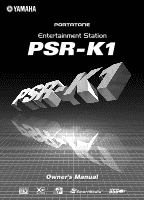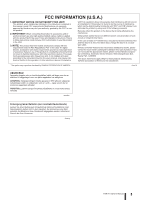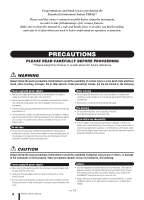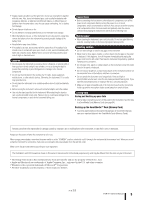Yamaha PSR-K1 Owner's Manual
Yamaha PSR-K1 Manual
 |
View all Yamaha PSR-K1 manuals
Add to My Manuals
Save this manual to your list of manuals |
Yamaha PSR-K1 manual content summary:
- Yamaha PSR-K1 | Owner's Manual - Page 1
- Yamaha PSR-K1 | Owner's Manual - Page 2
only with the components supplied or; a cart, rack, or stand that is recommended by Yamaha. If a cart, etc., is used, please observe all safety markings and instructions that accompany the accessory product. SPECIFICATIONS SUBJECT TO CHANGE: The information contained in this manual is believed to be - Yamaha PSR-K1 | Owner's Manual - Page 3
approved by Yamaha may void your authority, granted by the FCC, to use the product. 2. IMPORTANT: When connecting this product to accessories and/or another product use only high quality shielded cables. Cable/s supplied with this product MUST be used. Follow all installation instructions. Failure - Yamaha PSR-K1 | Owner's Manual - Page 4
Yamaha Entertainment Station PSR-K1! Please read this owner's manual carefully before using the instrument, in order to take full advantage of its various features. Make sure to keep this manual , but are not limited to, the following: Power supply/AC power adaptor • Only use the voltage specified as - Yamaha PSR-K1 | Owner's Manual - Page 5
the panel or keyboard. If this happens, turn off the power immediately and unplug the power cord from the AC outlet. Then have the instrument inspected by qualified Yamaha service personnel. • Do • All other trademarks are the property of their respective holders. (4)-8 2/2 PSR-K1 Owner's Manual 5 - Yamaha PSR-K1 | Owner's Manual - Page 6
Contents Copyright Notice 7 Panel logos 7 Included accessories 8 Display naming conventions 8 Main features of the PSR-K1 9 Setting Up 10 Power Requirements 10 Inserting the SmartMedia card 12 Setting up the included microphone 12 Connecting headphones (PHONES jack 14 Connecting to - Yamaha PSR-K1 | Owner's Manual - Page 7
keyboard power to the computer is on. XF The Yamaha XF format enhances the SMF (Standard MIDI File) standard with greater functionality and openended expandability for the future. The instrument is capable of displaying lyrics when an XF file containing lyric data is played. PSR-K1 Owner's Manual - Yamaha PSR-K1 | Owner's Manual - Page 8
Filer, which allows you to transmit data from a computer to a SmartMedia card inserted in your PSR-K1, and the USB driver, which enables data communication to the computer via USB. For details, refer to the Accessory CD-ROM Installation Guide (page 71) and the online documentation (PDF files) of each - Yamaha PSR-K1 | Owner's Manual - Page 9
Main features of the PSR-K1 The PSR-K1 is much more than just a keyboard-it provides a wealth of advanced, convenient performance features that make it possible for anyone to easily perform and sing along with. As its name says, it truly is an Entertainment Station! ■ Performance assistant - Yamaha PSR-K1 | Owner's Manual - Page 10
Connecting the AC power adaptor automatically supplies power from the adaptor and overrides battery power, even when batteries are installed. • Unplug the AC Power Adaptor when not using the instrument, or during electrical storms. PA-5D AC outlet 10 PSR-K1 Owner's Manual For battery operation - Yamaha PSR-K1 | Owner's Manual - Page 11
gives you a backup if one SmartMedia card is lost or damaged. • Keep in mind that accidental power interruptions while the SmartMedia card is being accessed can result in damage and irrecoverable loss of data. For this reason, you should regularly save your important data. PSR-K1 Owner's Manual 11 - Yamaha PSR-K1 | Owner's Manual - Page 12
PSR-K1 such as User songs (songs #101 - 105), a User style (style #136), Registration Memory settings (banks #1 - 8), and panel settings will be lost when turning the power off. Because of this, make sure to insert a SmartMedia card as backup media to the CARD 2V 12 PSR-K1 Owner's Manual ■ Moving - Yamaha PSR-K1 | Owner's Manual - Page 13
the instrument in a soft case, make sure to take off the microphone holder. Do not lift the instrument by grabbing the microphone and its holder. PSR-K1 Owner's Manual 13 - Yamaha PSR-K1 | Owner's Manual - Page 14
cannot be used to transmit data from the PSR-K1 to a computer. Also, when you download songs to SmartMedia card, make sure that the write-protect seal is not affixed to the card.) To use the USB features, you'll need to first install the USBMIDI Driver to your computer. NOTE • Make sure to purchase - Yamaha PSR-K1 | Owner's Manual - Page 15
make sure you unplug the AC power adaptor from the wall AC outlet, and/or remove the batteries from the instrument. • Never attempt to turn the power off when a "WRITING!" message is shown in the display. Doing so can damage the SmartMedia card and result in loss of data. PSR-K1 Owner's Manual 15 - Yamaha PSR-K1 | Owner's Manual - Page 16
#3 #4 #5 #6 ■ Rear Panel #9 Card slot (for SmartMedia page 12 $0 USB terminal page 14 $1 SUSTAIN jack page 14 $2 [LCD CONTRAST] knob page 38 $3 Cable holder page 12 $4 MIC jack page 12 $5 OUTPUT R, L jack page 14 $6 PHONES jack page 14 $7 DC IN 12V jack page 10 16 PSR-K1 Owner's Manual - Yamaha PSR-K1 | Owner's Manual - Page 17
Voice List Panel Controls and Terminals !9 @3 @0 @5 @1 @4 @2 @6 !6 !7 !8 #7 @7 #8 #9 $0 $1 $2 $3 $4 $5 $6 $7 PSR-K1 Owner's Manual 17 - Yamaha PSR-K1 | Owner's Manual - Page 18
adjustments-automatically! Try it out, playing different songs and using dif- ferent playing methods. 3 Stop the Demo Song by pressing the [START/STOP] button. Now that you've played the Demo Song, try out the performance assistant feature with the internal songs. 18 PSR-K1 Owner's Manual - Yamaha PSR-K1 | Owner's Manual - Page 19
[KARAOKE] button-if the chords are displayed, the performance assistant can be used with the song. 1 Press the [SONG] button. The song name and number are highlighted in the MAIN display. Song number and name NOTE • To use song data downloaded from the Internet (page 70), insert a SmartMedia card - Yamaha PSR-K1 | Owner's Manual - Page 20
keyboard keyboard again as you did before. Doesn't quite sound the same, does it? Now you can see just how powerful the performance assistant feature is. Performance assistant technology - other convenient controls and features and play the keyboard with your set the tempo manually by tapping it out - Yamaha PSR-K1 | Owner's Manual - Page 21
e Play like a pro! ● Changing the instrument voice The instrument sound used for your keyboard performance here is the same as that set for the main voice. You can change this by and pause playback of the song. Pause Rewind Fast forward A B Selected part repeats. PSR-K1 Owner's Manual 21 - Yamaha PSR-K1 | Owner's Manual - Page 22
along-with the Karaoke features! c k G One of the most enjoyable features of this instrument displayed for song files downloaded from the Internet (page 70) and commercially available song data-provided they are Standard MIDI File format songs with lyric - [9], [+]/[-]). 22 PSR-K1 Owner's Manual - Yamaha PSR-K1 | Owner's Manual - Page 23
Karaoke features! 3 Call up the Lyrics display by pressing the [KARAOKE] button. Credits for the selected song, including the title and the names of the composer and lyricist are shown. Song credits are shown. ut! 4 Start the Karaoke • Change the key (pitch Adjust the PSR-K1 Owner's Manual 23 - Yamaha PSR-K1 | Owner's Manual - Page 24
over the level when using the [MIC VOLUME] control. This setting is memorized even when the power is turned off. ● Repeating sections of the song This convenient practice feature lets you specify any part of the song and repeatedly play it back. For details, see page 56. 24 PSR-K1 Owner's Manual - Yamaha PSR-K1 | Owner's Manual - Page 25
Karaoke features! Sing along with the "electronic" sheet music! The instrument has a special feature les downloaded from the Internet. If the downloaded fi User songs (101 - 105) is selected. However, if the User song is converted to SMF format and stored to a SmartMedia card PSR-K1 Owner's Manual 25 - Yamaha PSR-K1 | Owner's Manual - Page 26
variety of different instrument sounds c k G This versatile keyboard instrument not only features realistic piano and organ u sounds, but has a wealth up, play the keyboard. ● Voice name and number Use the dial or the numeric keypad (buttons [0] - [9], [+]/[-]). 26 PSR-K1 Owner's Manual - Yamaha PSR-K1 | Owner's Manual - Page 27
d e Play a variety of different instrument sounds Play a drum kit from the keyboard! Unlike the other instrument voices, the drum kits feature a wide variety of drum and percussion sounds, with each individual sound assigned to a separate key. The drum kits (voices 115 - 126) can be called up from - Yamaha PSR-K1 | Owner's Manual - Page 28
the [SPLIT] button, you can play one voice with your right hand (from the keys to the right of the Split Point) and a completely different voice with your left hand. (See page 41.) The Split Voice icon lights. Split Point 28 PSR-K1 Owner's Manual The Split Voice sounds. The Main Voice sounds. - Yamaha PSR-K1 | Owner's Manual - Page 29
This lets you make fine adjustments to the overall pitch of the instrument over a range of -100 to +100 cents. Adjust this from the Tuning page in the Function display. ● Enhancing the sound with various playing strength. (See page 43.) The Touch Response icon lights. PSR-K1 Owner's Manual 29 - Yamaha PSR-K1 | Owner's Manual - Page 30
-to perfectly match the chords you play with your left hand. d Try playing with this powerful feature now. e Select a style and play Select the desired style for use with the auto the main accompaniment pattern A (or B) will follow after the intro plays. 30 PSR-K1 Owner's Manual ACMP lights. - Yamaha PSR-K1 | Owner's Manual - Page 31
accompaniment by playing a chord (in the "auto accompaniment" area of the keyboard). Even if you don't know how to play a chord, you can page 50). Just specify the chord name, and it shows you what keys to play. Auto accompaniment area Style starts Tr y it o 7 features. PSR-K1 Owner's Manual 31 - Yamaha PSR-K1 | Owner's Manual - Page 32
keys. ● Starting with a count-tapping the tempo Start the song by tapping out the basic beat with the [TEMPO/TAP] button-four times for a time signature of 4/4, three times for 3/4. The style starts automatically at the tempo you tapped. Style starts at the tempo you tap. 32 PSR-K1 Owner's Manual - Yamaha PSR-K1 | Owner's Manual - Page 33
Use your favorite style with the song Another highly useful feature is the Easy Song Arranger, It lets you use whatever style you like with the song-for example, playing a ballad with a house arrangement or playing an R&B song with a reggae feel. For details, see page 57. PSR-K1 Owner's Manual 33 - Yamaha PSR-K1 | Owner's Manual - Page 34
trouble reading music-the sounds and the display will guide feature is active, the [KARAOKE] keyboard part of the display. Start out with Lesson 1 - practicing the timing As you work through the Lesson, play the keys in the melody range with your right hand and play the keys PSR-K1 Owner's Manual - Yamaha PSR-K1 | Owner's Manual - Page 35
your eyes on it, and play along. As long as you play within the specific range, any key you play is fine. Just concentrate on playing with the correct rhythm. You'll hear the sound of with the [TEMPO/TAP] button-four times for a time signature of 4/4, three times for 3/4. PSR-K1 Owner's Manual 35 - Yamaha PSR-K1 | Owner's Manual - Page 36
after you select Lesson 2. 2 Start the Lesson. Look at the keyboard in the display. You'll see a mark indicating the key you should play first. A mark above the music notation indicates the L] button. The Lesson song starts automatically after you select Lesson 3. 36 PSR-K1 Owner's Manual - Yamaha PSR-K1 | Owner's Manual - Page 37
song-with both hands? NOTE • Using the Lessons with SmartMedia card song data Any Standard MIDI File song data (Format 0; see page 54) you've purchased or have downloaded from the Internet (page 70) can also be used with the Lesson features. However, you'll need to specify beforehand which tracks - Yamaha PSR-K1 | Owner's Manual - Page 38
volume. MAIN display When the power is turned on, the MAIN display automatically . Style pattern name REC Lights when a User song is being recorded. * To adjust File control Lights when SmartMedia card is accessible. * SmartMedia card is not accessible when indication is off. 38 PSR-K1 Owner's Manual - Yamaha PSR-K1 | Owner's Manual - Page 39
003, use one of these ways: • Press [0], [0], [3]. • Press [0], [3]. (The display shows "003" after a short pause.) • Press [3]. (The display shows "003" after a short pause.) Enter "003." PSR-K1 Owner's Manual 39 - Yamaha PSR-K1 | Owner's Manual - Page 40
voices. For basic information and instructions, refer to the sections " Main Voice. NOTE • Pressing the [PORTABLE GRAND] button sets the instrument to the different voices together (Dual) When you play the keyboard with this function, the Main Voice and another features. 40 PSR-K1 Owner's Manual - Yamaha PSR-K1 | Owner's Manual - Page 41
your right hand (from the keys to the right of the features. ■ Selecting the Split Voice ᕡ Press and hold the [VOICE] button until the Voice List appears. ᕢ Then press [VOICE] so that "SPLIT" appears at the top. ᕣ Select the desired voice's number and name. Press and hold PSR-K1 Owner's Manual - Yamaha PSR-K1 | Owner's Manual - Page 42
Split Point page in the FUNCTION display by holding down the [ACMP ON/OFF] button. ᕢ Set the Split Point key. The range is 000 (C-2) - 127 (G8). NOTE • Changing the Split Point value here also changes the Split desired tempo. The range is 032 - 280 bpm (beats per minute). 42 PSR-K1 Owner's Manual - Yamaha PSR-K1 | Owner's Manual - Page 43
alter the volume of the notes with your playing technique and strength. If you want to disable this feature and have all notes sound at the same volume, set Touch Response to OFF. ■ Turning Touch Response after pressing the [FUNCTION] button. (See page 77.) Press and hold PSR-K1 Owner's Manual 43 - Yamaha PSR-K1 | Owner's Manual - Page 44
the voices you play on the keyboard (Main Voice). It also features special performance embellishments such as trill of the keys you play with your right hand, according to the chords you play with your left in the accompaniment section of the keyboard. ■ Selecting ). f r 44 PSR-K1 Owner's Manual - Yamaha PSR-K1 | Owner's Manual - Page 45
Chorus Send Level page for each voice in the FUNCTION display (page 77). • Main Voice (M. Chorus Level) • Dual Voice (D. Chorus Level) • Split Voice (S. Chorus Level) PSR-K1 Owner's Manual 45 - Yamaha PSR-K1 | Owner's Manual - Page 46
1/6 note 22 Echo 1/8 note 23 Echo 1/12 note 24 Echo 1/16 note 25 Echo 1/24 note 26 Echo 1/32 note Description Harmony types when chords are played in the auto accompaniment area of the keyboard. Types 6 - 26 are rhythm-based effects and add . No effect. 46 PSR-K1 Owner's Manual - Yamaha PSR-K1 | Owner's Manual - Page 47
Files, designated with the ".sty" file extension. Save the desired Style File to SmartMedia card using a computer (with an appropriate SmartMedia reader/writer) and load the Style File from the SmartMedia card to style number 136 on the instrument. For details, see page 63. PSR-K1 Owner's Manual - Yamaha PSR-K1 | Owner's Manual - Page 48
chords The key range left of the Split Point (default setting: 54 or F#2) is referred to as the auto accompaniment section of the keyboard. When using Csus2 () () () () () () * Notes enclosed in parentheses are optional; the chords will be recognized without them. 48 PSR-K1 Owner's Manual - Yamaha PSR-K1 | Owner's Manual - Page 49
Cm7b5 CmM7b5 * Cdim Cdim7 C7 NOTE • Notes in parentheses can be omitted. • Playing two same root keys in the adjacent octaves produces accompaniment based only on the root. • A perfect fifth (1 + 5) produces Csus2 * * These chords are not shown in the Dictionary function. PSR-K1 Owner's Manual 49 - Yamaha PSR-K1 | Owner's Manual - Page 50
seventh) chord. Press the "G" key in the section of the keyboard labeled "CHORD ROOT." (The note keyboard, checking the indications in the display. When you've played the chord properly, a bell sound signals your success and the chord name in the display is highlighted. 50 PSR-K1 Owner's Manual - Yamaha PSR-K1 | Owner's Manual - Page 51
note of this triad is called the "root note." This is the central note sound, and it supports or anchors the rest of the notes chord. You'll notice that the middle note of the chord 5 th 7 th chord Flatted 5 th Minor 7 th chord Flatted 7 th Suspended 4 th chord PSR-K1 Owner's Manual 51 - Yamaha PSR-K1 | Owner's Manual - Page 52
features. ■ Make sure to use a SmartMedia card Keep in mind that the Registration Memory data on internal memory will be lost when the power is turned off. However, if you've inserted a SmartMedia card to the CARD Memory 2 52 PSR-K1 Owner's Manual Up to 16 presets (eight banks of two each) can - Yamaha PSR-K1 | Owner's Manual - Page 53
, you can save the Registration Memory data to a user-specified file (other than "PSR-K1.ENV") in a SmartMedia card by using the FILE CONTROL function (page 63). ■ Calling up Registration Memory desired data. The panel controls are now reconfigured to the stored settings. PSR-K1 Owner's Manual 53 - Yamaha PSR-K1 | Owner's Manual - Page 54
page 79), are shown as notation in the display. • Notation cannot be displayed for the User songs (101 - 105). However, if you con- vert the songs to Standard MIDI File format and store them to SmartMedia card (page 64), the notation can be displayed. • If the notation in the display becomes dif - Yamaha PSR-K1 | Owner's Manual - Page 55
Song Lesson • User songs (101 - 105) cannot be directly selected for the Song Lesson features. However, if you convert the songs to Standard MIDI File format and store them to SmartMedia card (page 64), L") appears at the top. ᕣ Select the desired voice's number and name. PSR-K1 Owner's Manual 55 - Yamaha PSR-K1 | Owner's Manual - Page 56
the melody of the left hand performance (MELODY L). Tracks 3 - 5 contain a variety of backing parts, depending on the selected song. • Track [A Contains the accompaniment part. 56 PSR-K1 Owner's Manual - Yamaha PSR-K1 | Owner's Manual - Page 57
play keys in the accompaniment section of the keyboard. The [ACMP ON/OFF] button does not function, either. • Easy Song Arranger cannot be used with the User songs (101 - 105). However, if you convert the songs to Standard MIDI File format and store them to SmartMedia card (page 64), the feature can - Yamaha PSR-K1 | Owner's Manual - Page 58
card, simultaneously hold down the [EASY SONG ARRANGER] button and press the [FILE CONTROL] button. NOTE • Saving Easy Song Arranger settings only applies to SmartMedia card songs used with Easy Song Arranger. The current settings of Easy Song Arranger are saved. 58 PSR-K1 Owner's Manual - Yamaha PSR-K1 | Owner's Manual - Page 59
songs per- manently to SmartMedia card (page 63), since User song data is lost when the power is is turned off. • The notation for User Songs (#101 - 105) cannot be directly displayed. However, you can have the notation dis- played by converting the songs to Standard MIDI File format and saving them - Yamaha PSR-K1 | Owner's Manual - Page 60
play the keyboard. You 61) or Track Clear (page 61) functions. Recording starts. ᕤ Stop recording by pressing the [START/STOP] button or the [REC] button. or • Since all recorded song data is lost when turning off the power, make sure to save the song data to a SmartMedia card PSR-K1 Owner's Manual - Yamaha PSR-K1 | Owner's Manual - Page 61
save the edited song data to a SmartMedia card (page 63) after performing the delete operation. Deleting a single track of a User song (Track Clear) This operation off the power, make sure to save the edited song data to a SmartMedia card (page 63) after clearing a track. PSR-K1 Owner's Manual 61 - Yamaha PSR-K1 | Owner's Manual - Page 62
while it is being executed ("Formatting..." message is shown). Never turn off the power or pull out the SmartMedia card in this condition. ᕥ When the Format operation is completed, a "Completed" message appears. To return to the MAIN display, press the [EXIT] button. 62 PSR-K1 Owner's Manual - Yamaha PSR-K1 | Owner's Manual - Page 63
Memory settings to SmartMedia card as a User data file. ᕡ With a formatted SmartMedia card inserted in the card slot and press the [FILE CONTROL] button. ᕢ Call up the User File Save page by list of messages you may encounter while using SmartMedia cards, see page 82. PSR-K1 Owner's Manual 63 - Yamaha PSR-K1 | Owner's Manual - Page 64
.). Save the User song as a Standard MIDI File This operation converts the User songs (songs #101 -105) into SMF (Standard MIDI File) Format 0 data (see page 54), and saves them to the SmartMedia card. ᕡ With a formatted SmartMedia card inserted in the card slot and press the [FILE CONTROL] button - Yamaha PSR-K1 | Owner's Manual - Page 65
). Never turn off the power or pull out the SmartMedia card in this condition. ᕦ User files are contained in the SmartMedia card, a "File is not found." message appears and the delete operation cannot be executed. NOTE • To cancel the operation, press the [-] button in Step ᕤ . PSR-K1 Owner's Manual - Yamaha PSR-K1 | Owner's Manual - Page 66
). Thanks to MIDI, you can control one instrument from another and transmit performance data between the devices-taking your creative and performance potential to even higher levels. MIDI messages can be divided into two groups: Channel messages and System messages. 66 PSR-K1 Owner's Manual - Yamaha PSR-K1 | Owner's Manual - Page 67
install the USB-MIDI driver (also in the included CD-ROM) to your computer. For details, see the "Accessory CD-ROM Installation Guide" on page 71. (Keep in mind that Song Filer cannot be used to transmit data from the PSR-K1 to a computer. Also, when you download songs to SmartMedia card, make sure - Yamaha PSR-K1 | Owner's Manual - Page 68
MIDI data of the instrument is sent via the USB connection (ON) or not, during song playback key on the keyboard and turn on the power with the [STANDBY/ON] switch. This setting is temporary. The instrument returns to the original condition when the power is turned on again. 68 PSR-K1 Owner's Manual - Yamaha PSR-K1 | Owner's Manual - Page 69
control functions, simultaneously hold down the lowest two keys on the keyboard (C1 and C#1) and press the appropriate key (shown below). C#1 C1 C6 : Fast forward B5 : Start A5 : Stop G5 : Rewind F5 : Top (move to the beginning of the song) E5 : Metronome ON/OFF PSR-K1 Owner's Manual 69 - Yamaha PSR-K1 | Owner's Manual - Page 70
USB-MIDI driver (contained in the included CD-ROM). For details on installing the software, see the "Accessory CD-ROM Installation Guide" on page 71. (Keep in mind that Song Filer cannot be used to transmit data from the PSR-K1 to a computer. Also, when you download songs to SmartMedia card, make - Yamaha PSR-K1 | Owner's Manual - Page 71
in one of the following conditions. • Demo song mode • Recording • When no SmartMedia card is inserted *2 The applications are supplied with online/PDF manuals. *3 Unfortunately, Yamaha makes no guarantee concerning the stability of these programs nor can it offer user support for them. CD-ROM - Yamaha PSR-K1 | Owner's Manual - Page 72
MIDI driver, you can minimize the possibility of problems by putting your computer in the following state. • Close all applications and windows that you are not using. • Disconnect all cables from the MIDI instrument except for the cable whose driver you are installing. 72 PSR-K1 Owner's Manual - Yamaha PSR-K1 | Owner's Manual - Page 73
turn on your computer, then the instrument, and finally, start Song Filer. ᕣ Open the "MIDI Port Setting" from the Song Filer menu bar, and select "USB." • If a "LOW BATTERY!!" message appears during transmission of a file using Song Filer, stop the transmission immediately. PSR-K1 Owner's Manual 73 - Yamaha PSR-K1 | Owner's Manual - Page 74
find the OMS Setup files for the Yamaha tone generators, which can be used as templates. ■ USB MIDI Driver To operate the MIDI instrument from your computer via USB, you'll need to install the appropriate driver software. The USB-MIDI driver is software that transfers MIDI data back and forth between - Yamaha PSR-K1 | Owner's Manual - Page 75
the MIDI instrument as a MIDI instrument. If you use another MIDI instrument in addition to the MIDI instrument or you add a second MIDI instrument to the existing system, you should create an original Studio Setup file. For details, refer to the on-line manual supplied with the OMS. PSR-K1 Owner - Yamaha PSR-K1 | Owner's Manual - Page 76
of the use or inability to use such SOFTWARE even if Yamaha or an authorized dealer has been advised of the possibility of such damages, or for any claim by any other party. 6. GENERAL This license agreement shall be interpreted according to and governed by Japanese laws. 76 PSR-K1 Owner's Manual - Yamaha PSR-K1 | Owner's Manual - Page 77
when the power is turned off. If you want to save any settings, you'll need to back them up to SmartMedia card (with this step) so that the next time you turn on the power, the settings are loaded from the SmartMedia card to the instrument (page 84). Press and hold PSR-K1 Owner's Manual 77 - Yamaha PSR-K1 | Owner's Manual - Page 78
127 000 - 127 -100 - 100 000 - 127 (C-2 - key that separates the Split (lower) and Main (upper) voices. The Split Point setting and Accompaniment Split Point setting are automatically set to the same value. When Touch Response is on, this determines the sensitivity of the feature PSR-K1 Owner's Manual - Yamaha PSR-K1 | Owner's Manual - Page 79
SmartMedia card songs (SMF). This determines the guide track number for your left hand lesson. The setting is only effective for SmartMedia card songs (SMF). This determines whether Grade function is on or off. This determines the Demo which is an operation, not a setting.) PSR-K1 Owner's Manual 79 - Yamaha PSR-K1 | Owner's Manual - Page 80
Appendix Troubleshooting ■ For the PSR-K1 Problem Possible Cause and Solution When the instrument is turned on or off, a popping sound is temporarily produced. This is normal and indicates that the instrument is receiving electrical power. When using a mobile phone, noise is produced. Using a - Yamaha PSR-K1 | Owner's Manual - Page 81
[System Folder] → [Control Panels] → [YAMAHA USB MIDI Patch] • [System Folder] → [Extensions] → [USB YAMAHA MIDI Driver] • [System Folder] → [OMS Folder] → [YAMAHA USB MIDI OMS Driver] 2 Restart the computer. 3 Install the driver (see page 74) and set up OMS (see page 75). PSR-K1 Owner's Manual 81 - Yamaha PSR-K1 | Owner's Manual - Page 82
you clear User Song2 ? Do you clear User Song3 ? Do you clear User Song4 ? Do you clear User Song5 ? End Error File information area is not large enough. File is not found. File too large. Loading is impossible. Format OK ? Formatting... Initial Setup Load OK ? Loading... 82 PSR-K1 Owner's Manual - Yamaha PSR-K1 | Owner's Manual - Page 83
MIDI receive buffer overflow. Now executing... Now executing... (Don't turn off the power now, otherwise the data may be damaged.) Now Writing... (Don't turn off the power now, otherwise the data may be damaged.) Overwrite? Please Wait... Rename File available now. Messages PSR-K1 Owner's Manual 83 - Yamaha PSR-K1 | Owner's Manual - Page 84
, Song Volume, Metronome Volume, Grade Setting, Demo Cancel, Microphone Volume, Microphone Echo Volume, Language Switch • Touch Response ON/OFF • Do not turn off the power when a "WRITING!" message is shown. Doing so may result in loss of data on the SmartMedia card. 84 PSR-K1 Owner's Manual - Yamaha PSR-K1 | Owner's Manual - Page 85
. 7 oz.) Supplied Accessories • Music Rest • SmartMedia™ • Accessory CD-ROM • Microphone • Microphone holder cap (spare) • Owner's Manual Optional Accessories • Headphones: HPE-150 • AC power adaptor: PA-5C/PA-5D • Footswitch: FC4/FC5 • Keyboard stand: L-2C * Specifications and descriptions - Yamaha PSR-K1 | Owner's Manual - Page 86
on the keyboard is Organ 0 118 17 16'+2' Organ 0 119 17 16'+4' Organ 0 114 17 112 51 Synth Strings 86 PSR-K1 Owner's Manual Voice No. 051 052 093 094 095 096 097 098 099 100 101 Bank Select MIDI MSB (0 - 127) LSB (0 113 58 Trombone Section 0 112 61 French Horn 0 112 59 Tuba - Yamaha PSR-K1 | Owner's Manual - Page 87
144 145 146 147 148 149 150 151 152 153 154 155 156 157 158 Bank Select MIDI MSB (0 - 127) LSB 175 176 177 178 179 180 181 182 183 184 185 186 187 188 189 190 191 192 193 194 195 1 0 37 17 60s Drb Organ 3 0 40 17 16+2'2/3 0 64 17 Organ Bass 0 65 17 70s Drb PSR-K1 Owner's Manual 87 - Yamaha PSR-K1 | Owner's Manual - Page 88
Select MIDI MSB Digital Sawtooth 16 88 Big & Low 0 64 88 Fat & Perky 0 65 88 Soft Whirl SYNTH PAD 0 0 89 New Age Pad 0 64 89 Fantasy 0 0 90 Warm Pad 0 0 91 Poly Synth Pad 0 0 92 Choir Pad 0 66 92 Itopia 0 0 93 Bowed Pad 0 0 94 Metallic Pad 88 PSR-K1 Owner's Manual - Yamaha PSR-K1 | Owner's Manual - Page 89
424 425 426 427 428 429 430 Bank Select MIDI MSB (0 - 127) LSB (0 - 127) 0 4 String Slap 64 0 17 Flute Key Click 64 0 33 Shower 64 0 34 100 Heartbeat 64 0 101 Footsteps 64 0 113 Machine Gun 64 0 114 Laser Gun 64 0 115 Explosion 64 0 116 Firework PSR-K1 Owner's Manual - Yamaha PSR-K1 | Owner's Manual - Page 90
001 Keyboard MIDI Key Alternate Note# Note Note# Note Off assign Standard Kit 1 25 C# 0 13 C# -1 3 Surdo Mute 26 D 0 14 D -1 3 Surdo Open 27 D# 0 15 D# -1 Hi Q 28 E 0 16 3 48 C 2 Mid Tom H 61 C# 3 49 C# 2 Crash Cymbal 5 99 D# 6 87 D# 5 100 E 6 88 E 5 101 F PSR-K1 Owner's Manual - Yamaha PSR-K1 | Owner's Manual - Page 91
Keyboard MIDI Key Alternate Note# Note Note# Note Off assign 25 C# 0 13 C# -1 3 26 D 0 14 D -1 3 27 D# 0 15 D# -1 28 E 0 16 2 71 B 3 59 B 2 72 C 4 60 C 3 73 C# 4 61 C# 3 74 D 4 62 D 3 75 D# 4 63 D# 3 76 E 6 86 D 5 99 D# 6 87 D# 5 100 E 6 88 E 5 101 F 6 89 F PSR-K1 Owner's Manual 91 - Yamaha PSR-K1 | Owner's Manual - Page 92
RmbFlamenca RumbaIsland Reggae BALLROOM VienneseWaltz EnglishWaltz Slowfox Foxtrot Quickstep Style No. 095 096 097 098 099 100 101 102 103 104 105 106 107 108 109 110 111 112 113 114 115 116 Habanera SlowRock 8BtPianoBallad PianoMarch 6/8PianoMarch PianoWaltz PianoBeguine 92 PSR-K1 Owner's Manual - Yamaha PSR-K1 | Owner's Manual - Page 93
Menuett (L. Boccherini) 031 Moments Musicaux Op.94-3 (F. Schubert) 032 The Entertainer (S. Joplin) 033 Prelude (Wohltemperierte Klavier 1-1) (J.S. Bach) 034 La Viollette Yankee Doodle (Traditional) 099 Joy To The World (G.F. Händel) 100 Ave Maria (F.Schubert) PSR-K1 Owner's Manual 93 - Yamaha PSR-K1 | Owner's Manual - Page 94
Implementation Chart YAMAHA [ Portable Keyboard ] Model PSR-K1 MIDI Implementation Chart Date:06-Feb-2003 Version : 1.0 Function... Transmitted Recognized Remarks Basic Default Channel Changed 1 - 16 x 1 - 16 *1 x Mode Default Messages Altered 3 x Note 0 - 127 Number : True - Yamaha PSR-K1 | Owner's Manual - Page 95
channels. • The values of "mm" and "ll" are used for MIDI Master Tuning. • The default value of "mm" and "ll" are 16 17 18 19 20 000...063 No Effect 064 Thru 065 Chorus (02)Chorus2 066 Celeste (01)Chorus1 067 Flanger (03)Flanger1 (04)Flanger2 068...127 No Effect PSR-K1 Owner's Manual - Yamaha PSR-K1 | Owner's Manual - Page 96
16, 52 Card Slot 16 CATEGORY 16, 19, 39, 77 DC IN 12V 16 DEMO 16, 18 Dial 16, 19, 39 DICTIONARY 16, 50 DUAL 16, 28, 40 EASY SONG ARRANGER .... 16, 39, 57 EXECUTE 16, 62 EXIT 16, 39 FILE CONTROL 16, 58, 62 FUNCTION 16, 77, 84 HARMONY 16, 44 INTRO/ENDING/rit 16, 30, 31, 33 KARAOKE 16 - Yamaha PSR-K1 | Owner's Manual - Page 97
, 52, 58, 62 SmartMedia Card Song 54 SMF (Standard MIDI File 54, 64 U USB 7, 67 USB MIDI Driver 70, 72, 74 User Data 63 User Delete 65 User File Save 63 User Song 54, 59, 63 User Style 63 V Voice 26, 38 Voice List 26, 27, 86 X XF 7 XG Voice List 87 XGlite 7 PSR-K1 Owner's Manual 97 - Yamaha PSR-K1 | Owner's Manual - Page 98
PSR SERIES OF PORTATONE ELECTRONIC KEYBOARDS If during the first 90 days that immediately follows the purchase date, your new Yamaha date, Yamaha will, subject to the terms of this warranty, supply these Sales Slip Purchased from Date Retailer) YAMAHA CORPORATION OF AMERICA Electronic Service - Yamaha PSR-K1 | Owner's Manual - Page 99
Yamaha Yamaha Yamaha Musique France BP 70-77312 Marne-la-Vallée Cedex 2, France Tel: 01-64-61-4000 ITALY Yamaha Yamaha Yamaha Scandinavia AB Grini Næringspark 1 N-1345 Østerås, Norway Tel: 67 16 Yamaha Music & Electronics Yamaha Music Indonesia (Distributor) PT. Nusantik Gedung Yamaha Yamaha Yamaha Yamaha - Yamaha PSR-K1 | Owner's Manual - Page 100
Yamaha PK CLUB (Portable Keyboard Home Page, English only) http://www.yamahaPKclub.com/ Yamaha Manual Library http://www2.yamaha.co.jp/manual/english/ M.D.G., Pro Audio & Digital Musical Instrument Division, Yamaha Corporation © 2003 Yamaha Corporation WA79720 ???PO???.?-02B0 Printed in China