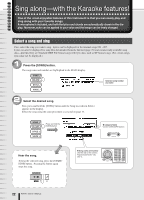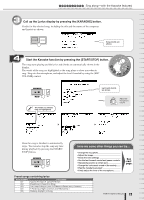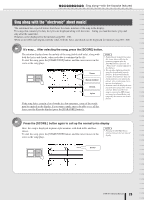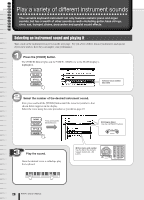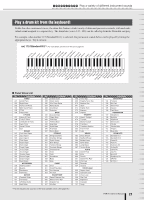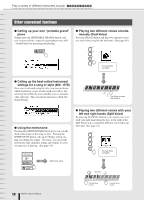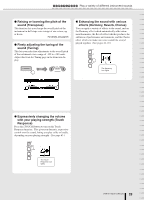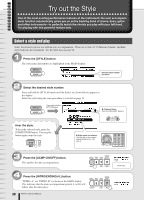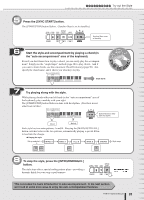Yamaha PSR-K1 Owner's Manual - Page 26
Play a variety of different instrument sounds, Selecting an instrument sound and playing
 |
View all Yamaha PSR-K1 manuals
Add to My Manuals
Save this manual to your list of manuals |
Page 26 highlights
Q u i Play a variety of different instrument sounds c k G This versatile keyboard instrument not only features realistic piano and organ u sounds, but has a wealth of other sounds as well-including guitar, bass strings, i choir, sax, trumpet, drums, percussion and special sound effects. d e Selecting an instrument sound and playing it Take a look at the instrument (voice) list on the next page. Try out a few of these musical instruments and special effects now and see how they can inspire your performance. 1 Press the [VOICE] button. The [VOICE] button lights and the VOICE - MAIN row in the MAIN display is highlighted. Selected voice number and name 2 Select the number of the desired instrument sound. First, press and hold the [VOICE] button until the voice list (similar to that shown below) appears in the display. Select the voice using the same procedure as you did on page 19. Press and hold the [VOICE] button ● Category Name Use the CATEGORY buttons. 3 Play the sound. Once the desired voice is called up, play the keyboard. ● Voice name and number Use the dial or the numeric keypad (buttons [0] - [9], [+]/[-]). 26 PSR-K1 Owner's Manual