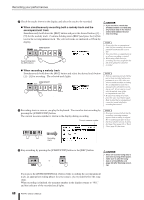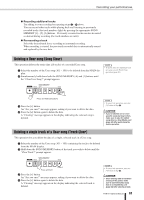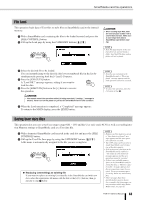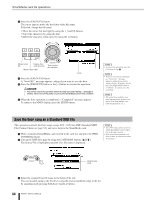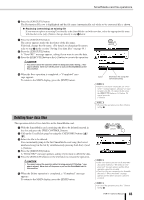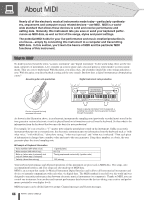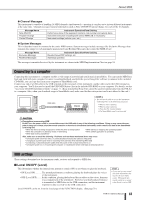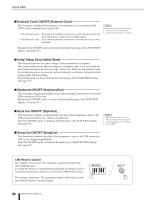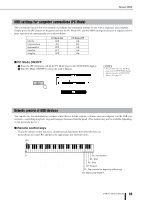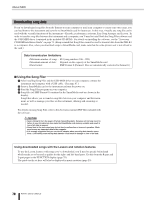Yamaha PSR-K1 Owner's Manual - Page 65
Deleting User data files
 |
View all Yamaha PSR-K1 manuals
Add to My Manuals
Save this manual to your list of manuals |
Page 65 highlights
SmartMedia card file operations ᕤ Press the [EXECUTE] button. The Destination File row is highlighted and the file name (automatically set) of the to-be-converted file is shown. ● Replacing (overwriting) an existing file If you want to replace an existing User data file in the SmartMedia card with new data, select the appropriate file name with the dial or the [+]/[-] buttons, then go directly to step ᕦ below. ᕥ Press the [EXECUTE] button. The cursor appears under the first letter of the file name. If desired, change the file name. (For details on changing file names, refer to step ᕣ in the section "Saving User data files" on page 64.) ᕦ Press the [EXECUTE] button. A "Save OK?" message appears, asking if you want to save the data. ᕧ Press the [EXECUTE] button or the [+] button to execute the operation. • You cannot cancel the operation while it is being executed ("Saving..." message is shown). Never turn off the power or pull out the SmartMedia card in this condition. ᕨ When the Save operation is completed, a "Completed" message appears. To return to the MAIN display, press the [EXIT] button. cursor Destination file (song after conversion/saving) NOTE • If you've selected an existing file, an "Over- write?" message appears, asking if you want to replace the file. To replace the file, press the [EXECUTE] button or [+] button. To cancel, press the [-] button. NOTE • To cancel the operation, press the [-] button in Step ᕦ . r f Deleting User data files This operation deletes User data files in the SmartMedia card. ᕡ With the SmartMedia card containing the file to be deleted inserted in the slot and press the [FILE CONTROL] button. ᕢ Call up the User Delete page by using the CATEGORY buttons [ ]/ [ ]. ᕣ Select the file to be deleted. You can instantly jump to the first SmartMedia card song (the lowest numbered song) in the list by simultaneously pressing both the [+] and [-] buttons. ᕤ Press the [EXECUTE] button. A "Delete OK?" message appears, asking if you want to delete the data. ᕥ Press the [EXECUTE] button or the [+] button to execute the operation. • You cannot cancel the operation while it is being executed ("Deleting..." message is shown). Never turn off the power or pull out the SmartMedia card in this condition. ᕦ When the Delete operation is completed, a "Completed" message appears. To return to the MAIN display, press the [EXIT] button. NOTE • If the write-protect function on the SmartMe- dia card is enabled, a "The media is writeprotected." message appears and the delete operation cannot be executed. • If no User files are contained in the SmartMedia card, a "File is not found." message appears and the delete operation cannot be executed. NOTE • To cancel the operation, press the [-] button in Step ᕤ . PSR-K1 Owner's Manual 65