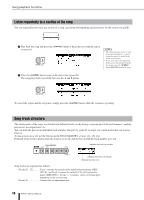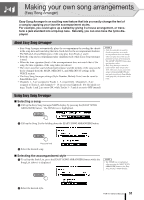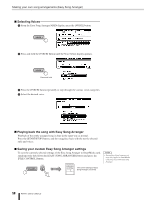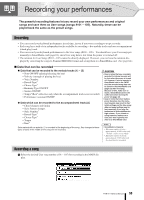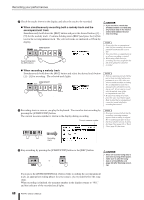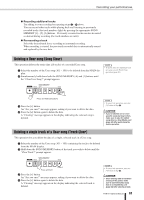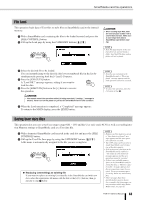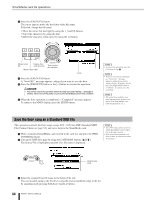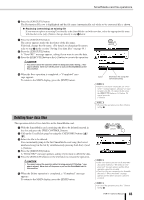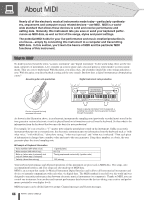Yamaha PSR-K1 Owner's Manual - Page 61
Deleting a User song (Song Clear), Deleting a single track of a User song (Track Clear)
 |
View all Yamaha PSR-K1 manuals
Add to My Manuals
Save this manual to your list of manuals |
Page 61 highlights
Recording your performances ● Recording additional tracks Try adding to your recording by repeating steps ᕢ - ᕤ above. You can record other tracks while playing back and listening to previously recorded tracks (the track numbers light) by pressing the appropriate SONG MEMORY [1] - [5], [A] buttons. Previously recorded tracks can also be muted as desired during recording (the track numbers are unlit). ● Re-recording a track Select the desired track for re-recording as in normal recording. When recording is started, the previously recorded data is automatically erased and replaced by the new data. Deleting a User song (Song Clear) This operation deletes the entire data (all tracks) of a recorded User song. ᕡ Select the number of the User song (101 - 105) to be deleted from the MAIN display. ᕢ Simultaneously hold down both the SONG MEMORY [A] and [1] buttons until the "Clear User Song?" prompt appears. NOTE • To delete only one individual track of a song, use the Track Clear operation (page 61). Press and hold both buttons ᕣ Press the [+] button. An "Are you sure?" message appears, asking if you want to delete the data. ᕤ Press the [+] button again to delete the data. A "Clearing" message appears in the display indicating the selected song is deleted. NOTE • To cancel the operation, press the [-] button in Step ᕣ . • If you've deleted one or more specific songs but kept others, make sure to save the edited song data to a SmartMedia card (page 63) after performing the delete operation. Deleting a single track of a User song (Track Clear) This operation lets you delete the data of a single, selected track in a User song. ᕡ Select the number of the User song (101 - 105) containing the track to be deleted from the MAIN display. ᕢ Hold down the SONG MEMORY button of the track you wish to delete until the "Clear Track?" prompt appears. Press and hold ᕣ Press the [+] button. An "Are you sure?" message appears, asking if you want to delete the data. ᕤ Press the [+] button again to delete the data. A "Clearing" message appears in the display indicating the selected track is deleted. NOTE • To cancel the operation, press the [-] button in Step ᕣ . • Since all song data is lost when turning off the power, make sure to save the edited song data to a SmartMedia card (page 63) after clearing a track. PSR-K1 Owner's Manual 61