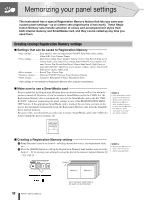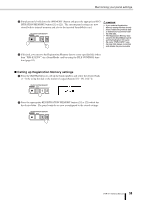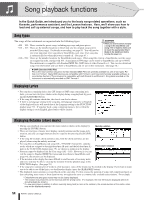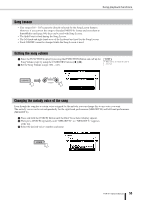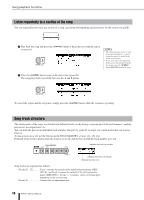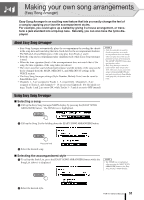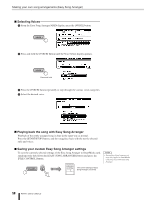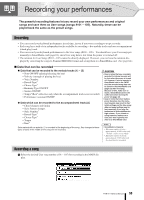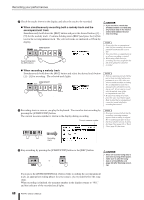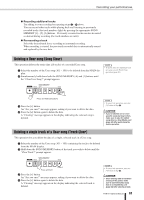Yamaha PSR-K1 Owner's Manual - Page 57
Making your own song arrangements (Easy Song Arranger), About Easy Song Arranger, Using Easy Song
 |
View all Yamaha PSR-K1 manuals
Add to My Manuals
Save this manual to your list of manuals |
Page 57 highlights
Making your own song arrangements (Easy Song Arranger) Easy Song Arranger is an exciting new feature that lets you easily change the feel of a song by applying your favorite accompaniment styles. For example, you could spice up a ballad by giving it a house arrangement, or transform a jazz standard into a hip-hop tune. Naturally, you can also have the lyrics displayed. About Easy Song Arranger • Easy Song Arranger automatically plays the accompaniment by reading the chords in the song data and translating that into chord data for the accompaniment features. The Melody Left and Right parts of the song play from Tracks 1 and 2. • Both the song and accompaniment play simultaneously while Easy Song Arranger is used. • When the time signature (beat) of the accompaniment does not match that of the song, the time signature of the song takes precedence. • The voices used for your keyboard performance and the melody of the song can be freely changed from the MAIN, MELODY L and MELODY R settings in the VOICE section. • The Easy Song Arranger settings (Style Number, Melody Voice) can be saved to SmartMedia card. • Channels 1 - 5 are assigned to Tracks 1 - 5, respectively. Channels 6 - 8 are assigned to Track A, and channels 9 - 16 are not used (ignored). For the initial settings, Tracks 1 and 2 are set to ON, while Tracks 3 - 5 and A are set to OFF (muted). NOTE • Only the song data is used for chord recognition; as a result, accompaniment does not change when you play keys in the accompaniment section of the keyboard. The [ACMP ON/OFF] button does not function, either. • Easy Song Arranger cannot be used with the User songs (101 - 105). However, if you convert the songs to Standard MIDI File format and store them to SmartMedia card (page 64), the feature can be used. Using Easy Song Arranger ■ Selecting a song ᕡ Call up the Easy Song Arranger MAIN display by pressing the [EASY SONG ARRANGER] button. The SONG row is highlighted. ᕢ Call up the Song List by holding down the [EASY SONG ARRANGER] button. Press and hold ᕣ Select the desired song. ■ Selecting the accompaniment style ᕡ To call up the Style List, press the [EASY SONG ARRANGER] button while the Song List (above) is displayed. NOTE • The STYLE row is highlighted when pressing the [EASY SONG ARRANGER] button in the Easy Song Arranger MAIN display. ᕢ Select the desired style. PSR-K1 Owner's Manual 57