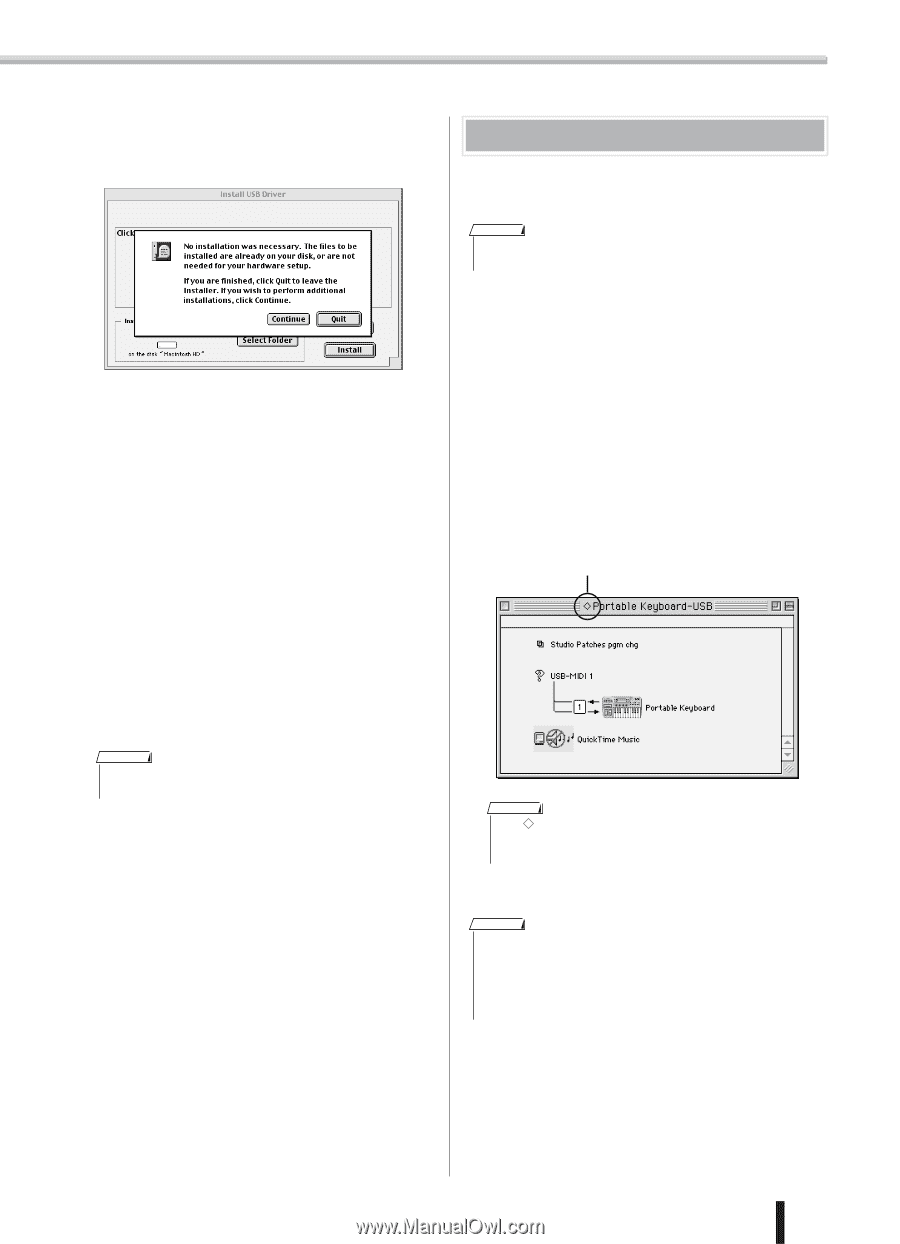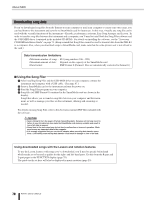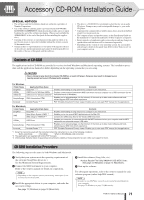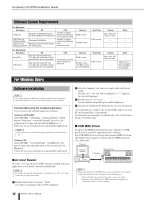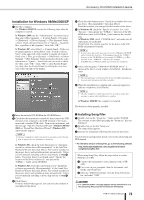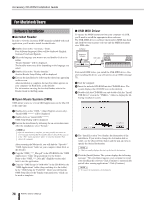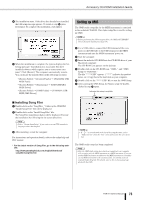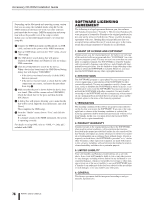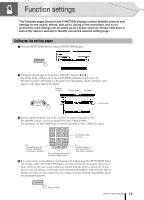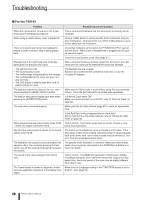Yamaha PSR-K1 Owner's Manual - Page 75
Setting up OMS - power supply
 |
View all Yamaha PSR-K1 manuals
Add to My Manuals
Save this manual to your list of manuals |
Page 75 highlights
Accessory CD-ROM Installation Guide ᕦ The installation starts. If the driver has already been installed, the following message appears. To return to step ᕣ, press [Continue]. To complete the installation, click [Quit]. ᕧ When the installation is complete, the system displays the following message: "Installation was successful. You have installed software which requires you to restart your computer." Click [Restart]. The computer automatically restarts. You can locate the installed files in the following locations: • [System Folder] → [Control Panels] → [YAMAHA USB MIDI Patch] • [System Folder] → [Extensions] → [USB YAMAHA MIDI Driver] • [System Folder] → [OMS Folder] → [YAMAHA USB MIDI OMS Driver] Setting up OMS The OMS studio setup file for the MIDI instrument is contained in the included CD-ROM. This studio setup file is used for setting up OMS. NOTE • Before performing the following procedure, the OMS and USB MIDI Driver should be installed (see page 74). ᕡ Use a USB cable to connect the USB terminal of the computer (or the USB hub) to the USB terminal of the MIDI instrument and turn the MIDI instrument' power on. ᕢ Start the computer. ᕣ Insert the included CD-ROM into the CD-ROM drive of your Macintosh computer. The CD-ROM icon appears on the desktop. ᕤ Double-click on the CD-ROM icon, "OMS_", and "OMS Setup for YAMAHA." The file "****-USB" appears. ("****" indicates the product name, etc.) Copy this to the hard disk on your computer. ᕥ Double-click on the "****-USB" file to start the OMS Setup. ᕦ After starting the OMS Setup, the Studio setup file doubleclicked in step ᕥ opens. Indicates this setup is available ■ Installing Song Filer ᕡ Double-click on the "SongFiler_" folder in the CD-ROM. "Install Song Filer" file will be displayed. ᕢ Double-click on the "Install Song Filer" file. The Song Filer installation dialog will be displayed. Execute the installation by following the on-screen directions. NOTE • Select "Custom Installation" if you want to access PDF manuals in languages other than English. ᕣ After installing, restart the computer. For instructions and operation details, refer to the online help and PDF manual. * For the latest version of Song Filer, go to the following website. http://www.yamahapkclub.com./english/download/ songfiler/songfiler.htm NOTE • If " " is not indicated at the left of the setup file name, select "Make Current" from the "File" menu and execute the save operation. The OMS studio setup has been completed. NOTE • After the OMS studio setup above has been completed, your computer will recognize only the MIDI instrument as a MIDI instrument. If you use another MIDI instrument in addition to the MIDI instrument or you add a second MIDI instrument to the existing system, you should create an original Studio Setup file. For details, refer to the on-line manual supplied with the OMS. PSR-K1 Owner's Manual 75