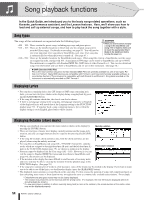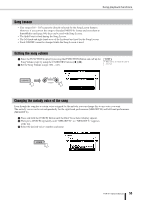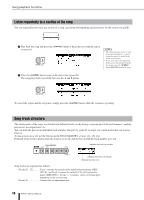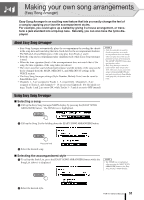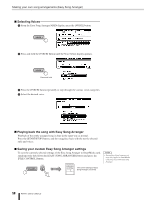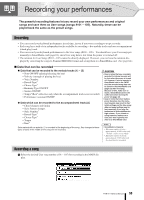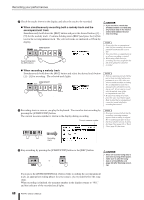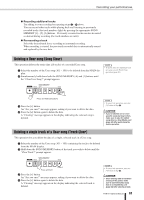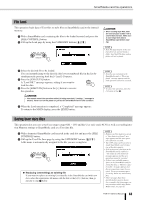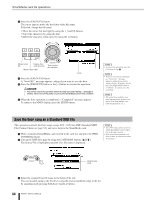Yamaha PSR-K1 Owner's Manual - Page 59
Recording your performances, Recording, Recording a song
 |
View all Yamaha PSR-K1 manuals
Add to My Manuals
Save this manual to your list of manuals |
Page 59 highlights
Recording your performances The powerful recording features let you record your own performances and original songs and save them as User songs (songs #101 - 105). Naturally, these can be played back the same as the preset songs. Recording • You can record your keyboard performance in real time, just as if you were recording to a tape recorder. • Each song has a total of six independent tracks available for recording-five melody tracks and one accompaniment (chord play) track. • You can record your keyboard performances to the User songs (#101 - 105). You should save your User songs per- manently to SmartMedia card (page 63), since User song data is lost when the power is is turned off. • The notation for User Songs (#101 - 105) cannot be directly displayed. However, you can have the notation dis- played by converting the songs to Standard MIDI File format and saving them to a SmartMedia card. (See page 64.) ■ Data that can be recorded ● Data that can be recorded to the melody tracks [1] - [5] • Note ON/OFF (playing/releasing the key) • Velocity (strength of playing the key) • Voice Number • Reverb Type* • Chorus Type* • Harmony Type ON/OFF • Sustain ON/OFF • Tempo*/Beat* (effective only when the accompaniment track is not recorded) • Performance assistant ON/OFF ● Data which can be recorded to the accompaniment track [A] • Chord changes and timing • Style Pattern changes • Style Number* • Reverb Type* • Chorus Type* • Tempo • Beat* Data marked with an asterisk (*) is recorded at the beginning of the song. Any changes to these types of data in the middle of the song are not recorded. • Keep in mind that any song data recorded to internal memory will be lost when the power is turned off. However, if you've inserted a SmartMedia card to the CARD slot, the recorded song data can be saved to the SmartMedia card (page 63) after recording. Because of this, make sure to insert a SmartMedia card to the CARD slot before turning the power on (page 12). • Keep in mind that when battery power becomes low, the instrument sounds may revert to their initial settings and the User song data and panel settings may be lost, especially if you play the instrument in this condition at a high volume. If you intend on using batteries, make sure to save your data regularly and often to a SmartMedia card. NOTE • Song Memory Capacity • Maximum number of notes : approximately 10,000 (when only "melody" tracks are recorded) • Maximum number of chords : approximately 5,500 (when only the chord track is recorded) Recording a song ᕡ Select the desired User song number (101 - 105) for recording in the MAIN display. PSR-K1 Owner's Manual 59