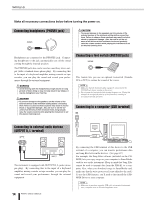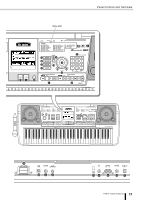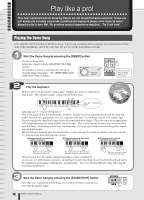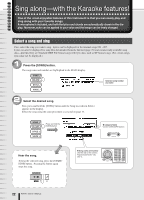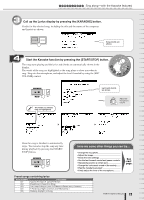Yamaha PSR-K1 Owner's Manual - Page 19
Selecting and playing with other songs, Press the [SONG] button., Select the desired song. - smartmedia card
 |
View all Yamaha PSR-K1 manuals
Add to My Manuals
Save this manual to your list of manuals |
Page 19 highlights
Q u i c k G u i d e Play like a pro! Selecting and playing with other songs Now, let's select another song and try using it with the performance assistant. Virtually any song is fair game here-from the preset internal songs to commercially available song files and song data downloaded from the Internet. NOTE • In order to properly use the performance assistant, song files must include chord data. performance assistant can be used for any of the internal preset songs, with the exception of the "Pianist" songs. Once you've selected a song, press the [SCORE] or [KARAOKE] button-if the chords are displayed, the performance assistant can be used with the song. 1 Press the [SONG] button. The song name and number are highlighted in the MAIN display. Song number and name NOTE • To use song data downloaded from the Internet (page 70), insert a SmartMedia card to the card slot and transfer the song file to the card (page 70). The first downloaded song file is automatically set to Song number 106 when there are existing songs on the SmartMedia card. 2 Select the desired song. First, press and hold the [SONG] button until the Song List (shown below) appears in the display. Press and hold the [SONG] button Category name Selected song number and name Select the number of the desired song in one of the ways described below. ● Using the dial Turning this clockwise increases the number in single steps, and turning it counterclockwise decreases it. Keep turning the dial to continuously change the number. Decrease Increase r f Select the category ● Using the CATEGORY [ ]/ [ ] buttons Use these buttons to step through the various song categories. (See list on page 93.) The first song in the selected category is shown. ● Using the [+]/[-] buttons Each press of the [+] button increases the number in single steps, while pressing the [-] button decreases it. Hold down either button to continuously increase/ decrease the number. Select the song number directly ● Using the numeric keypad - number buttons [0] - [9] Use these buttons to directly select the desired song number. Initial zeroes in the number can be omitted (see below). Example - To select Song number 003, use one of these ways: • Press [0], [0], [3]. • Press [0], [3]. (The display shows "003" after a short pause.) • Press [3]. (The display shows "003" after a short pause.) For a list of the internal songs, refer to page 93. After you've selected the song, press the [EXIT] button to return to the MAIN display. PSR-K1 Owner's Manual 19