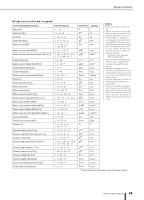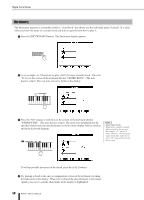Yamaha PSR-K1 Owner's Manual - Page 45
Applying the Reverb effect, Selecting the Reverb type, Adjusting the Reverb Send level
 |
View all Yamaha PSR-K1 manuals
Add to My Manuals
Save this manual to your list of manuals |
Page 45 highlights
Playing Voices - Related Functions Applying the Reverb effect This lets you add natural ambience and reverberation to the sound of the instrument. For details on the Reverb types, see the Effect Type List on page 46. ■ Selecting the Reverb type ᕡ Enter the FUNCTION display by pressing the [FUNCTION] button and call up the Reverb Type page by using the CATEGORY buttons [ ]/[ ]. ᕢ Set the Type Reverb type. f r NOTE • When you select a style or song, the Reverb type best suited to the music style is automatically selected. ■ Adjusting the Reverb Send level You can adjust the Reverb independently for each voice (Main, Dual and Split). This can be set in the Reverb Send Level page for each voice in the FUNCTION display (page 77). • Main Voice (M. Reverb Level) • Dual Voice (D. Reverb Level) • Split Voice (S. Reverb Level) Applying the Chorus effect This lets you enhance the sound with chorus effects, to make the sound warmer or more animated. For details on the Chorus types, see the Effect Type List on page 46. ■ Selecting the Chorus type ᕡ Enter the FUNCTION display by pressing the [FUNCTION] button and call up the Chorus Type page by using the CATEGORY buttons [ ]/[ ]. ᕢ Set the Chorus type. f r NOTE • When you select a style or song, the Chorus type best suited to the music style is automatically selected. ■ Adjusting the Chorus Send level You can adjust the Chorus independently for each voice (Main, Dual and Split). This can be set in the Chorus Send Level page for each voice in the FUNCTION display (page 77). • Main Voice (M. Chorus Level) • Dual Voice (D. Chorus Level) • Split Voice (S. Chorus Level) PSR-K1 Owner's Manual 45