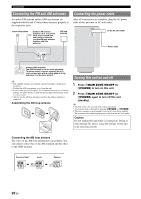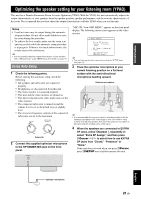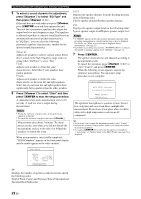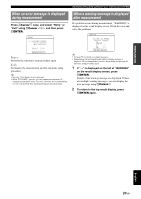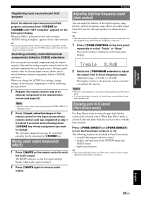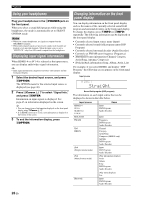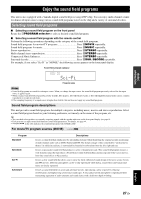Yamaha RXV765 Owner's Manual - Page 26
To select a sound character for adjustment, press, to select EQ Type and, then press - problems
 |
UPC - 027108933542
View all Yamaha RXV765 manuals
Add to My Manuals
Save this manual to your list of manuals |
Page 26 highlights
Optimizing the speaker setting for your listening room (YPAO) 5 To select a sound character for adjustment, press kCursor n to select "EQ Type" and then press kCursor l / h. If this unit does not work when you press kCursor, press jSETUP once and then operate this unit. This unit has a parametric equalizer that adjusts the output levels for each frequency range. The equalizer is adjusted to produce a cohesive sound field based on automatically measured speaker characteristics. In "EQ Type," you can select the following parametric equalizer characteristics suitable for the desired sound characteristics. Natural Adjusts all speakers to achieve natural sound. Select this if sounds in the high frequency range seem too strong when "EQ Type" is set to "Flat." Flat Adjusts each speaker to obtain the same characteristics. Select this if your speakers have similar qualities. Front Adjusts each speaker to obtain the same characteristics as the front left and right speakers. Select this if your front left and right speakers have significantly better qualities than the other speakers. 6 Press kCursor n to select "Start" and then press kENTER to start the setup procedure. A countdown starts and a measurement starts in 10 seconds. A loud test tone is output during measurement. Notes • During the automatic setup procedure, do not perform any operation on this unit. • To cancel the automatic setup procedure, press kCursor k. Measurement takes about 3 minutes. To obtain precise results, stay where you will not disturb the measurement, such as to the side of or behind the speakers or outside the room. When measurement is successfully completed, "YPAO Complete" appears on the front panel display and the results appear on the video monitor. DIST Displays the speaker distance from the listening position in the following order: Closest speaker distance/Farthest speaker distance LVL Displays the speaker output levels in the following order: Lowest speaker output level/Highest speaker output level Notes • If "ERROR" appears on the video monitor during the automatic setup procedure, measurement is canceled and the type of error is displayed. For details, see "When an error message is displayed during measurement" (see page 23). • If problems occur during measurement, "WARNING (XX)" (xx indicates the number of warning) appears above "RESULT" (see page 23). 7 Press kENTER. The speaker characteristics are adjusted according to measurement results. To cancel the operation, press kCursor l / h to select "Cancel" and press kENTER. When the following screen appears, remove the optimizer microphone. The automatic setup procedure is now complete. 1 Auto Setup AUTO SETUP Complete Disconnect Microphone PRESS [ENTER] [SETUP]:Exit The optimizer microphone is sensitive to heat. Store it in a cool place and away from direct sunlight after measurement. Do not leave it in a place where it will be subjected to high temperatures such on an AV component. y • If you do not want to apply the measurement results, select "Cancel." • Perform the automatic setup procedure again if you change the number or positions of speakers. • If you press kENTER before removing the optimizer microphone, "1 Auto Setup" of "Speaker Setup" in the SETUP menu (see page 54) is displayed. 1 Auto Setup RESULT SP : DIST: LVL : . >Set 3/4/0.1 8.0/ 8.5ft -3.5/ +4.5dB Cancel [p]/[[]:Select [ENTER]:Finish SP Displays the number of speakers connected to this unit in the following order: Total of Front, Center, and Presence/Total of Surround and Surround Back/Subwoofer 22 En