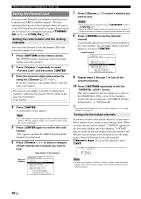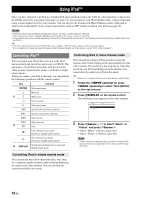Yamaha RXV765 Owner's Manual - Page 41
SIRIUS Satellite Radio™ tuning (U.S.A. model only), Connecting the SiriusConnect™ tuner - 2 subs
 |
UPC - 027108933542
View all Yamaha RXV765 manuals
Add to My Manuals
Save this manual to your list of manuals |
Page 41 highlights
SIRIUS Satellite Radio™ tuning (U.S.A. model only) INTRODUCTION PREPARATION BASIC OPERATION ADVANCED OPERATION Connecting the SiriusConnect™ tuner Connect the SiriusConnect tuner (sold separately) to the SIRIUS jack on the rear panel of this unit. For details, see the instruction manuals provided with the SiriusConnect tuner. SiriusConnect Tuner and the antenna (sold separately) SIRIUS ANT DC 5V To the AC wall outlet y • To ensure optimal reception of the SIRIUS Satellite Radio signals, the antenna of the SiriusConnect tuner must be placed at or near a window with no obstacles in the path to the sky. The orientation of the antenna for the best reception differs depending on the area. Refer to the instruction manuals provided with the SiriusConnect tuner for the installation of the antenna. You can mount it indoors or outdoors. • Use the Antenna information on the front panel display or the SIRIUS information screen on the video monitor (see page 41) to check the antenna reception level and adjust the orientation of the antenna. • You need to connect the SiriusConnect tuner to the AC wall outlet. Notes • If "CHECK SR TUNER" or "ANTENNA ERROR" appears on the front panel display, the connection of the SiriusConnect tuner or antenna is incorrect. In such cases, check the connection of the SiriusConnect tuner and the antenna. • If "NOT SUPPORTED" appears on the front panel display, this unit does not support the connected SiriusConnect tuner. Activating SIRIUS Satellite Radio™ subscription Before using the SIRIUS Satellite Radio feature, you need to activate your SIRIUS Satellite Radio subscription. To activate the subscription you need the Sirius ID which is uniquely assigned to the SiriusConnect tuner. Sirius ID is 12-digit number and it appears on the package of the SiriusConnect tuner, on the label of the SiriusConnect tuner, and when you tune into the SIRIUS Satellite Radio channel "0" (see next section). Displaying the Sirius ID of your SiriusConnect tuner 1 Rotate the RINPUT selector (or press eSIRIUS) to select "SIRIUS" as the input source. 2 Press m0 and then mENT to display the Sirius ID of your SiriusConnect tuner. "000 Sirius ID" and "xxxxxxxxxxxx" ("xxxxxxxxxxxx" indicates the 12-digit Sirius ID of your SiriusConnect tuner) appears alternately on the front panel display. Write down the Sirius ID in the space provided below. ID 3 Contact SIRIUS Satellite Radio to activate your subscription. SIRIUS Satellite Radio online information Contact for activation URL: https://activate.siriusradio.com/ Phone: 1-888-539-SIRIUS (1-888-539-7474) y • Status messages appear on the front panel display or the video monitor during the activation. For details, see "SIRIUS Satellite Radio" (see page 71). Once the activation is finished, "SUB UPDATED" appears. SIRIUS Satellite Radio™ operations 1 Rotate the RINPUT selector (or press eSIRIUS) to select "SIRIUS" as the input source. The cursor on the left of the SIRIUS indicator lights up on the front panel display and the SIRIUS Satellite Radio information (such as channel number, channel name, category, artist name, or song title) for the currently selected channel appears on the front panel display. Search mode SIRIUS 184 Weather Channel number Channel name y • When you select "SIRIUS" as the input source, this unit automatically calls the previously selected channel. Notes • Before activating your subscription, you can only select "184" or "000." • If a status message or an error message appears on the front panel display or on the OSD on the video monitor, see "SIRIUS Satellite Radio" (see page 71). 37 En ADDITIONAL INFORMATION APPENDIX English