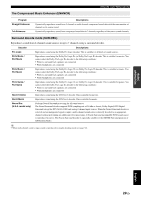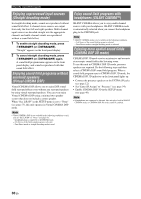Yamaha RXV765 Owner's Manual - Page 38
XM Satellite Radio operations, Pop
 |
UPC - 027108933542
View all Yamaha RXV765 manuals
Add to My Manuals
Save this manual to your list of manuals |
Page 38 highlights
XM® Satellite Radio tuning (U.S.A. model only) XM Satellite Radio operations 1 Rotate the RINPUT selector (or press eXM) to select "XM" as the input source. The XM Satellite Radio information (such as channel number, channel name, category, artist name and song title) for the currently selected channel appears on the front panel display and video monitor (see page 36). Search mode XM 001 Preview Channel number Channel name y • When you select "XM" as the input source, this unit automatically calls the previously selected channel. Note • If a status message or an error message appears on the front panel display or on the video monitor, see "XM Satellite Radio" (see page 70). 2 Search for a channel by using one of the XM Satellite Radio search modes. • To select a channel from the all channel list, see "All Channel Search mode" on this page. • To select a channel by category, see "Category Search mode" on this page. • To select a channel directly by entering the channel number, see "Direct number access mode" on this page. • To select a channel from the preset channels, see "Calling a preset channel (Preset Search mode)" (see page 35). y • You can display the XM Satellite Radio information on the front panel display or on the OSD (see page 36). • You can set the XM Satellite Radio preset channels (see page 35). ■ All Channel Search mode Press JTUNING/CH l / h (or fTUN./CH k / n) repeatedly to search for a channel within all channels. XM 008 80's y • You can search for a channel quickly by pressing and holding JTUNING/CH l / h (or fTUN./CH k / n). • You can skip channels to the previous or next category by pressing ICATEGORY l / h (or fCATEGORY l / h). ■ Category Search mode 1 Press ICATEGORY l / h (or fCATEGORY l / h) to select the channel category. "CAT" is displayed on the front panel display during the channel category selection. When you select the category, the first channel in the category is selected. Category search mode The first channel in the category XM Pop Category name Note • If you don't operate within 10 seconds, the category search mode returns to "ALL" (All Channel Search mode). 2 While "CAT" is displayed on the front panel display, press JTUNING/CH l / h (or fTUN./CH k / n) repeatedly to search for a channel within the selected channel category. y • You can search for a channel quickly by pressing and holding JTUNING/CH l / h (or fTUN./CH k / n). Note • This unit skips the following channels in All Channel Search mode or Category Search mode. This is not a malfunction. - channels that are not currently in service - channels that you do not subscribe to ■ Direct number access mode Press the mNumeric keys on the remote control to enter the desired three-digit channel number. For example, to enter the number 123, press "1," "2" and then "3" of the mNumeric keys. y • To display the Radio ID number on the front panel display, select channel "0." • When entering a one-digit or two-digit channel number, enter the number using the mNumeric keys and then press mENT on the remote control to confirm your entry. • This unit automatically accepts your entry if you do not press mENT within a few seconds after entering the number. • If the selected channel is not available, an advisory message may appear. For details, see "XM satellite radio" on page 70. • If this unit is in preset search mode (see next page), a preset number is selected instead of a channel number when you press the mNumeric keys. To switch to direct number access mode, press JTUNING/CH l / h (or fTUN./CH k / n). 34 En