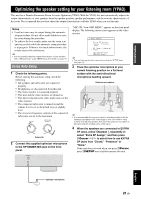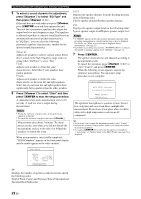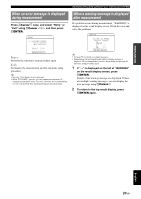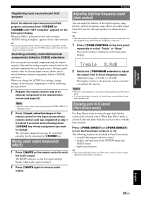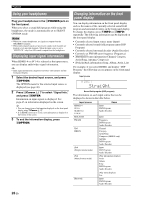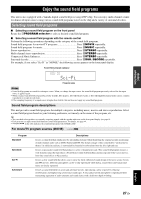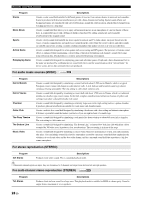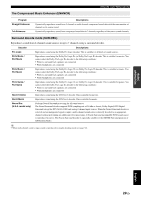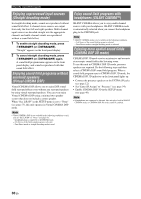Yamaha RXV765 Owner's Manual - Page 30
Using your headphones, Displaying input signal information - bluetooth
 |
UPC - 027108933542
View all Yamaha RXV765 manuals
Add to My Manuals
Save this manual to your list of manuals |
Page 30 highlights
Playback Using your headphones Plug your headphones in the BPHONES jack on the front panel. When you select a sound field program while using the headphones, the mode is automatically set to SILENT CINEMA mode. Notes • When you connect headphones, no signals are output from the SPEAKERS terminals. • When multi-channel signals are processed, sounds in all channels are divided to left and right channels. When the input source is set to "MULTI CH," only front L/R sound is output from the headphones. Displaying input signal information When HDMI1-4 or AV1-4 is selected as the input source, you can display audio/video signal information. y • Input signal information is displayed on both a video monitor and the front panel display. 1 Select the desired input source, and press rOPTION. The OPTION menu for the selected input source is displayed (see page 46). 2 Press kCursor k / n to select "Signal Info," and press kENTER. Information on input signals is displayed. See page 47 on information displayed on the screen. y • You can change items of information displayed on the front panel display using kCursor k / n. • If an HDMI related error occurs, error information is displayed at the bottom of the screen. 3 To end the information display, press rOPTION. Changing information on the front panel display You can display information on the front panel display such as the names of the currently selected sound field program and surround decoders on the front panel display. To change the display, press FINFO (or gINFO) repeatedly. The following information can be displayed on the front panel display. • Currently selected input source name (Input) • Currently selected sound field program name (DSP Program) • Currently selected surround decoder (Audio Decoder) • Currently set FM/AM tuner frequency (Frequency) • XM/SIRIUS tuner information (Channel, Category, Artist/Song, Antenna, Composer) • iPod playback information (Song, Album, Artist, List) For example, if you select HDMI1 and display "DSP Program," the following screen appears on the front panel display. Input source Straight Sound field program (DSP program) The information on each input source that can be displayed is shown in the table below. Input source HDMI1-4 AV1-6 AUDIO1-2 V-AUX MULTI CH FM/AM XM SIRIUS iPod (Simple remote mode) iPod (Menu browse mode) Items Input DSP Program Audio Decoder Input Frequency DSP Program Audio Decoder Channel Category Artist/Song Composer (SIRIUS only) Antenna DSP Program Audio Decoder Input DSP Program Audio Decoder (Play information display) Artist Album Song DSP Program Audio Decoder Bluetooth (Play menu display) List Input DSP Program Audio Decoder 26 En