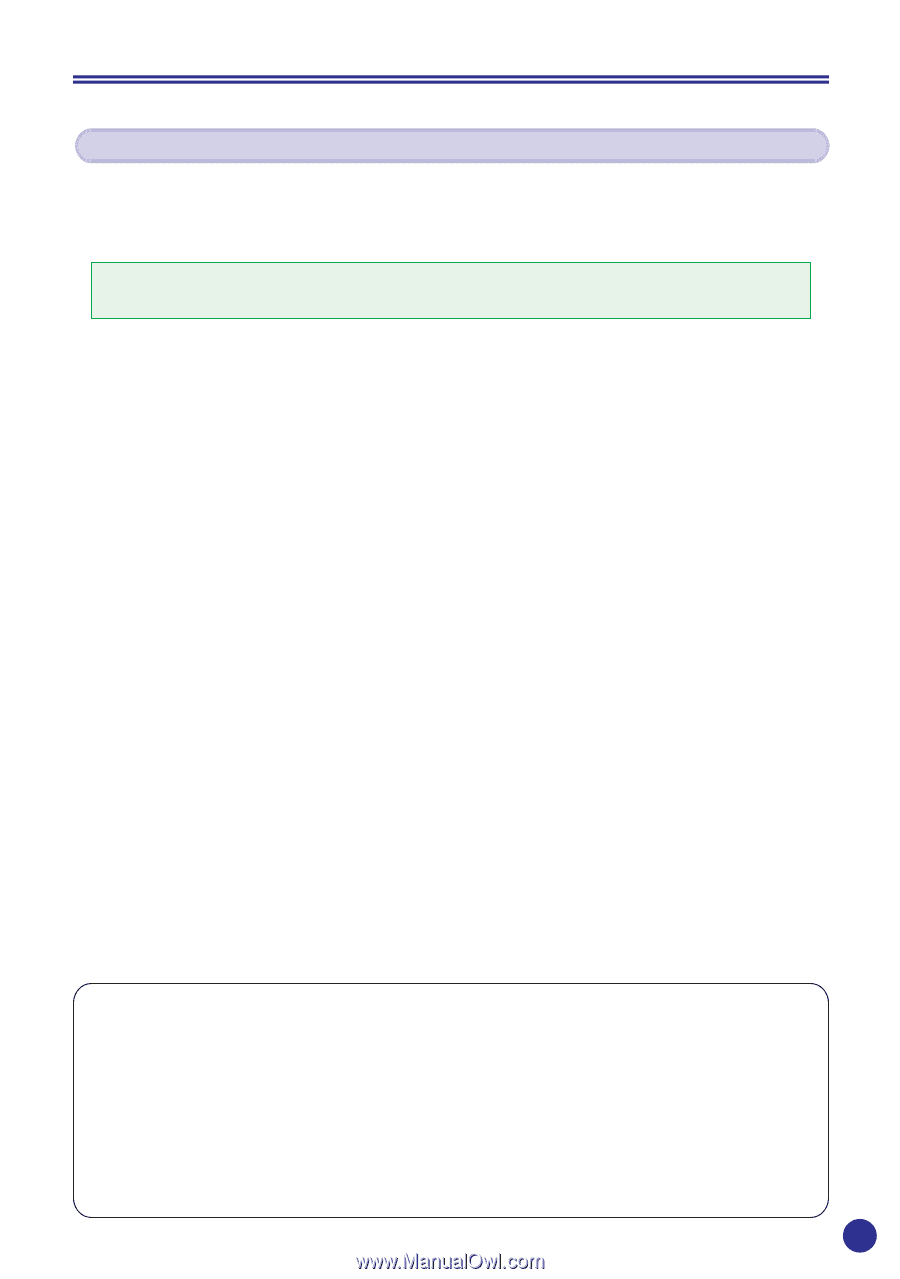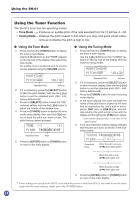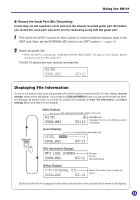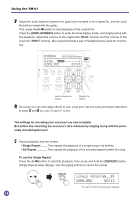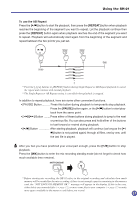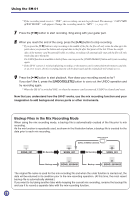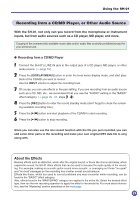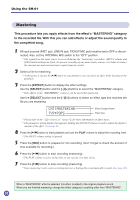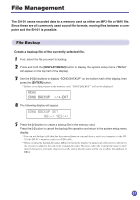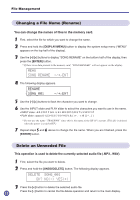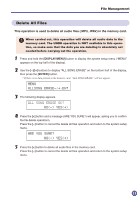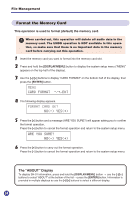Yamaha SH-01 SH-01 Owners Manual - Page 29
Recording from a CD/MD Player, or Other Audio Source
 |
View all Yamaha SH-01 manuals
Add to My Manuals
Save this manual to your list of manuals |
Page 29 highlights
Using the SH-01 Recording from a CD/MD Player, or Other Audio Source With the SH-01, not only can you record from the microphone or instrument inputs, but from audio sources such as a CD player, MD player, and more. Copying of the commercially available music data and/or audio files is strictly prohibited except for your personal use. G Recording from a CD/MD Player 1 Connect the SH-01's LINE IN jack to the output jack of a CD player, MD player, or other audio source. (→ page 15) 2 Press the [DISPLAY/MENU] button to enter the level meter display mode, and start play- back of the CD/MD you want to record. Use the INPUT volume to adjust the recording level. 3 Of course, you can use effects or the pan setting. If you are recording from an audio source such as a CD, MD, etc., we recommend that you use the "AUDIO" setting in the "BASIC" effect category. (→ page 20 - 21, steps 3 - 4) 4 Press the [REC] button to enter the record standby mode (don't forget to check the remain- ing available recording time). 5 Press the [W/A] button and start playback of the CD/MD to start recording. 6 Press the [W/A] button to stop recording. Since you can also use the mix record function with the file you just recorded, you can add some other parts to the recording and make your own original MP3 data file to sing along with. About the Effects Besides effects such as distortion, which alter the original sound; or those like chorus and delay, which expand the sound; the SH-01 offers effects that can be used to increase the audio quality of the recording. For example, making an acoustic guitar sound more acoustic, or averaging out those "too quiet" and "too loud" passages so the recording has a better overall sound balance. Effects like those, which are used to correct problems you may encounter while recording, can be found in the "BASIC" effect category. Also, effects found in the "MASTERING" category are applied to the entire file. Select the desired effect type, then run the mix recording operation to apply the effect to the whole file. For more detail information, see the "Mastering" section described on the next page. 29