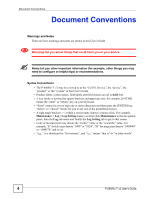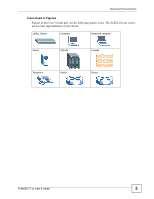ZyXEL P-660RU-T3 v2 User Guide
ZyXEL P-660RU-T3 v2 Manual
 |
View all ZyXEL P-660RU-T3 v2 manuals
Add to My Manuals
Save this manual to your list of manuals |
ZyXEL P-660RU-T3 v2 manual content summary:
- ZyXEL P-660RU-T3 v2 | User Guide - Page 1
P-660RU-T v2 Series ADSL 2+ USB / Ethernet Router User's Guide Version 3.40 12/2006 Edition 1 www.zyxel.com - ZyXEL P-660RU-T3 v2 | User Guide - Page 2
- ZyXEL P-660RU-T3 v2 | User Guide - Page 3
, questions or suggestions for improvement to the following address, or use e-mail instead. Thank you! The Technical Writing Team, ZyXEL Communications Corp., 6 Innovation Road II, Science-Based Industrial Park, Hsinchu, 300, Taiwan. E-mail: [email protected] P-660RU-T v2 User's Guide 3 - ZyXEL P-660RU-T3 v2 | User Guide - Page 4
things you may need to configure or helpful tips) or recommendations. Syntax Conventions • The P-660RU-T v2 may be referred to as the "ZyXEL Device", the "device", the "product" or the "system" in this User's Guide. • Product labels, screen names, field labels and field choices are all in bold font - ZyXEL P-660RU-T3 v2 | User Guide - Page 5
Conventions Icons Used in Figures Figures in this User's Guide may use the following generic icons. The ZyXEL Device icon is not an exact representation of your device. ZyXEL Device Computer Notebook computer Server DSLAM Firewall Telephone Switch Router P-660RU-T v2 User's Guide 5 - ZyXEL P-660RU-T3 v2 | User Guide - Page 6
safety, be sure to read and follow all warning notices and instructions. • Do NOT use this product near water, for example stumble over them. • Always disconnect all cables from this device before servicing or disassembling. • Use ONLY an appropriate power adaptor or cord 6 P-660RU-T v2 User's Guide - ZyXEL P-660RU-T3 v2 | User Guide - Page 7
Safety Warnings P-660RU-T v2 User's Guide 7 - ZyXEL P-660RU-T3 v2 | User Guide - Page 8
Safety Warnings 8 P-660RU-T v2 User's Guide - ZyXEL P-660RU-T3 v2 | User Guide - Page 9
...23 Introducing the ZyXEL Device 25 Introducing the Web Configurator 29 Wizard ...35 Wizard Setup ...37 Advanced ...49 Password Setup ...51 LAN ) Screens 91 Maintenance and Troubleshooting 101 Maintenance ...103 Troubleshooting ...115 Appendices and Index ...119 P-660RU-T v2 User's Guide 9 - ZyXEL P-660RU-T3 v2 | User Guide - Page 10
Contents Overview 10 P-660RU-T v2 User's Guide - ZyXEL P-660RU-T3 v2 | User Guide - Page 11
Overview 29 2.1.1 Accessing the ZyXEL Device Web Configurator 29 2.2 Resetting the ZyXEL Device 30 2.3 Navigating the ZyXEL Device Web Configurator 31 2.4 The Site Map Screen ...32 Part II: Wizard 35 Chapter 3 Wizard Setup ...37 3.1 Introduction ...37 P-660RU-T v2 User's Guide 11 - ZyXEL P-660RU-T3 v2 | User Guide - Page 12
Chapter 4 Password Setup ...51 4.1 Password Overview ...51 4.1.1 Configuring Password 51 Chapter 5 LAN Setup...53 5.1 LAN Overview ...53 5.1.1 LANs, WANs and the ZyXEL Device 53 Encapsulation ...60 6.4 Traffic Shaping ...60 6.5 Zero Configuration Internet Access 61 12 P-660RU-T v2 User's Guide - ZyXEL P-660RU-T3 v2 | User Guide - Page 13
Plug and Play (UPnP 79 11.1.1 How do I know if I'm using UPnP 79 11.1.2 NAT Traversal ...79 11.1.3 Cautions with UPnP 79 11.2 UPnP and ZyXEL ...80 11.2.1 Configuring UPnP ...80 11.3 Installing UPnP in Windows 80 11.3.1 Installing UPnP in Windows Me 81 11.3.2 Installing UPnP in Windows XP 82 - ZyXEL P-660RU-T3 v2 | User Guide - Page 14
12.3.1 Default Server IP Address 95 12.3.2 Port Forwarding: Services and Port Numbers 95 12.3.3 Configuring Servers Behind SUA ( Troubleshooting...115 14.1 Power, Hardware Connections, and LEDs 115 14.2 ZyXEL Device Access and Login 116 14.3 Internet Access ...117 14 P-660RU-T v2 User's Guide - ZyXEL P-660RU-T3 v2 | User Guide - Page 15
C IP Addresses and Subnetting 141 Appendix D Pop-up Windows, JavaScripts and Java Permissions 149 Appendix E Virtual Circuit Topology 155 Appendix F Legal Information 157 Appendix G Customer Support 161 Index...165 P-660RU-T v2 User's Guide 15 - ZyXEL P-660RU-T3 v2 | User Guide - Page 16
Table of Contents 16 P-660RU-T v2 User's Guide - ZyXEL P-660RU-T3 v2 | User Guide - Page 17
1 ZyXEL Device Internet Access Application 25 Figure 2 ZyXEL Device LAN-to-LAN Application 25 Figure 3 Password Screen ...30 Figure 4 Change Password at Networking Components Wizard 83 Figure 32 Networking Services ...83 Figure 33 Network Connections ...84 ...87 P-660RU-T v2 User's Guide 17 - ZyXEL P-660RU-T3 v2 | User Guide - Page 18
Figure 53 Diagnostic: General ...108 Figure 54 Diagnostic: DSL Line ...109 Figure 55 Firmware Upgrade ...110 Figure 56 Network Temporarily Disconnected 111 Figure 57 Error Message ...111 Figure DNS 138 Figure 81 Red Hat 9.0: KDE: Network Configuration: Activate 138 18 P-660RU-T v2 User's Guide - ZyXEL P-660RU-T3 v2 | User Guide - Page 19
...152 Figure 95 Security Settings - Java Scripting 153 Figure 96 Security Settings - Java ...153 Figure 97 Java (Sun) ...154 Figure 98 Virtual Circuit Topology ...155 P-660RU-T v2 User's Guide 19 - ZyXEL P-660RU-T3 v2 | User Guide - Page 20
List of Figures 20 P-660RU-T v2 User's Guide - ZyXEL P-660RU-T3 v2 | User Guide - Page 21
Password 21 Services and Firmware Upgrade ...110 Table 33 Backup Configuration ...112 Table 34 Maintenance Restore Configuration 113 Table 35 Hardware Features ...121 Table 36 Firmware Specifications ...121 Table 37 Subnet Mask Example ...142 Table 38 Subnet Masks ...143 P-660RU-T v2 User's Guide - ZyXEL P-660RU-T3 v2 | User Guide - Page 22
4 ...146 Table 45 Eight Subnets ...146 Table 46 24-bit Network Number Subnet Planning 147 Table 47 16-bit Network Number Subnet Planning 147 22 P-660RU-T v2 User's Guide - ZyXEL P-660RU-T3 v2 | User Guide - Page 23
PART I Introduction Introducing the ZyXEL Device (25) Introducing the Web Configurator (29) 23 - ZyXEL P-660RU-T3 v2 | User Guide - Page 24
24 - ZyXEL P-660RU-T3 v2 | User Guide - Page 25
Figure 1 ZyXEL Device Internet Access Application You can use the ZyXEL Device to connect two geographically dispersed networks over the ADSL line. A typical LAN-to-LAN application for your ZyXEL Device is shown as follows. Figure 2 ZyXEL Device LAN-to-LAN Application P-660RU-T v2 User's Guide 25 - ZyXEL P-660RU-T3 v2 | User Guide - Page 26
Web Configurator. This is recommended for everyday management of the ZyXEL Device using a (supported) web browser. • Command Line Interface. Line commands are mostly used for troubleshooting by service engineers. • FTP for firmware upgrades and configuration backup/restore. • SNMP. The device can be - ZyXEL P-660RU-T3 v2 | User Guide - Page 27
you forget your password and have to reset the ZyXEL Device to ZyXEL Device has a successful Ethernet connection. Blinking The ZyXEL Device has a successful Ethernet connection and is receiving or sending data. Off The ZyXEL Device does not have an Ethernet connection. P-660RU-T v2 User's Guide - ZyXEL P-660RU-T3 v2 | User Guide - Page 28
or PPPoE traffic. The ZyXEL Device does not have a PPP (PPPoA or PPPoE) connection. The ZyXEL Device has a successful USB connection. The ZyXEL Device has a successful USB connection and is sending or receiving traffic. The ZyXEL Device does not have a USB connection. 28 P-660RU-T v2 User's Guide - ZyXEL P-660RU-T3 v2 | User Guide - Page 29
. 4 Type "192.168.1.1" as the URL. 5 An Enter Network Password window displays. Enter the password ("1234" is the default). Click Login to proceed to a screen asking you to change your password. Click Cancel to revert to the default password in the password field. P-660RU-T v2 User's Guide 29 - ZyXEL P-660RU-T3 v2 | User Guide - Page 30
Password at Login " 7 The SITE MAP screen displays. The ZyXEL Device automatically times out after five minutes of inactivity. Simply log back into the ZyXEL Device if this happens. 2.2 Resetting the ZyXEL Device Reset the ZyXEL Device in the following situations: 30 P-660RU-T v2 User's Guide - ZyXEL P-660RU-T3 v2 | User Guide - Page 31
Maintenance to see ZyXEL Device performance statistics, upload firmware and back up, restore or upload a configuration file. • Click SITE MAP to go to the Site Map screen. • Click Logout in the navigation panel when you have finished a ZyXEL Device management session. P-660RU-T v2 User's Guide 31 - ZyXEL P-660RU-T3 v2 | User Guide - Page 32
to enable UPnP on the ZyXEL Device. Maintenance System Status This screen contains administrative and system-related information and is read-only. DHCP Table This screen displays DHCP (Dynamic Host Configuration Protocol) related information and is read-only. 32 P-660RU-T v2 User's Guide - ZyXEL P-660RU-T3 v2 | User Guide - Page 33
you identify problems with the DSL line. Firmware Use this screen to upload firmware to your ZyXEL Device. Configuration Use these screens to backup, restore or reset the configuration of your ZyXEL Device. LOGOUT Click this label to exit the web configurator. P-660RU-T v2 User's Guide 33 - ZyXEL P-660RU-T3 v2 | User Guide - Page 34
Chapter 2 Introducing the Web Configurator 34 P-660RU-T v2 User's Guide - ZyXEL P-660RU-T3 v2 | User Guide - Page 35
PART II Wizard Wizard Setup (37) 35 - ZyXEL P-660RU-T3 v2 | User Guide - Page 36
36 - ZyXEL P-660RU-T3 v2 | User Guide - Page 37
required by your ISP. The ZyXEL Device supports the following methods. 3.1.1.1 ENET Service Provider's (ISP) DSLAM (Digital Subscriber Line (DSL) Access Multiplexer). Please refer to RFC 2364 for more information on PPPoA. Refer to RFC 1661 for more information on PPP. P-660RU-T v2 User's Guide - ZyXEL P-660RU-T3 v2 | User Guide - Page 38
appendix for more information. 3.1.4 Internet Access Wizard Setup: First Screen In the SITE MAP screen click Wizard Setup to display the first wizard screen. 38 P-660RU-T v2 User's Guide - ZyXEL P-660RU-T3 v2 | User Guide - Page 39
or disabled if you have either a dynamic or static IP. However the encapsulation method assigned influences your choices for IP address and ENET ENCAP gateway. P-660RU-T v2 User's Guide 39 - ZyXEL P-660RU-T3 v2 | User Guide - Page 40
However for a dynamic IP, the ZyXEL Device acts as a DHCP client server assigns them to the ZyXEL Device. 3.2.1.4 Private IP Addresses the hosts without problems. However, the regardless of traffic demand. The ZyXEL Device does two things when you The second is that the ZyXEL Device will try to - ZyXEL P-660RU-T3 v2 | User Guide - Page 41
assigned a name in the form user@domain where domain identifies a service name, then enter both components exactly as given. Password Enter the password associated with the user name above. IP Address A static IP your ISP assigned IP address in the text box below. P-660RU-T v2 User's Guide 41 - ZyXEL P-660RU-T3 v2 | User Guide - Page 42
not timeout. Select Nailed-Up Connection when you want your connection up all the time. The ZyXEL Device will try to bring up the connection automatically if it is disconnected. Network Address Translation Select Click Next to continue to the next wizard screen. 42 P-660RU-T v2 User's Guide - ZyXEL P-660RU-T3 v2 | User Guide - Page 43
chapter for more details. Back Click Back to go back to the first wizard screen. Next Click Next to continue to the next wizard screen. P-660RU-T v2 User's Guide 43 - ZyXEL P-660RU-T3 v2 | User Guide - Page 44
Name Enter the login name that your ISP gives you. Password Enter the password associated with the user name above. IP Address This option Connection when you want your connection up all the time. The ZyXEL Device will try to bring up the connection automatically if it P-660RU-T v2 User's Guide - ZyXEL P-660RU-T3 v2 | User Guide - Page 45
DHCP service off, you must have another DHCP server on your LAN, or else the computer must be manually configured. 3.2.5.1 IP Pool Setup The ZyXEL Device Access Wizard Setup: Third Screen If you want to change your ZyXEL Device LAN settings, click Change LAN Configuration to display the screen - ZyXEL P-660RU-T3 v2 | User Guide - Page 46
: Connection Test The ZyXEL Device automatically tests the connection to the computer(s) connected to the LAN ports. To test the connection from the ZyXEL Device to the ISP, click Start Diagnose. Otherwise click Return to Main Menu to go back to the Site Map screen. 46 P-660RU-T v2 User's Guide - ZyXEL P-660RU-T3 v2 | User Guide - Page 47
com. Internet access is just the beginning. Refer to the rest of this User's Guide for more detailed information on the complete range of ZyXEL Device features. If you cannot access the Internet, open the web configurator again to confirm that the Internet settings you configured in the Wizard Setup - ZyXEL P-660RU-T3 v2 | User Guide - Page 48
Chapter 3 Wizard Setup 48 P-660RU-T v2 User's Guide - ZyXEL P-660RU-T3 v2 | User Guide - Page 49
PART III Advanced Password Setup (51) LAN Setup (53) WAN Setup (59) Security (69) Dynamic DNS Setup (71) Time and Date (73) Remote Management Configuration (75) Universal Plug-and-Play (UPnP) (79) Network Address Translation (NAT) Screens (91) 49 - ZyXEL P-660RU-T3 v2 | User Guide - Page 50
50 - ZyXEL P-660RU-T3 v2 | User Guide - Page 51
the system in this field. New Password Type the new password in this field. Retype to Confirm Type the new password again in this field. Apply Click Apply to save your changes back to the ZyXEL Device. Cancel Click Cancel to begin configuring this screen afresh. P-660RU-T v2 User's Guide 51 - ZyXEL P-660RU-T3 v2 | User Guide - Page 52
Chapter 4 Password Setup 52 P-660RU-T v2 User's Guide - ZyXEL P-660RU-T3 v2 | User Guide - Page 53
of a building. The LAN screens can help you configure a LAN DHCP server and manage IP addresses. 5.1.1 LANs, WANs and the ZyXEL Device The actual physical connection determines whether the ZyXEL Device ports are LAN or WAN ports. There are two separate IP networks, one inside the LAN network and the - ZyXEL P-660RU-T3 v2 | User Guide - Page 54
are the DNS servers are conveyed through IPCP negotiation. The ZyXEL Device supports the IPCP DNS server extensions through the DNS proxy feature. The ZyXEL Device acts as a DNS proxy when the Primary and Mask Refer to Section 3.2 on page 39 for this information. 54 P-660RU-T v2 User's Guide - ZyXEL P-660RU-T3 v2 | User Guide - Page 55
group membership. After that, the ZyXEL Device periodically updates this information. IP multicasting can be enabled/disabled on the ZyXEL Device LAN and/or WAN interfaces in the web configurator (LAN; WAN). Select None to disable IP multicasting on these interfaces. P-660RU-T v2 User's Guide 55 - ZyXEL P-660RU-T3 v2 | User Guide - Page 56
(through the ZyXEL Device). In cases where your computer is required to use a static IP address in another network, you may need to manually configure the devices (the ZyXEL Device) to decide which hop to use, to help forward data along to its specified destination. 56 P-660RU-T v2 User's Guide - ZyXEL P-660RU-T3 v2 | User Guide - Page 57
intended for the computer. After all the routing information is updated, the computer can access the ZyXEL Device and the Internet as if it is in the same subnet as the ZyXEL Device. 5.5 Configuring the LAN Click LAN to open the following screen. Figure 17 LAN Setup P-660RU-T v2 User's Guide 57 - ZyXEL P-660RU-T3 v2 | User Guide - Page 58
IGMP the ZyXEL Device uses to support multicasting on ZyXEL Device's LAN IP address can connect to the ZyXEL Device or access the Internet through the ZyXEL Device. Apply Click Apply to save your changes. Cancel Click Cancel to begin configuring this screen afresh. 58 P-660RU-T v2 User's Guide - ZyXEL P-660RU-T3 v2 | User Guide - Page 59
the normal route fails to connect to the Internet, the ZyXEL Device tries the traffic-redirect route next. In the same manner, the ZyXEL Device uses the dial-backup route if the traffic-redirect route behavior and takes priority over all of the routes mentioned above. P-660RU-T v2 User's Guide 59 - ZyXEL P-660RU-T3 v2 | User Guide - Page 60
The ZyXEL Device supports PPPoE (Point-to-Point Protocol over Ethernet). PPPoE is an IETF standard (RFC 2516) specifying how a personal computer (PC) interacts with a broadband modem (DSL, cable, wireless, etc.) connection. The PPPoE option is for a dial-up connection using PPPoE. For the service - ZyXEL P-660RU-T3 v2 | User Guide - Page 61
when • the ZyXEL Device is in bridge mode • you set the ZyXEL Device to use a static (fixed) WAN IP address. 6.6 Configuring WAN Setup To change your ZyXEL Device's WAN remote node settings, click WAN > WAN Setup. The screen differs by the encapsulation you select. P-660RU-T v2 User's Guide 61 - ZyXEL P-660RU-T3 v2 | User Guide - Page 62
in this screen. Table 12 WAN Setup LABEL DESCRIPTION Name Enter the name of your Internet Service Provider, for example "MyISP". This information is for identification purposes only. Mode Select Routing ( Mode field, select PPPoA, RFC 1483, ENET ENCAP or PPPoE. 62 P-660RU-T v2 User's Guide - ZyXEL P-660RU-T3 v2 | User Guide - Page 63
@domain where domain identifies a service name, then enter both components exactly as given. Password Enter the password associated with the user name when you want your connection up all the time. The ZyXEL Device will try to bring up the connection automatically if it P-660RU-T v2 User's Guide 63 - ZyXEL P-660RU-T3 v2 | User Guide - Page 64
. In addition to the ZyXEL Device's built-in PPPoE connect to the ISP via the ZyXEL Device. Each host can have ZyXEL Device to use a static WAN IP address or in bridge mode. Select Yes to set the ZyXEL You must manually configure the ZyXEL Device for gateway when the ZyXEL Device cannot connect - ZyXEL P-660RU-T3 v2 | User Guide - Page 65
IP alias to configure the LAN into two or three logical networks with the ZyXEL Device itself as the gateway for each LAN network. Put the protected LAN in WAN Backup To change your ZyXEL Device's WAN backup settings, click WAN > WAN Backup. The screen appears as shown. P-660RU-T v2 User's Guide 65 - ZyXEL P-660RU-T3 v2 | User Guide - Page 66
ZyXEL Device uses to check the DSL connection. Select DSL Link to have the ZyXEL Device check if the connection to the DSLAM is up. Select ICMP to have the ZyXEL to test your ZyXEL Device's WAN , the ZyXEL Device periodically that your ZyXEL Device may ping When the ZyXEL Device ZyXEL Device to - ZyXEL P-660RU-T3 v2 | User Guide - Page 67
ZyXEL Device automatically forwards traffic to this IP address if the ZyXEL Device's Internet connection terminates. Back Click Back to return to the previous screen. Apply Click Apply to save the changes. Cancel Click Cancel to begin configuring this screen afresh. P-660RU-T v2 User's Guide - ZyXEL P-660RU-T3 v2 | User Guide - Page 68
Chapter 6 WAN Setup 68 P-660RU-T v2 User's Guide - ZyXEL P-660RU-T3 v2 | User Guide - Page 69
to configure Internet security filters on your ZyXEL Device. 7.1 Configuring Internet Security The ZyXEL Device can use predefined filters to stop LAN to the WAN. " If you want to enable remote management of the ZyXEL Device from the WAN, ensure that the settings in this screen allow packets of - ZyXEL P-660RU-T3 v2 | User Guide - Page 70
Select this to stop all SNMP traffic passing from the WAN to the ZyXEL Device. SNMP traffic from the LAN can still access the ZyXEL Device. Ping Select this to stop all ICMP Echo traffic passing from the the fields in this screen to their previouslysaved values. 70 P-660RU-T v2 User's Guide - ZyXEL P-660RU-T3 v2 | User Guide - Page 71
that would still like to have a domain name. The Dynamic DNS service provider will give you a password or key. 8.1.1 DYNDNS Wildcard " Enabling the wildcard feature for your DNS To change your ZyXEL Device's DDNS, click Dynamic DNS. The screen appears as shown. P-660RU-T v2 User's Guide 71 - ZyXEL P-660RU-T3 v2 | User Guide - Page 72
User Type your user name. Password Type the password assigned to you. Enable Wildcard Select the check box to enable DYNDNS Wildcard. Apply Click Apply to save your changes back to the ZyXEL Device. Cancel Click Cancel to begin configuring this screen afresh. 72 P-660RU-T v2 User's Guide - ZyXEL P-660RU-T3 v2 | User Guide - Page 73
ZyXEL Device's time and date settings. 9.1 Configuring Time and Date To change your ZyXEL Device's time and date, click Time And Date. The screen appears as shown. Use this screen to configure the ZyXEL Device's time based on your local time zone. Figure 25 Time and Date P-660RU-T v2 User's Guide - ZyXEL P-660RU-T3 v2 | User Guide - Page 74
the time service protocol that your time server uses. Not all time servers support all protocols ). Select None to enter the time and date manually. IP Address or URL Enter the IP address or ZyXEL Device. Cancel Click Cancel to begin configuring this screen afresh. 74 P-660RU-T v2 User's Guide - ZyXEL P-660RU-T3 v2 | User Guide - Page 75
Client IP field does not match the client IP address. If it does not match, the ZyXEL Device will disconnect the session immediately. • There is already another remote management session with an equal (in the Security screen) to block a Telnet, FTP or Web service. P-660RU-T v2 User's Guide 75 - ZyXEL P-660RU-T3 v2 | User Guide - Page 76
and from which IP address the access can come. 10.3 FTP You can upload and download ZyXEL Device firmware and configuration files using FTP. To use this feature, your computer must have an FTP client Management Click Remote Management to open the following screen. 76 P-660RU-T v2 User's Guide - ZyXEL P-660RU-T3 v2 | User Guide - Page 77
to use this service to remotely manage the ZyXEL Device. Type an IP address to restrict access to a client with a matching IP address. Apply Click Apply to save your settings back to the ZyXEL Device. Cancel Click Cancel to begin configuring this screen afresh. P-660RU-T v2 User's Guide 77 - ZyXEL P-660RU-T3 v2 | User Guide - Page 78
Chapter 10 Remote Management Configuration 78 P-660RU-T v2 User's Guide - ZyXEL P-660RU-T3 v2 | User Guide - Page 79
. See Section 11.2.1 on page 80 for configuration instructions. 11.1.1 How do I know if I'm using UPnP of simple product and service descriptions. NAT traversal is an example of an application that supports NAT traversal and UPnP. See the in establishing their own services and opening firewall ports - ZyXEL P-660RU-T3 v2 | User Guide - Page 80
) Service Select ZyXEL Device's IP address (although you must still enter the password ZyXEL Device. Cancel Click Cancel to return to the previously saved settings. 11.3 Installing UPnP in Windows This section shows how to install UPnP in Windows Me and Windows XP. 80 P-660RU-T v2 User's Guide - ZyXEL P-660RU-T3 v2 | User Guide - Page 81
. Figure 28 Add/Remove Programs: Windows Setup: Communication 3 In the Communications window, select the Universal Plug and Play check box in the Components selection box. P-660RU-T v2 User's Guide 81 - ZyXEL P-660RU-T3 v2 | User Guide - Page 82
, click Advanced in the main menu and select Optional Networking Components .... Figure 30 Network Connections 4 The Windows Optional Networking Components Wizard window displays. Select Networking Service in the Components selection box and click Details. 82 P-660RU-T v2 User's Guide - ZyXEL P-660RU-T3 v2 | User Guide - Page 83
) Figure 31 Windows Optional Networking Components Wizard 5 In the Networking Services window, select the Universal Plug and Play check box. Figure 32 Networking Services 6 Click OK to go back to the Windows Optional Networking Component Wizard window and click Next. P-660RU-T v2 User's Guide 83 - ZyXEL P-660RU-T3 v2 | User Guide - Page 84
Windows XP and UPnP activated on the ZyXEL Device. Make sure the computer is connected to a LAN port of the ZyXEL Device. Turn on your computer and the ZyXEL Device. Auto-discover Your UPnP-enabled Network to see the port mappings there were automatically created. 84 P-660RU-T v2 User's Guide - ZyXEL P-660RU-T3 v2 | User Guide - Page 85
Figure 34 Internet Connection Properties Chapter 11 Universal Plug-and-Play (UPnP) 4 You may edit or delete the port mappings or click Add to manually add port mappings. Figure 35 Internet Connection Properties: Advanced Settings P-660RU-T v2 User's Guide 85 - ZyXEL P-660RU-T3 v2 | User Guide - Page 86
. An icon displays in the system tray. Figure 37 System Tray Icon 7 Double-click on the icon to display your current Internet connection status. 86 P-660RU-T v2 User's Guide - ZyXEL P-660RU-T3 v2 | User Guide - Page 87
ZyXEL Device first. This becomes helpful if you do not know the IP address of the ZyXEL Device. Follow the steps below to access the web configurator. 1 Click Start and then Control Panel. 2 Double-click Network Connections. 3 Select My Network Places under Other Places. P-660RU-T v2 User's Guide - ZyXEL P-660RU-T3 v2 | User Guide - Page 88
) Figure 39 Network Connections 4 An icon with the description for each UPnP-enabled device displays under Local Network. 5 Right-click on the icon for your ZyXEL Device and select Invoke. The web configurator login screen displays. 88 P-660RU-T v2 User's Guide - ZyXEL P-660RU-T3 v2 | User Guide - Page 89
-Play (UPnP) Figure 40 Network Connections: My Network Places 6 Right-click on the icon for your ZyXEL Device and select Properties. A window displays with basic information about the ZyXEL Device. Figure 41 Network Connections: My Network Places: Properties: Example P-660RU-T v2 User's Guide 89 - ZyXEL P-660RU-T3 v2 | User Guide - Page 90
Chapter 11 Universal Plug-and-Play (UPnP) 90 P-660RU-T v2 User's Guide - ZyXEL P-660RU-T3 v2 | User Guide - Page 91
another network. 12.1.1 NAT Definitions Inside/outside denotes where a host is located relative to the ZyXEL Device, for example, the computers of your subscribers are the inside hosts, while the web servers (source or destination) as the packet travels on the WAN. P-660RU-T v2 User's Guide 91 - ZyXEL P-660RU-T3 v2 | User Guide - Page 92
additional benefit of firewall protection. With no servers defined, your ZyXEL Device filters out all incoming inquiries, thus preventing intruders from probing ) in each packet and then forwards it to the Internet. The ZyXEL Device keeps track of the original addresses and port numbers so incoming - ZyXEL P-660RU-T3 v2 | User Guide - Page 93
• Many-to-Many No Overload: In Many-to-Many No Overload mode, the ZyXEL Device maps each local IP address to a unique global IP address. • Server: This type allows you to specify inside servers of different services behind the NAT to be accessible to the outside world. P-660RU-T v2 User's Guide 93 - ZyXEL P-660RU-T3 v2 | User Guide - Page 94
implementation of a subset of NAT that supports two types of mapping, Many-to-One and Server. The ZyXEL Device also supports Full Feature NAT to map multiple your ZyXEL Device. " Choose Full Feature if you have multiple public WAN IP addresses for your ZyXEL Device. 94 P-660RU-T v2 User's Guide - ZyXEL P-660RU-T3 v2 | User Guide - Page 95
Address " In addition to the servers for specified services, NAT supports a default server IP address. A default server ZyXEL Device discards all packets received for ports that are not specified here or in the remote management setup. 12.3.2 Port Forwarding: Services 660RU-T v2 User's Guide 95 - ZyXEL P-660RU-T3 v2 | User Guide - Page 96
to the NAT - Edit SUA/NAT Server Set screen. Full Feature Select this radio button if you have multiple public WAN IP addresses for your ZyXEL Device. 96 P-660RU-T v2 User's Guide - ZyXEL P-660RU-T3 v2 | User Guide - Page 97
" If you do not assign an IP address in Server Set 1 (default server), the ZyXEL Device discards all packets received for ports that are not specified here or in the remote management port numbers commonly used for particular services. Figure 46 Edit SUA/NAT Server Set P-660RU-T v2 User's Guide 97 - ZyXEL P-660RU-T3 v2 | User Guide - Page 98
save your changes back to the ZyXEL Device. Cancel Click Cancel to return to matches the current packet, the ZyXEL Device takes the corresponding action 6 and 7 become new rules 4, 5 and 6. To change your ZyXEL Device's address mapping settings, click NAT, Select Full Feature and click Edit - ZyXEL P-660RU-T3 v2 | User Guide - Page 99
equivalent to SUA (in other words, PAT, port address translation), ZyXEL's Single User Account feature. M-M Ov (Overload): Many-to-Many Server: This type allows you to specify inside servers of different services behind the NAT to be accessible to the outside world. Back 660RU-T v2 User's Guide 99 - ZyXEL P-660RU-T3 v2 | User Guide - Page 100
address translation), ZyXEL's Single User Account feature that previous ZyXEL routers supported only. • type allows you to specify inside servers of different services behind the NAT to be accessible to the outside your changes back to the ZyXEL Device. Cancel Click Cancel to return to the - ZyXEL P-660RU-T3 v2 | User Guide - Page 101
PART IV Maintenance and Troubleshooting Maintenance (103) Troubleshooting (115) 101 - ZyXEL P-660RU-T3 v2 | User Guide - Page 102
102 - ZyXEL P-660RU-T3 v2 | User Guide - Page 103
, manage configuration and restart your ZyXEL Device. 13.2 System Status Screen Click System Status to open the following screen. You can use this screen to monitor your ZyXEL Device. Note that these fields are READ-ONLY and are intended only for diagnostic purposes. P-660RU-T v2 User's Guide 103 - ZyXEL P-660RU-T3 v2 | User Guide - Page 104
Device. Standard This is the standard that your ZyXEL Device is using. WAN Information IP Address This is the WAN port IP address. IP Subnet Mask This is the WAN port IP subnet mask. Default Gateway This is the IP address of the default gateway, if applicable. P-660RU-T v2 User's Guide - ZyXEL P-660RU-T3 v2 | User Guide - Page 105
LAN Information MAC Address This is the MAC (Media Access Control) or Ethernet address unique to your ZyXEL Device. IP Address This is the LAN port IP address. IP Subnet Mask This is the Interval(s) field is configurable. Figure 50 System Status: Show Statistics P-660RU-T v2 User's Guide 105 - ZyXEL P-660RU-T3 v2 | User Guide - Page 106
server or disable it. When configured as a server, the ZyXEL Device provides the TCP/IP configuration for the clients. If set to None, DHCP service will be disabled and you must have another DHCP server on your LAN, or else the computer must be manually configured. 106 P-660RU-T v2 User's Guide - ZyXEL P-660RU-T3 v2 | User Guide - Page 107
and the MAC address) of all network devices that use the Any IP feature to communicate with the ZyXEL Device. Refer to Section 5.4 on page 56 for more information. Figure 52 Any IP Table The following Address This field displays the IP address of the network device. P-660RU-T v2 User's Guide 107 - ZyXEL P-660RU-T3 v2 | User Guide - Page 108
02. Refresh Click Refresh to update this screen. 13.5 Diagnostic Screens These read-only screens display information to help you identify problems with the ZyXEL Device. 13.5.1 Diagnostic General Screen Click Diagnostic and then General to open the screen shown next. Figure 53 Diagnostic: General - ZyXEL P-660RU-T3 v2 | User Guide - Page 109
this button to ping the IP address that you entered. Reset System Click this button to reboot the ZyXEL Device. A warning dialog box is then displayed asking you if you're sure you want to reboot Line Successfully!" ATM Status Click this button to view ATM status. P-660RU-T v2 User's Guide 109 - ZyXEL P-660RU-T3 v2 | User Guide - Page 110
it (loops it back) to the ZyXEL Device. The ATM loopback test is useful for troubleshooting problems with the DSLAM and ATM network. Firmware to open the following screen. Follow the instructions in this screen to upload firmware to your ZyXEL Device. Figure 55 Firmware P-660RU-T v2 User's Guide - ZyXEL P-660RU-T3 v2 | User Guide - Page 111
ZyXEL Device while firmware upload is in progress! After you see the Firmware Upload in Process screen, wait two minutes before logging into the ZyXEL Device again. The ZyXEL go back to the Firmware screen. Figure 57 Error to backup the configuration of your ZyXEL Device to a file on your computer - ZyXEL P-660RU-T3 v2 | User Guide - Page 112
need to return to your previous settings. Click Backup to save the ZyXEL Device's current configuration to your computer. Figure 59 Backup Configuration The your computer to your ZyXEL Device. Click Configuration and then Restore to display the screen shown next. 112 P-660RU-T v2 User's Guide - ZyXEL P-660RU-T3 v2 | User Guide - Page 113
one minute before logging into the ZyXEL Device again. Figure 61 Restore Configuration Successful The ZyXEL Device automatically restarts in this time causing a temporary network disconnect. In some operating systems, you may see the following icon on your desktop. P-660RU-T v2 User's Guide 113 - ZyXEL P-660RU-T3 v2 | User Guide - Page 114
of your computer to be in the same subnet as that of the default ZyXEL Device IP address (192.168.1.1). See the appendix for details on how to in this section clears all user-entered configuration information and returns the ZyXEL Device to its factory defaults. Figure 63 Reset to Factory Default - ZyXEL P-660RU-T3 v2 | User Guide - Page 115
of the LED. See Section 1.5 on page 27. 2 Check the hardware connections. See the Quick Start Guide. 3 Inspect your cables for damage. Contact the vendor to replace any damaged cables. 4 Turn the ZyXEL Device off and on. 5 If the problem continues, contact the vendor. P-660RU-T v2 User's Guide 115 - ZyXEL P-660RU-T3 v2 | User Guide - Page 116
of the ZyXEL Device I forgot the password. 1 The default password is 1234. 2 troubleshooting suggestions for I forgot the IP address for the ZyXEL Device. 2 Check the hardware connections, and make sure the LEDs are behaving as expected. See the Quick Start Guide page 57. Your ZyXEL Device is a - ZyXEL P-660RU-T3 v2 | User Guide - Page 117
Troubleshooting 5 Reset the device to its factory defaults, and try to access the ZyXEL Device with the default IP address. See Section 2.1.1 on page 29. 6 If the problem file. / I cannot use FTP to upload new firmware. See the troubleshooting suggestions for I cannot see or access the Login screen - ZyXEL P-660RU-T3 v2 | User Guide - Page 118
Guide and Section 1.5 on page 27. 2 Turn the ZyXEL Device off and on. 3 If the problem ZyXEL Device is sending or receiving a lot of information, try closing some programs that use the Internet, especially peer-to-peer applications. 2 Turn the ZyXEL Device off and on. 118 P-660RU-T v2 User's Guide - ZyXEL P-660RU-T3 v2 | User Guide - Page 119
PART V Appendices and Index Product Specifications (121) Setting up Your Computer's IP Address (125) IP Addresses and Subnetting (141) Pop-up Windows, JavaScripts and Java Permissions (149) Virtual Circuit Topology (155) Legal Information (157) Customer Support (161) Index (165) 119 - ZyXEL P-660RU-T3 v2 | User Guide - Page 120
120 - ZyXEL P-660RU-T3 v2 | User Guide - Page 121
The following tables summarize the ZyXEL Device's hardware and firmware features. Table 35 Hardware Features 90% RH Table 36 Firmware Specifications Default IP Address 192.168.1.1 Default Subnet Mask 255.255.255.0 (24 bits) Default Password 1234 DHCP Pool 192. 660RU-T v2 User's Guide 121 - ZyXEL P-660RU-T3 v2 | User Guide - Page 122
time manually. These dates and times are then used in logs. PPPoE mimics a dial-up Internet access connection. Point-to-Point Tunneling Protocol (PPTP) enables secure transfer of data through a Virtual Private Network (VPN). The ZyXEL Device supports one PPTP connection at a time. 122 P-660RU-T v2 - ZyXEL P-660RU-T3 v2 | User Guide - Page 123
the ZyXEL Device. Other Protocol Support PPP (Point-to-Point Protocol) link layer protocol. Transparent bridging for unsupported network layer protocols. DHCP Server/Client/Relay RIP I/RIP II ICMP ATM QoS SNMP v1 and v2c with MIB II support (RFC 1213) IGMP Proxy P-660RU-T v2 User's Guide 123 - ZyXEL P-660RU-T3 v2 | User Guide - Page 124
Appendix A Product Specifications 124 P-660RU-T v2 User's Guide - ZyXEL P-660RU-T3 v2 | User Guide - Page 125
in order to "communicate" with your network. If you manually assign IP information instead of using dynamic assignment, make sure ZyXEL Device's LAN port. Windows 95/98/Me Click Start, Settings, Control Panel and double-click the Network icon to open the Network window. P-660RU-T v2 User's Guide - ZyXEL P-660RU-T3 v2 | User Guide - Page 126
Client for Microsoft Networks from the list of network clients and then click OK. 5 Restart your computer so the changes you made take effect. 126 P-660RU-T v2 User's Guide - ZyXEL P-660RU-T3 v2 | User Guide - Page 127
you know your DNS information, select Enable DNS and type the information in the fields below (you may not need to fill them all in). P-660RU-T v2 User's Guide 127 - ZyXEL P-660RU-T3 v2 | User Guide - Page 128
window. 6 Click OK to close the Network window. Insert the Windows CD if prompted. 7 Turn on your ZyXEL Device and restart your computer when prompted. Verifying Settings 1 Click Start and then Run. 2 In the Run (Start in Windows 2000/NT), Settings, Control Panel. 128 P-660RU-T v2 User's Guide - ZyXEL P-660RU-T3 v2 | User Guide - Page 129
Connections (Network and Dial-up Connections in Windows 2000/NT). Figure 68 Windows XP: Control Panel 3 Right-click Local Area Connection and then click Properties. P-660RU-T v2 User's Guide 129 - ZyXEL P-660RU-T3 v2 | User Guide - Page 130
you have a static IP address click Use the following IP Address and fill in the IP address, Subnet mask, and Default gateway fields. • Click Advanced. P-660RU-T v2 User's Guide - ZyXEL P-660RU-T3 v2 | User Guide - Page 131
Settings tab by clicking Add in Default gateways. • In TCP/IP Gateway Address, type the IP address of the default gateway in Gateway. To manually configure a default metric (the number of transmission hops), clear the Automatic metric check box and type a metric in Metric. • Click Add. • Repeat the - ZyXEL P-660RU-T3 v2 | User Guide - Page 132
DNS server and Alternate DNS server fields. If you have previously configured DNS servers, click Advanced and then the DNS tab to order them. 132 P-660RU-T v2 User's Guide - ZyXEL P-660RU-T3 v2 | User Guide - Page 133
Dial-up Connections in Windows 2000/NT). 11 Turn on your ZyXEL Device and restart your computer (if prompted). Verifying Settings 1 Click , right-click a network connection, click Status and then click the Support tab. Macintosh OS 8/9 1 Click the Apple menu, Control Panel and double-click - ZyXEL P-660RU-T3 v2 | User Guide - Page 134
134 3 For dynamically assigned settings, select Using DHCP Server from the Configure: list. 4 For statically assigned settings, do the following: • From the Configure box, select Manually. P-660RU-T v2 User's Guide - ZyXEL P-660RU-T3 v2 | User Guide - Page 135
Address box. • Type your subnet mask in the Subnet mask box. • Type the IP address of your ZyXEL Device in the Router address box. 5 Close the TCP/IP Control Panel. 6 Click Save if prompted, For dynamically assigned settings, select Using DHCP from the Configure list. P-660RU-T v2 User's Guide 135 - ZyXEL P-660RU-T3 v2 | User Guide - Page 136
statically assigned settings, do the following: • From the Configure box, select Manually. • Type your IP address in the IP Address box. • Type address of your ZyXEL Device in the Router address box. 5 Click Apply Now and close the window. 6 Turn on your ZyXEL Device and 660RU-T v2 User's Guide - ZyXEL P-660RU-T3 v2 | User Guide - Page 137
and fill in the Address, Subnet mask, and Default Gateway Address fields. 3 Click OK to save the changes and close the Ethernet Device General screen. P-660RU-T v2 User's Guide 137 - ZyXEL P-660RU-T3 v2 | User Guide - Page 138
file with any plain text editor. • If you have a dynamic IP address, enter dhcp in the BOOTPROTO= field. The following figure shows an example. 138 P-660RU-T v2 User's Guide - ZyXEL P-660RU-T3 v2 | User Guide - Page 139
restart Shutting down interface eth0: Shutting down loopback interface: Setting network parameters: Bringing up loopback interface: Bringing up interface eth0: [OK] [OK] [OK] [OK] [OK] P-660RU-T v2 User's Guide 139 - ZyXEL P-660RU-T3 v2 | User Guide - Page 140
:13 errors:0 dropped:0 overruns:0 carrier:0 collisions:0 txqueuelen:100 RX bytes:730412 (713.2 Kb) TX bytes:1570 (1.5 Kb) Interrupt:10 Base address:0x1000 [root@localhost]# 140 P-660RU-T v2 User's Guide - ZyXEL P-660RU-T3 v2 | User Guide - Page 141
an example IP address in which the first three octets (192.168.1) are the network number, and the fourth octet (16) is the host ID. P-660RU-T v2 User's Guide 141 - ZyXEL P-660RU-T3 v2 | User Guide - Page 142
with a "1" value). For example, an "8-bit mask" means that the first 8 bits of the mask are ones and the remaining 24 bits are zeroes. 142 P-660RU-T v2 User's Guide - ZyXEL P-660RU-T3 v2 | User Guide - Page 143
Notation SUBNET MASK ALTERNATIVE NOTATION LAST OCTET (BINARY) LAST OCTET (DECIMAL) 255.255.255.0 /24 0000 0000 0 255.255.255.128 /25 1000 0000 128 P-660RU-T v2 User's Guide 143 - ZyXEL P-660RU-T3 v2 | User Guide - Page 144
subnets; 192.168.1.0 /25 and 192.168.1.128 /25. The following figure shows the company network after subnetting. There are now two subnetworks, A and B. 144 P-660RU-T v2 User's Guide - ZyXEL P-660RU-T3 v2 | User Guide - Page 145
(Binary) 11111111.11111111.11111111. 11000000 Subnet Address: 192.168.1.0 Lowest Host ID: 192.168.1.1 Broadcast Address: 192.168.1.63 Highest Host ID: 192.168.1.62 P-660RU-T v2 User's Guide 145 - ZyXEL P-660RU-T3 v2 | User Guide - Page 146
Subnets SUBNET SUBNET ADDRESS FIRST ADDRESS LAST ADDRESS BROADCAST ADDRESS 1 0 1 30 31 2 32 33 62 63 3 64 65 94 95 4 96 97 126 127 146 P-660RU-T v2 User's Guide - ZyXEL P-660RU-T3 v2 | User Guide - Page 147
) 1024 62 11 255.255.255.224 (/27) 2048 30 12 255.255.255.240 (/28) 4096 14 13 255.255.255.248 (/29) 8192 6 P-660RU-T v2 User's Guide 147 - ZyXEL P-660RU-T3 v2 | User Guide - Page 148
address that you entered. You don't need to change the subnet mask computed by the ZyXEL Device unless you are instructed to do otherwise. Private IP Addresses Every machine on the Internet must have a unique and RFC 1466, Guidelines for Management of IP Address Space. 148 P-660RU-T v2 User's Guide - ZyXEL P-660RU-T3 v2 | User Guide - Page 149
to log into your device. Either disable pop-up blocking (enabled by default in Windows XP SP (Service Pack) 2) or allow pop-up blocking and create an exception for your device's IP address. Disable 1 In Internet Explorer, select Tools, Internet Options, Privacy. P-660RU-T v2 User's Guide 149 - ZyXEL P-660RU-T3 v2 | User Guide - Page 150
following steps. 1 In Internet Explorer, select Tools, Internet Options and then the Privacy tab. 2 Select Settings...to open the Pop-up Blocker Settings screen. 150 P-660RU-T v2 User's Guide - ZyXEL P-660RU-T3 v2 | User Guide - Page 151
://". For example, http://192.168.167.1. 4 Click Add to move the IP address to the list of Allowed sites. Figure 93 Pop-up Blocker Settings P-660RU-T v2 User's Guide 151 - ZyXEL P-660RU-T3 v2 | User Guide - Page 152
Enable is selected (the default). 5 Under Scripting of Java applets make sure that Enable is selected (the default). 6 Click OK to close the window. 152 P-660RU-T v2 User's Guide - ZyXEL P-660RU-T3 v2 | User Guide - Page 153
down to Microsoft VM. 4 Under Java permissions make sure that a safety level is selected. 5 Click OK to close the window. Figure 96 Security Settings - Java P-660RU-T v2 User's Guide 153 - ZyXEL P-660RU-T3 v2 | User Guide - Page 154
Advanced tab. 2 Make sure that Use Java 2 for under Java (Sun) is selected. 3 Click OK to close the window. Figure 97 Java (Sun) 154 P-660RU-T v2 User's Guide - ZyXEL P-660RU-T3 v2 | User Guide - Page 155
within a virtual path. The VPI and VCI identify a virtual path, that is, termination points between ATM switches. A series of virtual paths make up a virtual circuit. P-660RU-T v2 User's Guide 155 - ZyXEL P-660RU-T3 v2 | User Guide - Page 156
Appendix E Virtual Circuit Topology 156 P-660RU-T v2 User's Guide - ZyXEL P-660RU-T3 v2 | User Guide - Page 157
electronic, mechanical, magnetic, optical, chemical, photocopying, manual, or otherwise, without the prior written permission of ZyXEL Communications Corporation. Published by ZyXEL Communications Corporation. All rights reserved. Disclaimer ZyXEL others. ZyXEL further reserves the instructions, may - ZyXEL P-660RU-T3 v2 | User Guide - Page 158
indirect or consequential damages of any kind to the purchaser. To obtain the services of this warranty, contact ZyXEL's Service Center for your Return Material Authorization number (RMA). Products must be returned will be repaired or replaced (at the discretion of 158 P-660RU-T v2 User's Guide - ZyXEL P-660RU-T3 v2 | User Guide - Page 159
, and you may also have other rights that vary from country to country. Registration Register your product online to receive e-mail notices of firmware upgrades and information at www.zyxel.com for global products, or at www.us.zyxel.com for North American products. P-660RU-T v2 User's Guide 159 - ZyXEL P-660RU-T3 v2 | User Guide - Page 160
Appendix F Legal Information 160 P-660RU-T v2 User's Guide - ZyXEL P-660RU-T3 v2 | User Guide - Page 161
, Tercer Piso, San José, Costa Rica Czech Republic • E-mail: [email protected] • Telephone: +420-241-091-350 • Fax: +420-241-091-359 • Web Site: www.zyxel.cz • Regular Mail: ZyXEL Communications, Czech s.r.o., Modranská 621, 143 01 Praha 4 Modrany, Ceská Republika P-660RU-T v2 User's Guide 161 - ZyXEL P-660RU-T3 v2 | User Guide - Page 162
@zyxel.hu • Sales E-mail: [email protected] • Telephone: +36-1-3361649 • Fax: +36-1-3259100 • Web Site: www.zyxel.hu • Regular Mail: ZyXEL Hungary, 48, Zoldlomb Str., H-1025, Budapest, Hungary Kazakhstan • Support: http://zyxel.kz/support • Sales E-mail: [email protected] 162 P-660RU-T v2 User's Guide - ZyXEL P-660RU-T3 v2 | User Guide - Page 163
+7-095-542-89-29 • Fax: +7-095-542-89-25 • Web Site: www.zyxel.ru • Regular Mail: ZyXEL Russia, Ostrovityanova 37a Str., Moscow, 117279, Russia Spain • Support E-mail: [email protected] • Sales E-mail: [email protected] • Telephone: +34-902-195-420 • Fax: +34-913-005-345 P-660RU-T v2 User's Guide 163 - ZyXEL P-660RU-T3 v2 | User Guide - Page 164
• Web Site: www.zyxel.co.uk • FTP Site: ftp.zyxel.co.uk • Regular Mail: ZyXEL Communications UK, Ltd.,11 The Courtyard, Eastern Road, Bracknell, Berkshire, RG12 2XB, United Kingdom (UK) "+" is the (prefix) number you dial to make an international telephone call. 164 P-660RU-T v2 User's Guide - ZyXEL P-660RU-T3 v2 | User Guide - Page 165
support 161 D Default 114 default LAN IP address 29 default user name and password 29 DHCP 45, 54, 71, 106, 107 DHCP server 106 DHCP table 107 P-660RU-T v2 User's Guide LAN Defaults 54 FCC interference statement 157 Finger 95 firmware 110 upload 110 upload error 111 FTP 75, 95 FTP Restrictions 75 - ZyXEL P-660RU-T3 v2 | User Guide - Page 166
) 91 NAT mode 96 NAT Traversal 79 navigating the web configurator 31 Network Management 95 NNTP 95 P Password 51 Peak Cell Rate (PCR) 60, 63 Point to Point Protocol over ATM Adaptation Layer 5 (AAL5 Management and NAT 76 Remote Management Limitations 75 Restore 112 P-660RU-T v2 User's Guide - ZyXEL P-660RU-T3 v2 | User Guide - Page 167
55 Direction 55 see RIP Version 55 S safety warnings 6 Server 93, 94 Services 95 SMTP 95 SNMP 95 SUA 94, 96 SUA (Single User Account) 94 UBR (Unspecified Bit Rate) 63 Universal Plug and Play 79 Application 79 P-660RU-T v2 User's Guide UPnP 79 Forum 80 security issues 79 User Name 72 V VBR (Variable - ZyXEL P-660RU-T3 v2 | User Guide - Page 168
Index 168 P-660RU-T v2 User's Guide
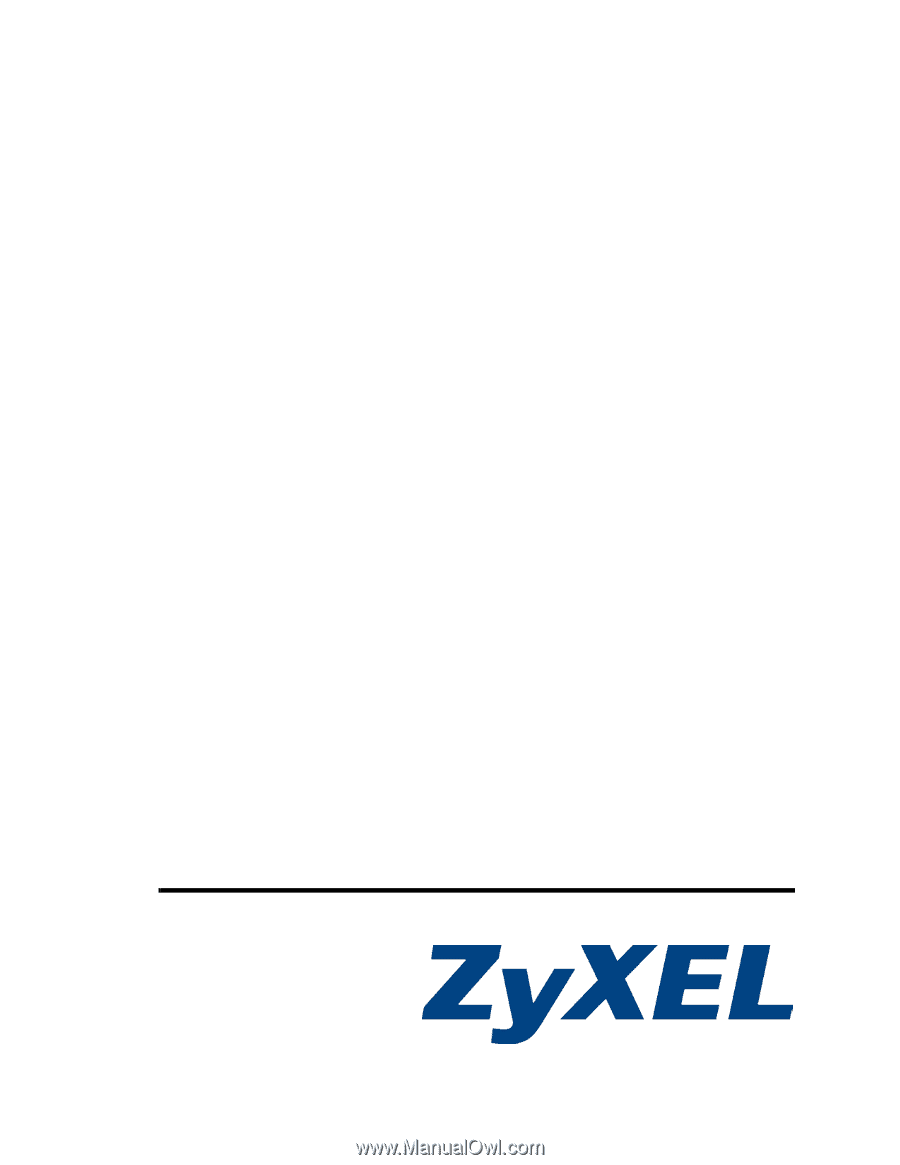
www.zyxel.com
P-660RU-T v2 Series
ADSL 2+ USB / Ethernet Router
User’s Guide
Version 3.40
1
2
/2006
Edition 1