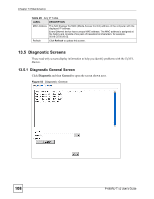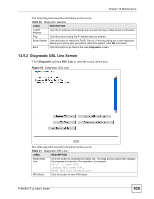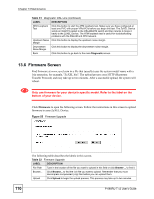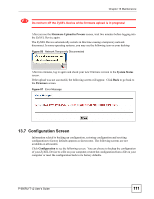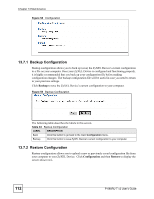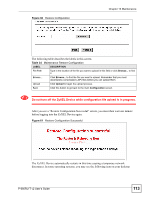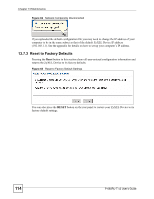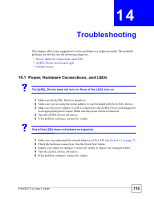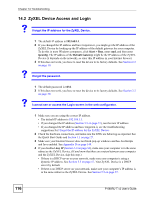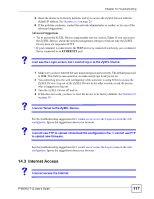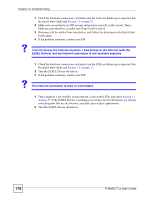ZyXEL P-660RU-T3 v2 User Guide - Page 113
Do not turn off the ZyXEL Device while configuration file upload is in progress., Table 34
 |
View all ZyXEL P-660RU-T3 v2 manuals
Add to My Manuals
Save this manual to your list of manuals |
Page 113 highlights
Figure 60 Restore Configuration Chapter 13 Maintenance The following table describes the labels in this screen. Table 34 Maintenance Restore Configuration LABEL DESCRIPTION File Path Type in the location of the file you want to upload in this field or click Browse... to find it. Browse... Click Browse... to find the file you want to upload. Remember that you must decompress compressed (.ZIP) files before you can upload them. Upload Click Upload to begin the upload process. Back Click this button to go back to the main Configuration screen. 1 Do not turn off the ZyXEL Device while configuration file upload is in progress. After you see a "Restore Configuration Successful" screen, you must then wait one minute before logging into the ZyXEL Device again. Figure 61 Restore Configuration Successful The ZyXEL Device automatically restarts in this time causing a temporary network disconnect. In some operating systems, you may see the following icon on your desktop. P-660RU-T v2 User's Guide 113