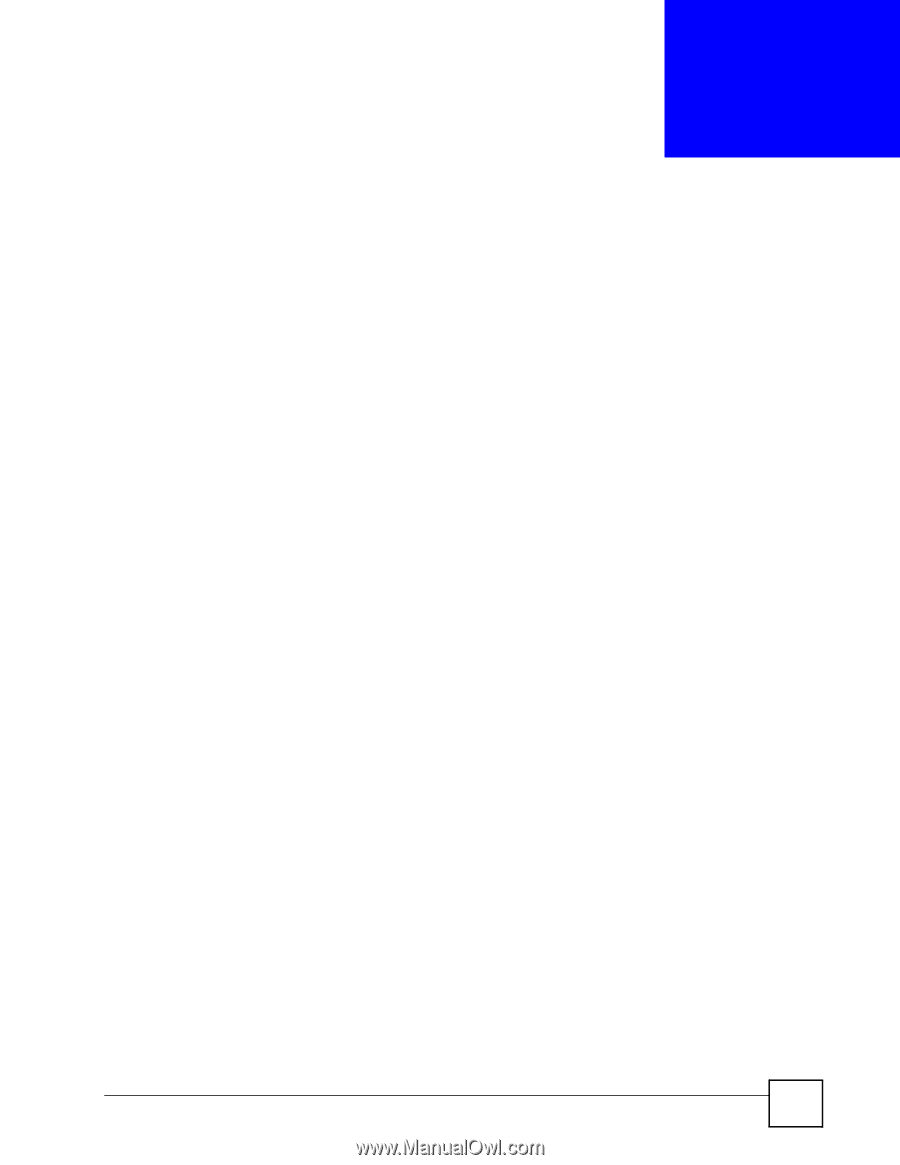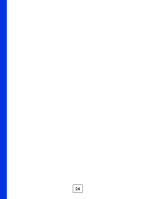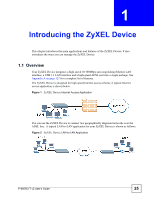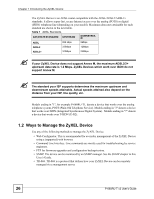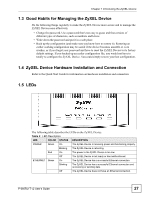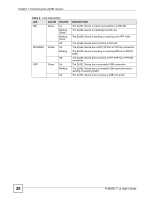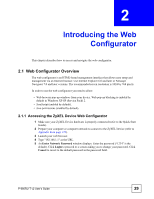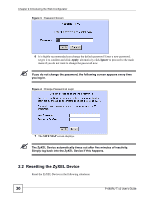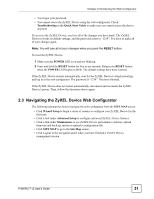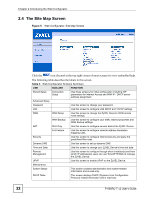ZyXEL P-660RU-T3 v2 User Guide - Page 29
Introducing the Web Configurator, 2.1 Web Configurator Overview, 2.1.1 Accessing the ZyXEL Device
 |
View all ZyXEL P-660RU-T3 v2 manuals
Add to My Manuals
Save this manual to your list of manuals |
Page 29 highlights
CHAPTER 2 Introducing the Web Configurator This chapter describes how to access and navigate the web configurator. 2.1 Web Configurator Overview The web configurator is an HTML-based management interface that allows easy setup and management via an Internet browser. Use Internet Explorer 6.0 and later or Netscape Navigator 7.0 and later versions. The recommended screen resolution is 1024 by 768 pixels. In order to use the web configurator you need to allow: • Web browser pop-up windows from your device. Web pop-up blocking is enabled by default in Windows XP SP (Service Pack) 2. • JavaScript (enabled by default). • Java permissions (enabled by default). 2.1.1 Accessing the ZyXEL Device Web Configurator 1 Make sure your ZyXEL Device hardware is properly connected (refer to the Quick Start Guide). 2 Prepare your computer or computer network to connect to the ZyXEL Device (refer to Appendix B on page 125). 3 Launch your web browser. 4 Type "192.168.1.1" as the URL. 5 An Enter Network Password window displays. Enter the password ("1234" is the default). Click Login to proceed to a screen asking you to change your password. Click Cancel to revert to the default password in the password field. P-660RU-T v2 User's Guide 29