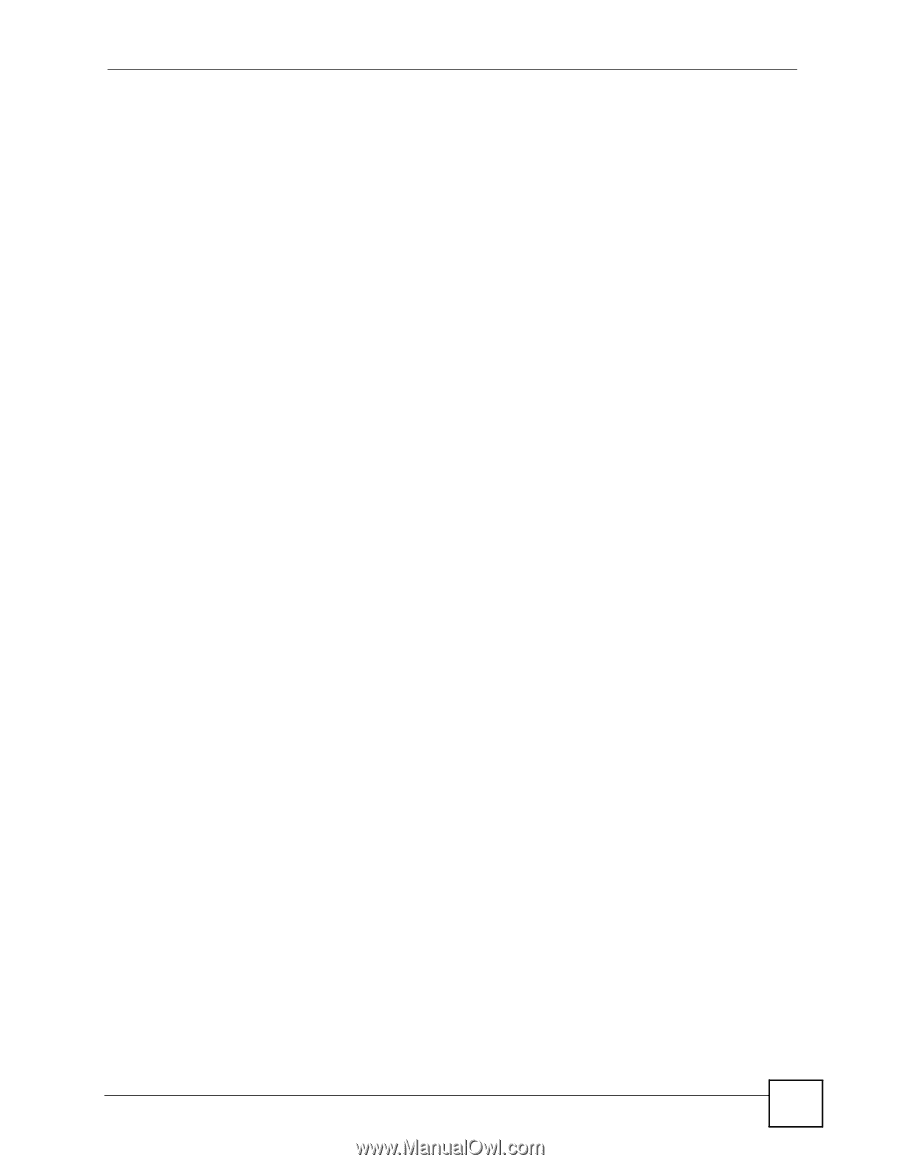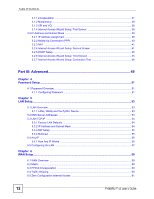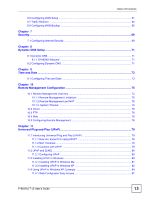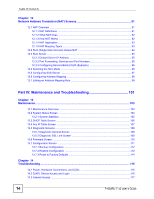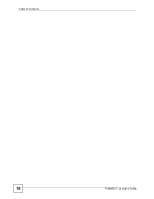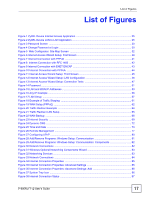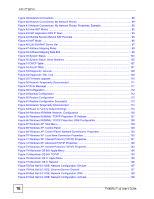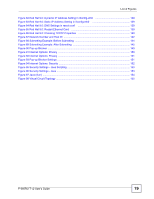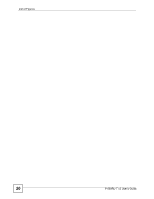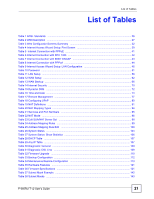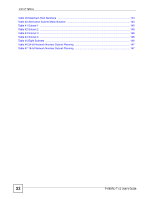List of Figures
P-660RU-T v2 User’s Guide
17
List of Figures
Figure 1 ZyXEL Device Internet Access Application
..............................................................................
25
Figure 2 ZyXEL Device LAN-to-LAN Application
....................................................................................
25
Figure 3 Password Screen
.....................................................................................................................
30
Figure 4 Change Password at Login
......................................................................................................
30
Figure 5
Web Configurator: Site Map Screen
.......................................................................................
32
Figure 6 Internet Access Wizard Setup: First Screen
.............................................................................
39
Figure 7 Internet Connection with PPPoE
..............................................................................................
41
Figure 8
Internet Connection with RFC 1483
........................................................................................
42
Figure 9 Internet Connection with ENET ENCAP
...................................................................................
43
Figure 10 Internet Connection with PPPoA
............................................................................................
44
Figure 11 Internet Access Wizard Setup: Third Screen
..........................................................................
45
Figure 12 Internet Access Wizard Setup: LAN Configuration
.................................................................
46
Figure 13 Internet Access Wizard Setup: Connection Tests
..................................................................
47
Figure 14 Password
................................................................................................................................
51
Figure 15 LAN and WAN IP Addresses
..................................................................................................
53
Figure 16 Any IP Example
......................................................................................................................
56
Figure 17 LAN Setup
..............................................................................................................................
57
Figure 18 Example of Traffic Shaping
....................................................................................................
61
Figure 19 WAN Setup (PPPoE)
..............................................................................................................
62
Figure 20 Traffic Redirect Example
........................................................................................................
64
Figure 21 Traffic Redirect LAN Setup
.....................................................................................................
65
Figure 22 WAN Backup
..........................................................................................................................
66
Figure 23 Internet Security
.....................................................................................................................
69
Figure 24 Dynamic DNS
.........................................................................................................................
72
Figure 25 Time and Date
........................................................................................................................
73
Figure 26 Remote Management
.............................................................................................................
77
Figure 27 Configuring UPnP
...................................................................................................................
80
Figure 28 Add/Remove Programs: Windows Setup: Communication
....................................................
81
Figure 29 Add/Remove Programs: Windows Setup: Communication: Components
..............................
82
Figure 30 Network Connections
.............................................................................................................
82
Figure 31 Windows Optional Networking Components Wizard
..............................................................
83
Figure 32 Networking Services
...............................................................................................................
83
Figure 33 Network Connections
.............................................................................................................
84
Figure 34 Internet Connection Properties
..............................................................................................
85
Figure 35 Internet Connection Properties: Advanced Settings
...............................................................
85
Figure 36 Internet Connection Properties: Advanced Settings: Add
......................................................
86
Figure 37 System Tray Icon
....................................................................................................................
86
Figure 38 Internet Connection Status
.....................................................................................................
87