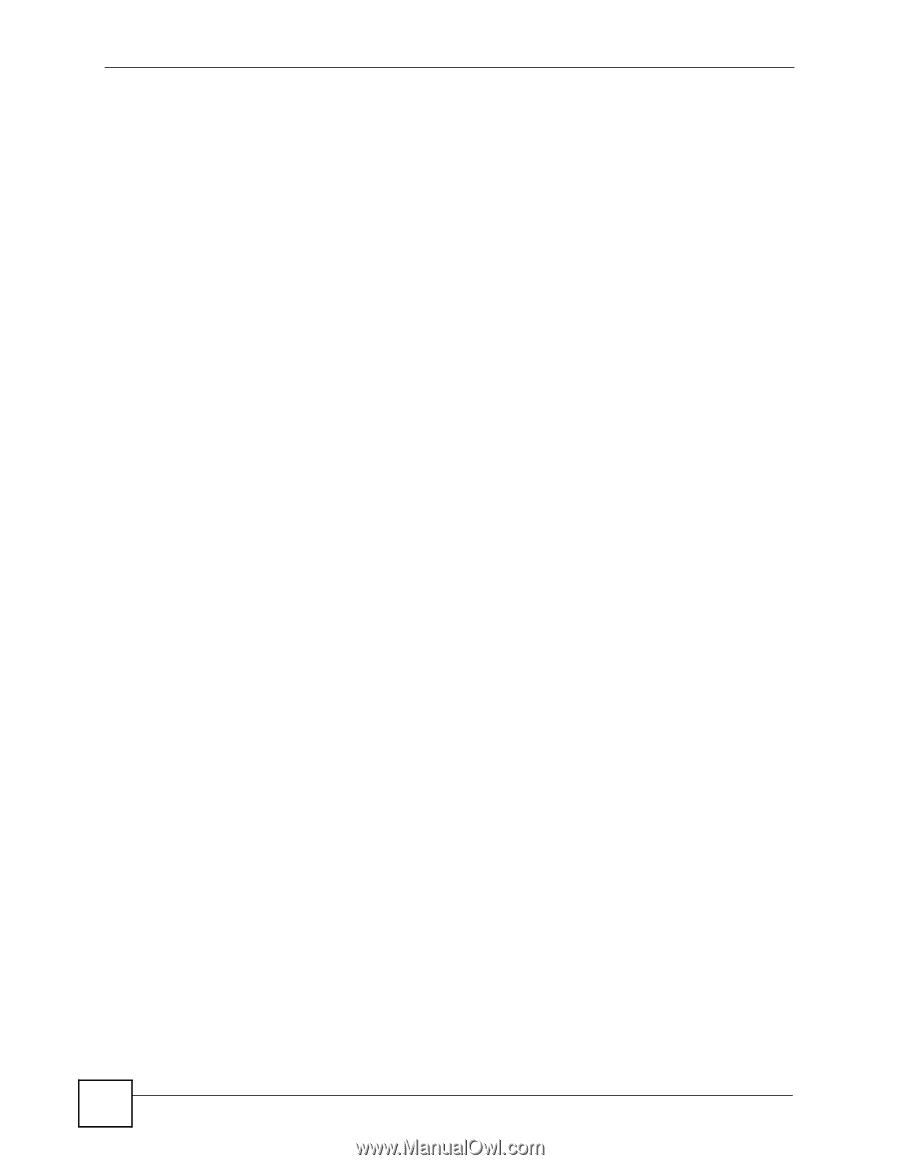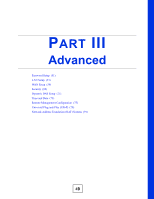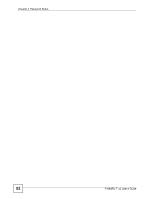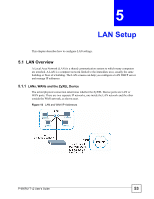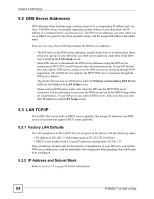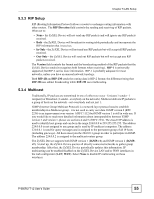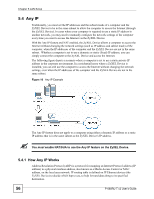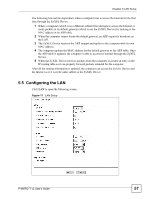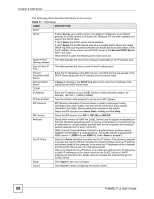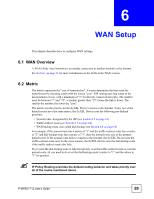ZyXEL P-660RU-T3 v2 User Guide - Page 54
DNS Server Addresses, 5.3 LAN TCP/IP, 5.3.1 Factory LAN Defaults, 5.3.2 IP Address and Subnet Mask
 |
View all ZyXEL P-660RU-T3 v2 manuals
Add to My Manuals
Save this manual to your list of manuals |
Page 54 highlights
Chapter 5 LAN Setup 5.2 DNS Server Addresses DNS (Domain Name System) maps a domain name to its corresponding IP address and vice versa. The DNS server is extremely important because without it, you must know the IP address of a computer before you can access it. The DNS server addresses you enter when you set up DHCP are passed to the client machines along with the assigned IP address and subnet mask. There are two ways that an ISP disseminates the DNS server addresses. • The ISP tells you the DNS server addresses, usually in the form of an information sheet, when you sign up. If your ISP gives you DNS server addresses, enter them in the DNS Server fields in the LAN Setup screen. • Some ISPs choose to disseminate the DNS server addresses using the DNS server extensions of IPCP (IP Control Protocol) after the connection is up. If your ISP did not give you explicit DNS servers, chances are the DNS servers are conveyed through IPCP negotiation. The ZyXEL Device supports the IPCP DNS server extensions through the DNS proxy feature. The ZyXEL Device acts as a DNS proxy when the Primary and Secondary DNS Server fields are left blank in the LAN Setup screen. Please note that DNS proxy works only when the ISP uses the IPCP DNS server extensions. It does not mean you can leave the DNS servers out of the DHCP setup under all circumstances. If your ISP gives you explicit DNS servers, make sure that you enter their IP addresses in the LAN Setup screen. 5.3 LAN TCP/IP The ZyXEL Device has built-in DHCP server capability that assigns IP addresses and DNS servers to systems that support DHCP client capability. 5.3.1 Factory LAN Defaults The LAN parameters of the ZyXEL Device are preset in the factory with the following values: • IP address of 192.168.1.1 with subnet mask of 255.255.255.0 (24 bits) • DHCP server enabled with 32 client IP addresses starting from 192.168.1.33. These parameters should work for the majority of installations. If your ISP gives you explicit DNS server address(es), read the embedded web configurator help regarding what fields need to be configured. 5.3.2 IP Address and Subnet Mask Refer to Section 3.2 on page 39 for this information. 54 P-660RU-T v2 User's Guide