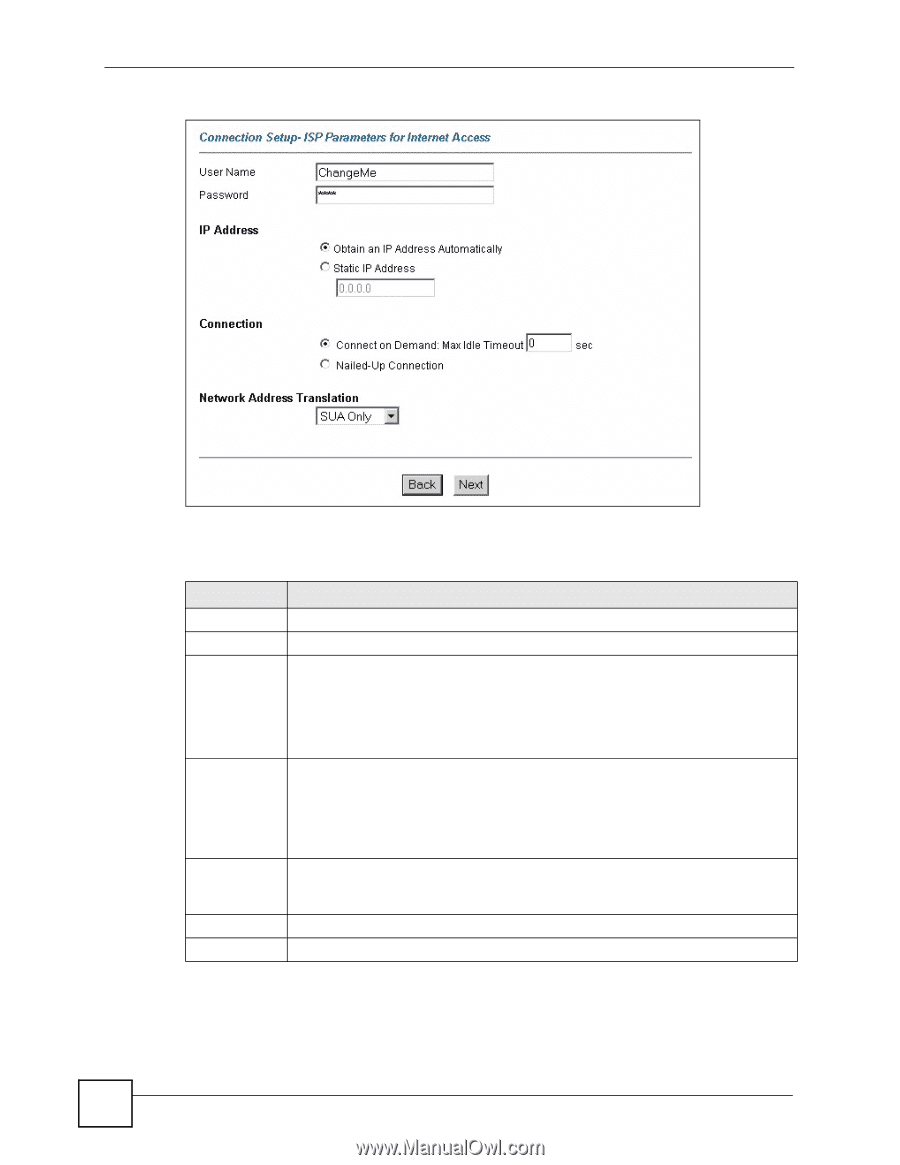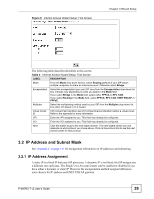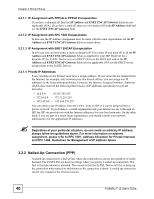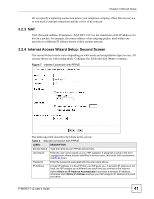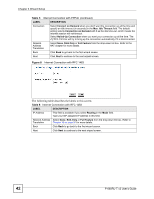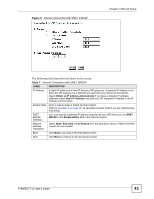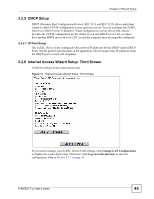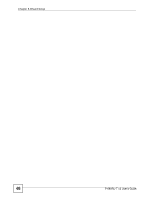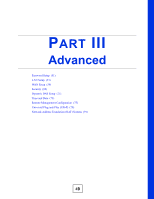ZyXEL P-660RU-T3 v2 User Guide - Page 44
Table 8, Wizard Setup, P-660RU-T v2 User's Guide, Internet Connection with PPPoA
 |
View all ZyXEL P-660RU-T3 v2 manuals
Add to My Manuals
Save this manual to your list of manuals |
Page 44 highlights
Chapter 3 Wizard Setup Figure 10 Internet Connection with PPPoA The following table describes the labels in this screen. Table 8 Internet Connection with PPPoA LABEL DESCRIPTION User Name Enter the login name that your ISP gives you. Password Enter the password associated with the user name above. IP Address This option is available if you select Routing in the Mode field. A static IP address is a fixed IP that your ISP gives you. A dynamic IP address is not fixed; the ISP assigns you a different one each time you connect to the Internet. Click Obtain an IP Address Automatically if you have a dynamic IP address; otherwise click Static IP Address and type your ISP assigned IP address in the IP Address text box below. Connection Select Connect on Demand when you don't want the connection up all the time and specify an idle time-out (in seconds) in the Max. Idle Timeout field. The default setting selects Connection on Demand with 0 as the idle time-out, which means the Internet session will not timeout. Select Nailed-Up Connection when you want your connection up all the time. The ZyXEL Device will try to bring up the connection automatically if it is disconnected. Network Address Translation This option is available if you select Routing in the Mode field. Select None, SUA Only or Full Feature from the drop-sown list box. Refer to Chapter 12 on page 91 for more details. Back Click Back to go back to the first wizard screen. Next Click Next to continue to the next wizard screen. 44 P-660RU-T v2 User's Guide