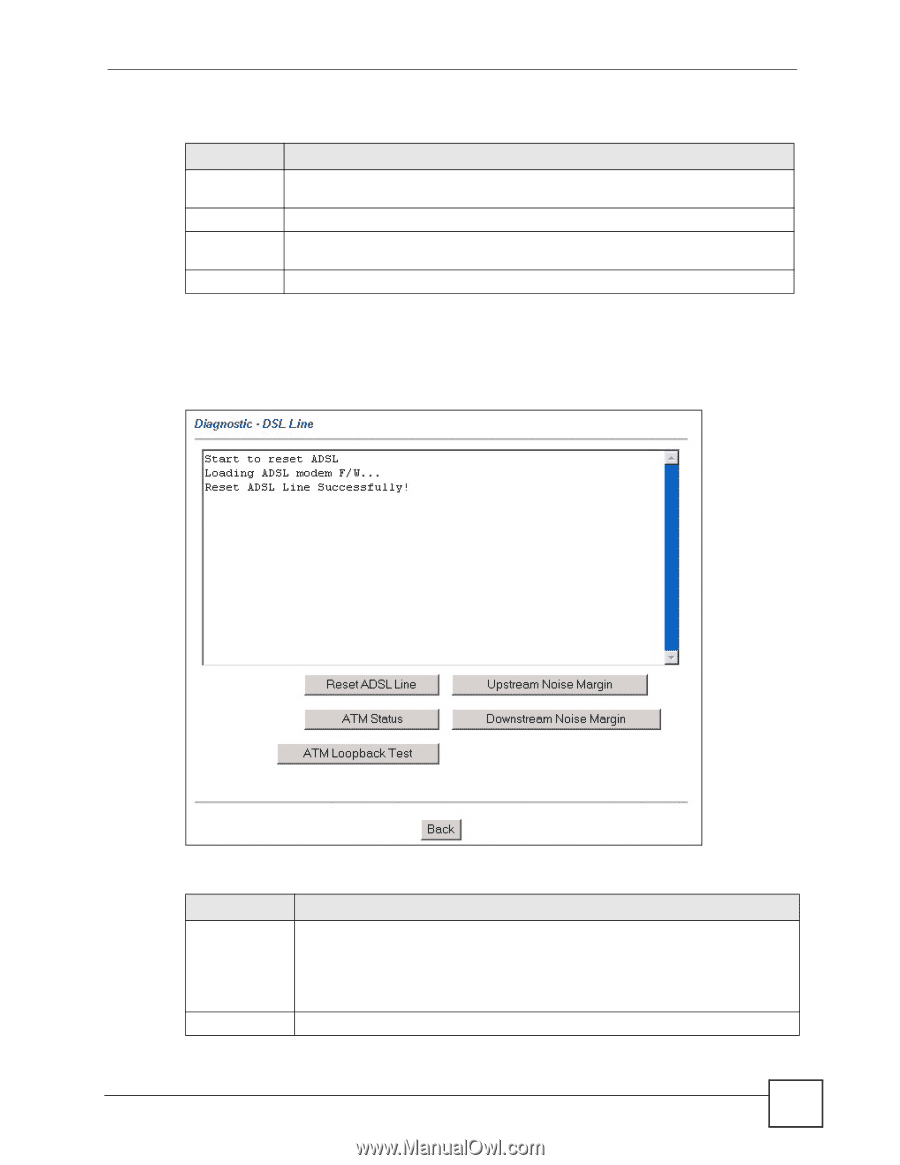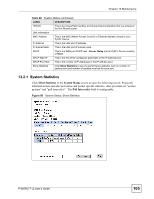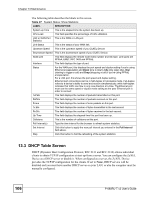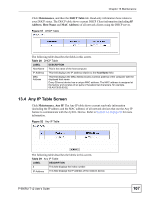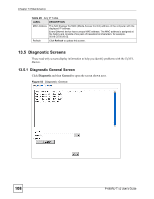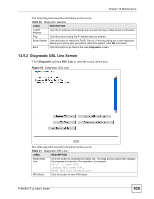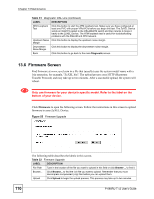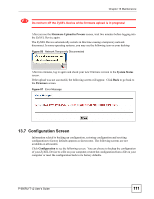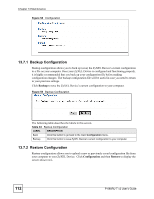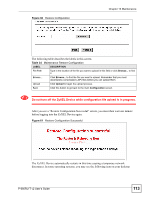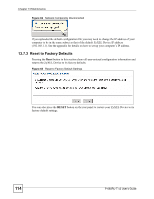ZyXEL P-660RU-T3 v2 User Guide - Page 109
Diagnostic DSL Line Screen, Diagnostic, DSL Line
 |
View all ZyXEL P-660RU-T3 v2 manuals
Add to My Manuals
Save this manual to your list of manuals |
Page 109 highlights
Chapter 13 Maintenance The following table describes the labels in this screen. Table 30 Diagnostic: General LABEL DESCRIPTION TCP/IP Address Type the IP address of a computer that you want to ping in order to test a connection. Ping Click this button to ping the IP address that you entered. Reset System Click this button to reboot the ZyXEL Device. A warning dialog box is then displayed asking you if you're sure you want to reboot the system. Click OK to proceed. Back Click this button to go back to the main Diagnostic screen. 13.5.2 Diagnostic DSL Line Screen Click Diagnostic and then DSL Line to open the screen shown next. Figure 54 Diagnostic: DSL Line The following table describes the labels in this screen. Table 31 Diagnostic: DSL Line LABEL DESCRIPTION Reset ADSL Line Click this button to reinitialize the ADSL line. The large text box above then displays the progress and results of this operation, for example: "Start to reset ADSL Loading ADSL modem F/W... Reset ADSL Line Successfully!" ATM Status Click this button to view ATM status. P-660RU-T v2 User's Guide 109