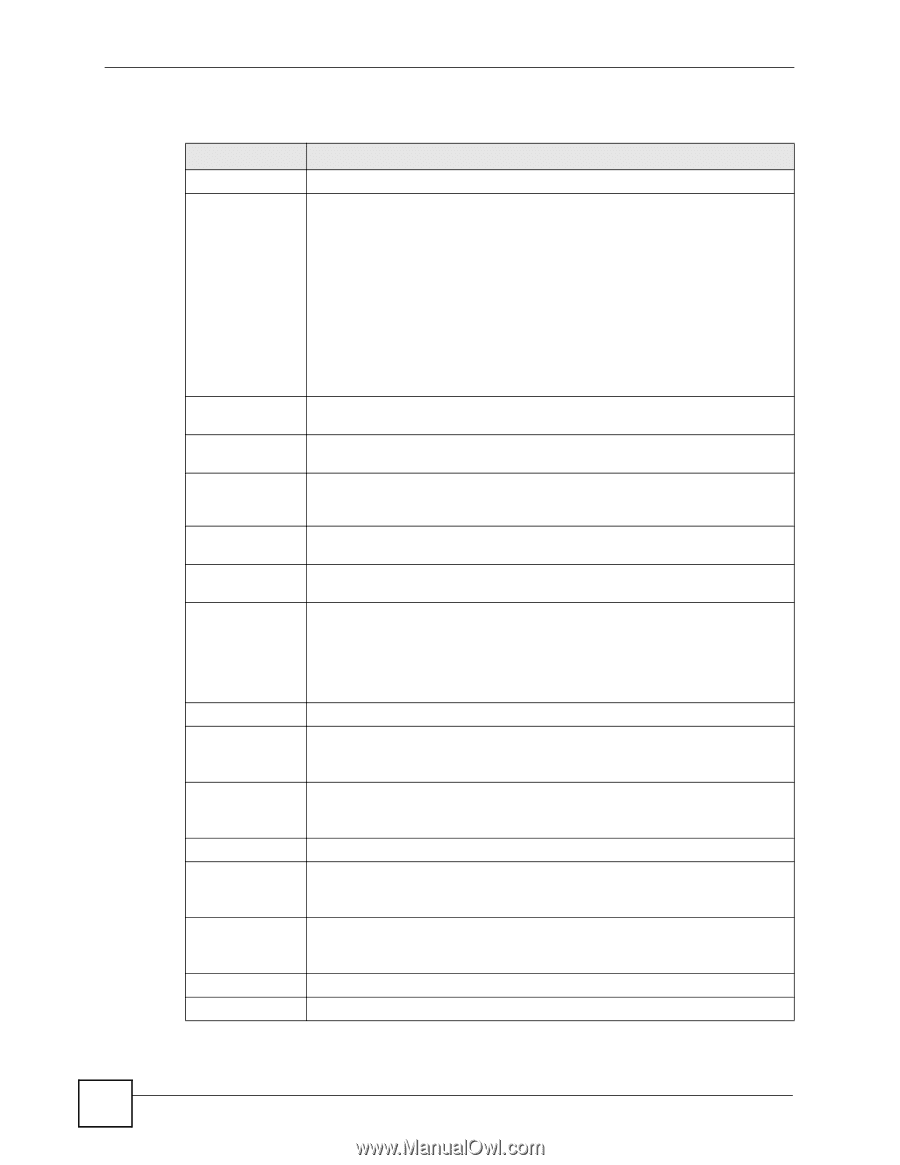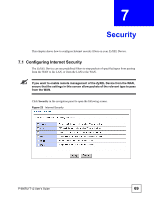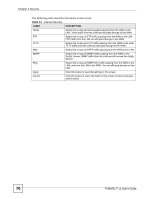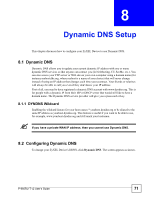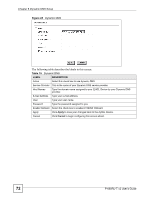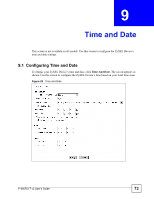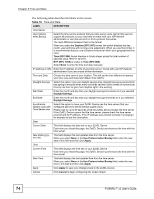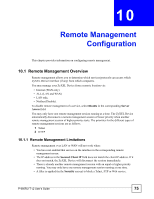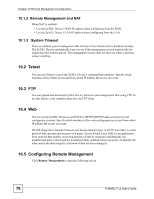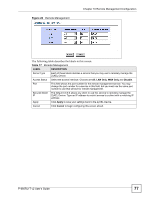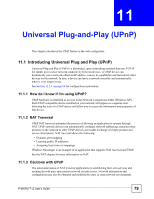ZyXEL P-660RU-T3 v2 User Guide - Page 74
Time and Date, P-660RU-T v2 User's Guide, Time and Date, LABEL, DESCRIPTION, Daytime RFC 867
 |
View all ZyXEL P-660RU-T3 v2 manuals
Add to My Manuals
Save this manual to your list of manuals |
Page 74 highlights
Chapter 9 Time and Date The following table describes the labels in this screen. Table 16 Time and Date LABEL DESCRIPTION Time Server Use Protocol when Bootup Select the time service protocol that your time server uses. Not all time servers support all protocols, so you may have to check with your ISP/network administrator or use trial and error to find a protocol that works. The main difference between them is the format. When you select the Daytime (RFC 867) format, the switch displays the day, month, year and time with no time zone adjustment. When you use this format it is recommended that you use a Daytime timeserver within your geographical time zone. Time (RFC 868) format displays a 4-byte integer giving the total number of seconds since 1970/1/1 at 0:0:0. NTP (RFC 1305) is similar to Time (RFC 868). Select None to enter the time and date manually. IP Address or URL Enter the IP address or URL of your time server. Check with your ISP/network administrator if you are unsure of this information. Time and Date Choose the time zone of your location. This will set the time difference between your time zone and Greenwich Mean Time (GMT). Daylight Savings Select this option if you use daylight savings time. Daylight saving is a period from late spring to early fall when many countries set their clocks ahead of normal local time by one hour to give more daytime light in the evening. Start Date Enter the month and day that your daylight-savings time starts on if you selected Daylight Savings. End Date Enter the month and day that your daylight-savings time ends on if you selected Daylight Savings. Synchronize system clock with Time Server now. Select this option to have your ZyXEL Device use the time server (that you configured above) to set its internal system clock. Please wait for up to 60 seconds while the ZyXEL Device locates the time server. If the ZyXEL Device cannot find the time server, please check the time server protocol and its IP address. If the IP address was entered correctly, try pinging it for example to test the connection. Date Current Date This field displays the date set on your ZyXEL Device. Each time you reload this page, the ZyXEL Device synchronizes the time with the time server. New Date (yyyymm-dd) This field displays the last updated date from the time server. When you select None in the Use Protocol when Bootup field, enter the new date in this field and then click Apply. Time Current Time This field displays the time set on your ZyXEL Device. Each time you reload this page, the ZyXEL Device synchronizes the time with the time server. New Time This field displays the last updated time from the time server. When you select None in the Use Protocol when Bootup field, enter the new time in this field and then click Apply. Apply Click Apply to save your changes back to the ZyXEL Device. Cancel Click Cancel to begin configuring this screen afresh. 74 P-660RU-T v2 User's Guide