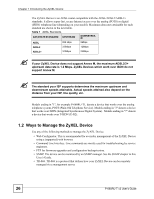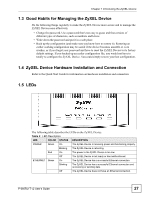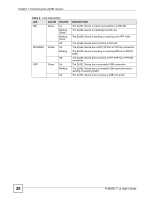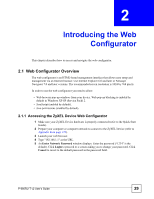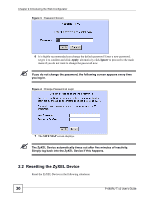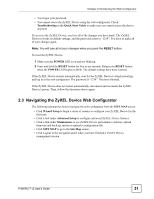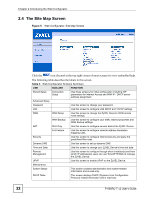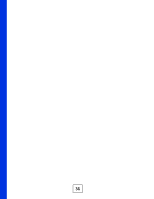ZyXEL P-660RU-T3 v2 User Guide - Page 31
Navigating the ZyXEL Device Web Configurator, Troubleshooting, Quick Start Guide, POWER, RESET
 |
View all ZyXEL P-660RU-T3 v2 manuals
Add to My Manuals
Save this manual to your list of manuals |
Page 31 highlights
Chapter 2 Introducing the Web Configurator • You forgot your password. • You cannot access the ZyXEL Device using the web configurator. Check Troubleshooting in the Quick Start Guide to make sure you cannot access the device anymore. If you reset the ZyXEL Device, you lose all of the changes you have made. The ZyXEL Device re-loads its default settings, and the password resets to "1234". You have to make all of your changes again. Note: You will lose all of your changes when you push the RESET button. To reset the ZyXEL Device, 1 Make sure the POWER LED is on and not blinking. 2 Press and hold the RESET button for five to ten seconds. Release the RESET button when the POWER LED begins to blink. The default settings have been restored. If the ZyXEL Device restarts automatically, wait for the ZyXEL Device to finish restarting, and log in to the web configurator. The password is "1234". You have finished. If the ZyXEL Device does not restart automatically, disconnect and reconnect the ZyXEL Device's power. Then, follow the directions above again. 2.3 Navigating the ZyXEL Device Web Configurator The following summarizes how to navigate the web configurator from the SITE MAP screen. • Click Wizard Setup to begin a series of screens to configure your ZyXEL Device for the first time. • Click a link under Advanced Setup to configure advanced ZyXEL Device features. • Click a link under Maintenance to see ZyXEL Device performance statistics, upload firmware and back up, restore or upload a configuration file. • Click SITE MAP to go to the Site Map screen. • Click Logout in the navigation panel when you have finished a ZyXEL Device management session. P-660RU-T v2 User's Guide 31