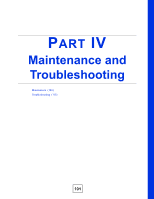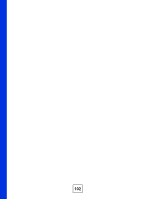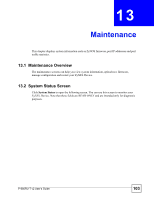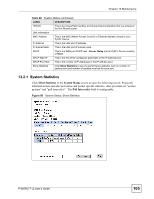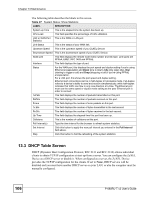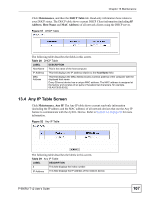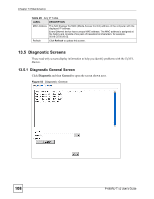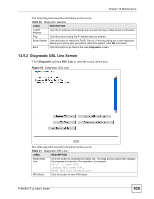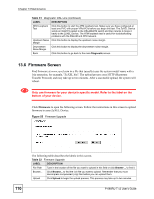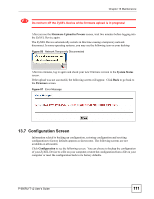ZyXEL P-660RU-T3 v2 User Guide - Page 106
DHCP Table Screen, DHCP Dynamic Host Configuration Protocol
 |
View all ZyXEL P-660RU-T3 v2 manuals
Add to My Manuals
Save this manual to your list of manuals |
Page 106 highlights
Chapter 13 Maintenance The following table describes the labels in this screen. Table 27 System Status: Show Statistics LABEL DESCRIPTION System up Time This is the elapsed time the system has been up. CPU Load This field specifies the percentage of CPU utilization. LAN or WAN Port This is the WAN or LAN port. Statistics Link Status This is the status of your WAN link. Upstream Speed This is the upstream speed of your ZyXEL Device. Downstream Speed This is the downstream speed of your ZyXEL Device. Node-Link This field displays the remote node index number and link type. Link types are PPPoA, ENET, RFC 1483 and PPPoE. Interface This field displays the type of port. Status For the WAN port, this displays the port speed and duplex setting if you're using Ethernet encapsulation and Down (line is down), Idle (line (ppp) idle), Dial (starting to trigger a call) and Drop (dropping a call) if you're using PPPoE encapsulation. For a LAN port, this shows the port speed and duplex setting. Ethernet port connections can be in half-duplex or full-duplex mode. Full-duplex refers to a device's ability to send and receive simultaneously, while half-duplex indicates that traffic can flow in only one direction at a time. The Ethernet port must use the same speed or duplex mode setting as the peer Ethernet port in order to connect. TxPkts This field displays the number of packets transmitted on this port. RxPkts This field displays the number of packets received on this port. Errors This field displays the number of error packets on this port. Tx B/s This field displays the number of bytes transmitted in the last second. Rx B/s This field displays the number of bytes received in the last second. Up Time This field displays the elapsed time this port has been up. Collisions This is the number of collisions on this port. Poll Interval(s) Type the time interval for the browser to refresh system statistics. Set Interval Click this button to apply the new poll interval you entered in the Poll Interval field above. Stop Click this button to halt the refreshing of the system statistics. 13.3 DHCP Table Screen DHCP (Dynamic Host Configuration Protocol, RFC 2131 and RFC 2132) allows individual clients to obtain TCP/IP configuration at start-up from a server. You can configure the ZyXEL Device as a DHCP server or disable it. When configured as a server, the ZyXEL Device provides the TCP/IP configuration for the clients. If set to None, DHCP service will be disabled and you must have another DHCP server on your LAN, or else the computer must be manually configured. 106 P-660RU-T v2 User's Guide