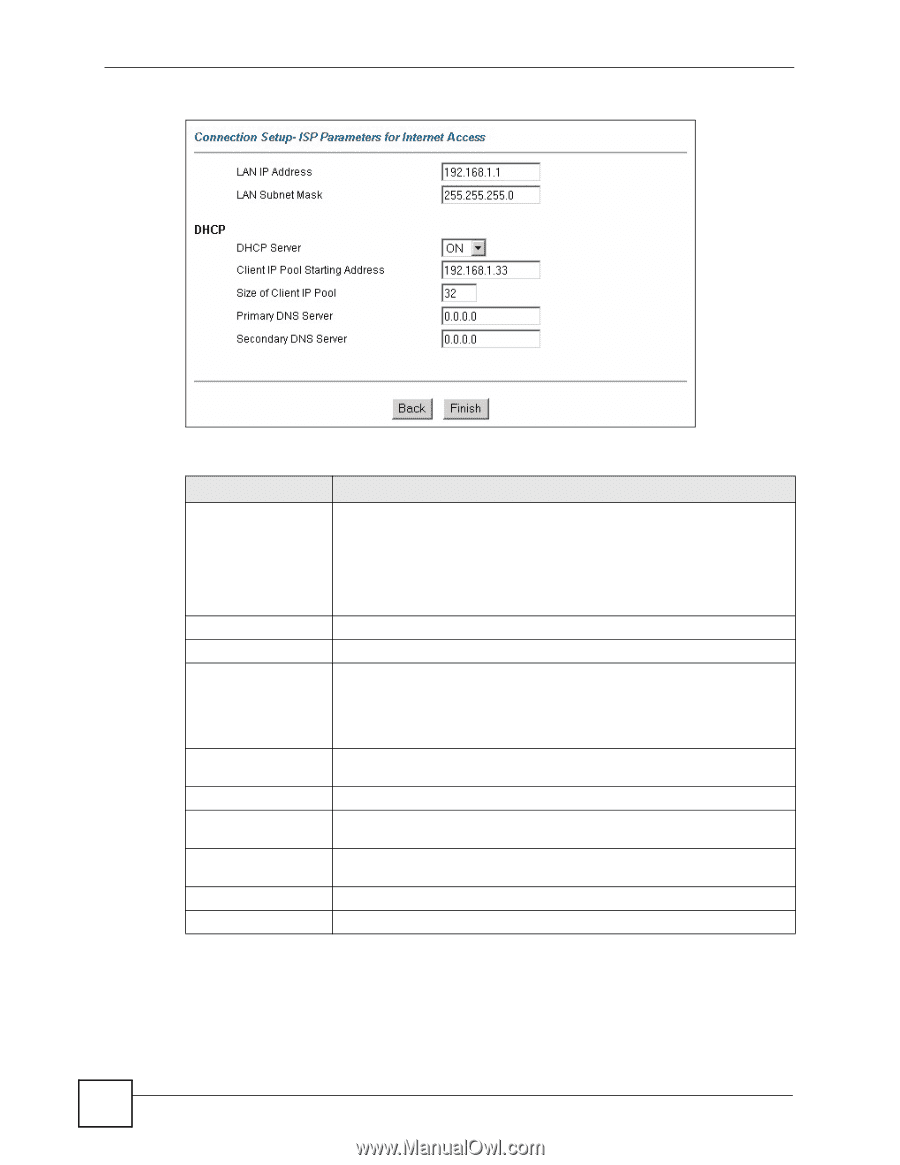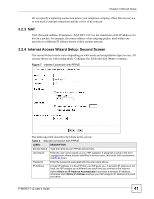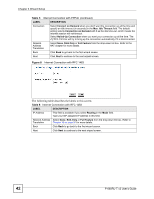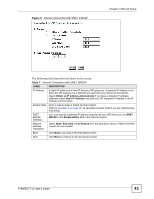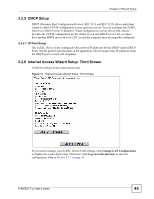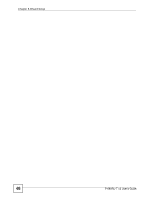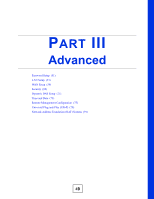ZyXEL P-660RU-T3 v2 User Guide - Page 46
Internet Access Wizard Setup: Connection Test, Start Diagnose, Return to Main Menu, Site Map
 |
View all ZyXEL P-660RU-T3 v2 manuals
Add to My Manuals
Save this manual to your list of manuals |
Page 46 highlights
Chapter 3 Wizard Setup Figure 12 Internet Access Wizard Setup: LAN Configuration The following table describes the labels in this screen. Table 9 Internet Access Wizard Setup: LAN Configuration LABEL DESCRIPTION LAN IP Address Enter the IP address of your ZyXEL Device in dotted decimal notation, for example, 192.168.1.1 (factory default). LAN Subnet Mask DHCP DHCP Server Client IP Pool Starting Address Size of Client IP Pool Primary DNS Server Secondary DNS Server Back Finish Note: If you changed the ZyXEL Device's LAN IP address, you must use the new IP address if you want to access the web configurator again. Enter a subnet mask in dotted decimal notation. From the DHCP Server drop-down list box, select On to allow your ZyXEL Device to assign IP addresses, an IP default gateway and DNS servers to computer systems that support the DHCP client. Select Off to disable DHCP server. When DHCP server is used, set the following items: This field specifies the first of the contiguous addresses in the IP address pool. This field specifies the size or count of the IP address pool. Enter the IP addresses of the DNS servers. The DNS servers are passed to the DHCP clients along with the IP address and the subnet mask. As above. Click Back to go back to the previous screen. Click Finish to save the settings and proceed to the next wizard screen. 3.2.7 Internet Access Wizard Setup: Connection Test The ZyXEL Device automatically tests the connection to the computer(s) connected to the LAN ports. To test the connection from the ZyXEL Device to the ISP, click Start Diagnose. Otherwise click Return to Main Menu to go back to the Site Map screen. 46 P-660RU-T v2 User's Guide