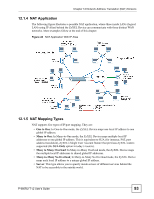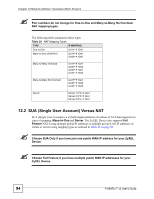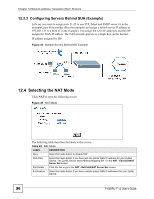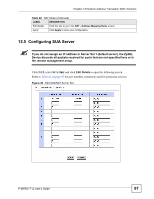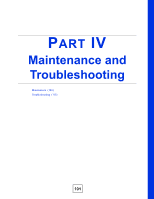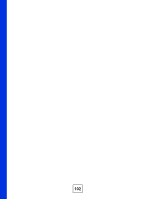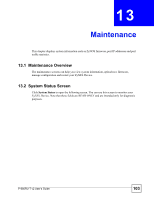ZyXEL P-660RU-T3 v2 User Guide - Page 98
Configuring Address Mapping, Full Feature, Edit Details
 |
View all ZyXEL P-660RU-T3 v2 manuals
Add to My Manuals
Save this manual to your list of manuals |
Page 98 highlights
Chapter 12 Network Address Translation (NAT) Screens The following table describes the labels in this screen. Table 23 Edit SUA/NAT Server Set LABEL DESCRIPTION Start Port No. Enter a port number in this field. To forward only one port, enter the port number again in the End Port No. field. To forward a series of ports, enter the start port number here and the end port number in the End Port No. field. End Port No. Enter a port number in this field. To forward only one port, enter the port number again in the Start Port No. field above and then enter it again in this field. To forward a series of ports, enter the last port number in a series that begins with the port number in the Start Port No. field above. IP Address Enter your server IP address in this field. Save Click Save to save your changes back to the ZyXEL Device. Cancel Click Cancel to return to the previous configuration. 12.6 Configuring Address Mapping Ordering your rules is important because the ZyXEL Device applies the rules in the order that you specify. When a rule matches the current packet, the ZyXEL Device takes the corresponding action and the remaining rules are ignored. If there are any empty rules before your new configured rule, your configured rule will be pushed up by that number of empty rules. For example, if you have already configured rules 1 to 6 in your current set and now you configure rule number 9. In the set summary screen, the new rule will be rule 7, not 9. Now if you delete rule 4, rules 5 to 7 will be pushed up by 1 rule, so old rules 5, 6 and 7 become new rules 4, 5 and 6. To change your ZyXEL Device's address mapping settings, click NAT, Select Full Feature and click Edit Details to open the following screen. Figure 47 Address Mapping Rules 98 P-660RU-T v2 User's Guide