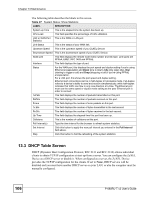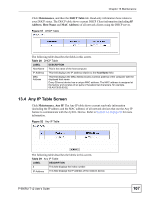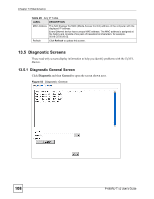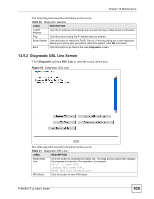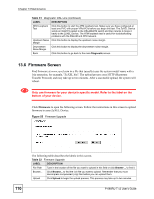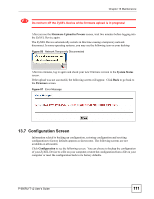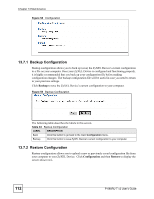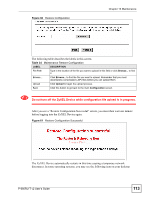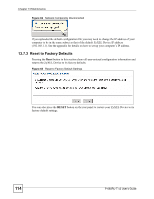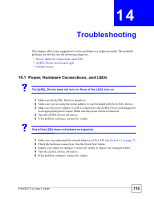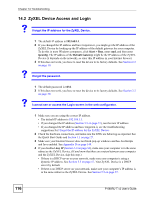ZyXEL P-660RU-T3 v2 User Guide - Page 111
Configuration Screen, Firmware Upload in Process, System Status, Firmware, Configuration
 |
View all ZyXEL P-660RU-T3 v2 manuals
Add to My Manuals
Save this manual to your list of manuals |
Page 111 highlights
Chapter 13 Maintenance 1 Do not turn off the ZyXEL Device while firmware upload is in progress! After you see the Firmware Upload in Process screen, wait two minutes before logging into the ZyXEL Device again. The ZyXEL Device automatically restarts in this time causing a temporary network disconnect. In some operating systems, you may see the following icon on your desktop. Figure 56 Network Temporarily Disconnected After two minutes, log in again and check your new firmware version in the System Status screen. If the upload was not successful, the following screen will appear. Click Back to go back to the Firmware screen. Figure 57 Error Message 13.7 Configuration Screen Information related to backing up configuration, restoring configuration and resetting configuration to factory defaults appears as shown next. The following screens are not available on all models. Click Configuration to see the following screen. You can choose to backup the configuration of your ZyXEL Device to a file on your computer, restore the configuration from a file on your computer or reset the configuration back to its factory defaults. P-660RU-T v2 User's Guide 111