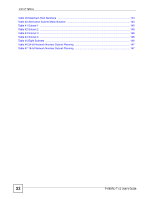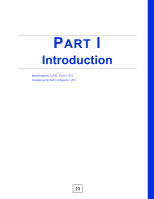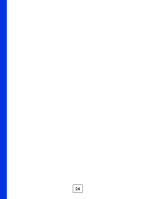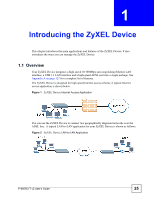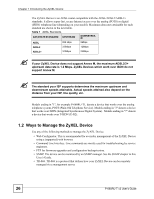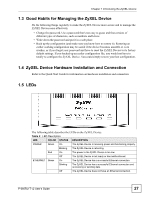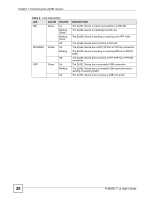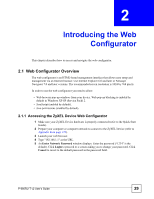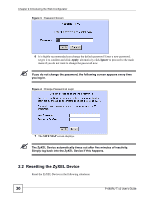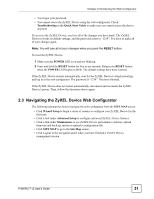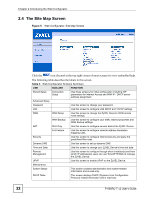ZyXEL P-660RU-T3 v2 User Guide - Page 27
Good Habits for Managing the ZyXEL Device, 1.4 ZyXEL Device Hardware Installation and Connection
 |
View all ZyXEL P-660RU-T3 v2 manuals
Add to My Manuals
Save this manual to your list of manuals |
Page 27 highlights
Chapter 1 Introducing the ZyXEL Device 1.3 Good Habits for Managing the ZyXEL Device Do the following things regularly to make the ZyXEL Device more secure and to manage the ZyXEL Device more effectively. • Change the password. Use a password that's not easy to guess and that consists of different types of characters, such as numbers and letters. • Write down the password and put it in a safe place. • Back up the configuration (and make sure you know how to restore it). Restoring an earlier working configuration may be useful if the device becomes unstable or even crashes, or if you forget your password and have to reset the ZyXEL Device to its factory default settings. If you backed up an earlier configuration file, you would not have to totally re-configure the ZyXEL Device. You could simply restore your last configuration. 1.4 ZyXEL Device Hardware Installation and Connection Refer to the Quick Start Guide for information on hardware installation and connection. 1.5 LEDs The following table describes the LEDs on the ZyXEL Device. Table 2 LED Description LED COLOR STATUS DESCRIPTION POWER Green On The ZyXEL Device is receiving power and functioning properly. Blinking The ZyXEL Device is rebooting. Red On The power to the ZyXEL Device is too low. Off The ZyXEL Device is not ready or has malfunctioned. ETHERNET Green On The ZyXEL Device has a successful Ethernet connection. Blinking The ZyXEL Device has a successful Ethernet connection and is receiving or sending data. Off The ZyXEL Device does not have an Ethernet connection. P-660RU-T v2 User's Guide 27