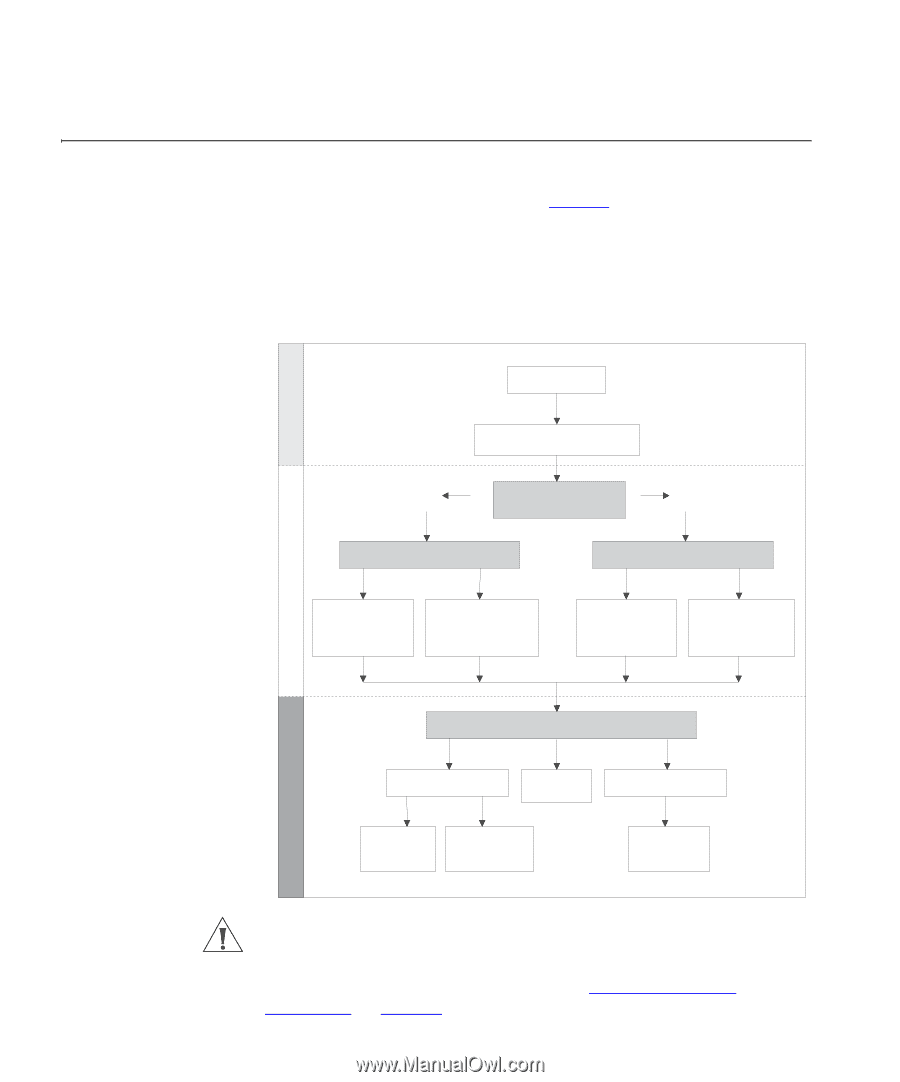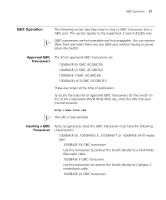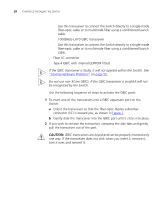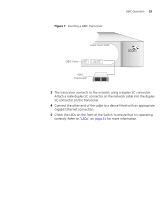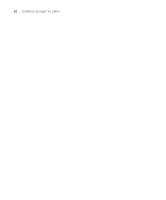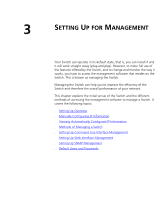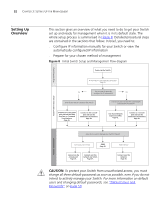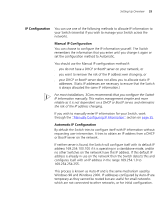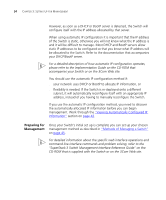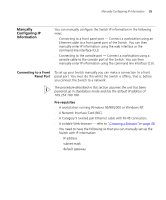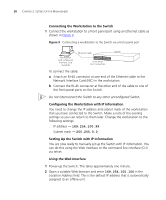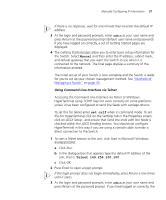3Com 3C17304 Getting Started Guide - Page 32
Setting Up Overview, Default Users and, Passwords,
 |
View all 3Com 3C17304 manuals
Add to My Manuals
Save this manual to your list of manuals |
Page 32 highlights
32 CHAPTER 3: SETTING UP FOR MANAGEMENT Setting Up Overview This section gives an overview of what you need to do to get your Switch set up and ready for management when it is in its default state. The whole setup process is summarised in Figure 8. Detailed procedural steps are contained in the sections that follow. In brief, you need to: ■ Configure IP information manually for your Switch or view the automatically configured IP information ■ Prepare for your chosen method of management Figure 8 Initial Switch Setup and Management Flow diagram Power up the Switch. Plug and Play Setup Initial IP Information Setup IP information is automatically configured. Page 33. Yes Do you want to manually No configure the IP information? How do you want to connect to the Switch? How do you want to view the automatically configured IP information? Connect to a front panel port and use the Web Interface or Command Line Interface. Page 35. Connect to the console port and use the Command Line Interface. Page 38. Use 3Com Network Supervisor (3NS). Page 42. Connect to a console port and use the Command Line Interface. Page 42. Feature Management How do you want to Manage your Switch? Page 45. Command Line Interface SNMP Page 49. Connect via the console port. Page 47. Connect over the network via Telnet. Page 47. Web Interface Connect over the network. Page 49. CAUTION: To protect your Switch from unauthorized access, you must change all three default passwords as soon as possible, even if you do not intend to actively manage your Switch. For more information on default users and changing default passwords, see "Default Users and Passwords" on page 50.