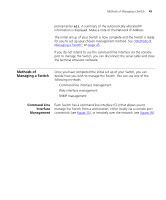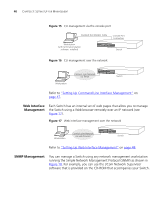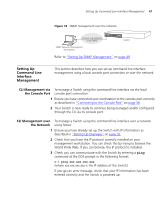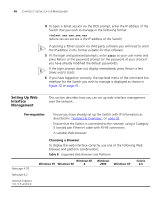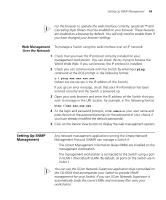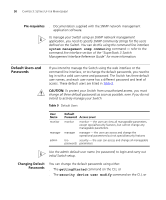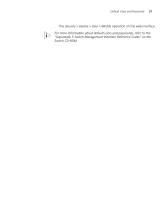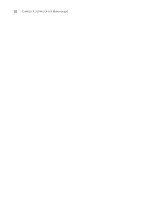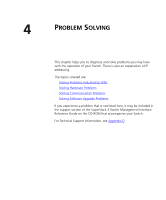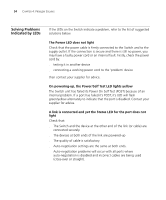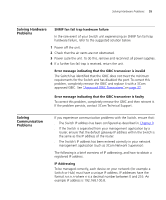3Com 3C17304 Getting Started Guide - Page 50
Pre-requisites, Default Users and Passwords, Changing Default Passwords, Changing Default, Passwords
 |
View all 3Com 3C17304 manuals
Add to My Manuals
Save this manual to your list of manuals |
Page 50 highlights
50 CHAPTER 3: SETTING UP FOR MANAGEMENT Pre-requisites ■ Documentation supplied with the SNMP network management application software. To manage your Switch using an SNMP network management application, you need to specify SNMP community strings for the users defined on the Switch. You can do this using the command line interface system management snmp community command - refer to the command line interface section of the "SuperStack 3 Switch Management Interface Reference Guide" for more information. Default Users and Passwords If you intend to manage the Switch using the web interface or the command line interface, or to change the default passwords, you need to log in with a valid user name and password. The Switch has three default user names, and each user name has a different password and level of access. These default users are listed in Table 9. CAUTION: To protect your Switch from unauthorized access, you must change all three default passwords as soon as possible, even if you do not intend to actively manage your Switch Table 9 Default Users User Name monitor manager admin Default Password Access Level monitor monitor - the user can view all manageable parameters, except special/security features, but cannot change any manageable parameters. manager manager - the user can access and change the operational parameters but not special/security features (no security - the user can access and change all manageable password) parameters Use the admin default user name (no password) to login and carry out initial Switch setup. Changing Default Passwords You can change the default passwords using either: ■ The gettingStarted command on the CLI, or ■ The security device user modify command on the CLI, or