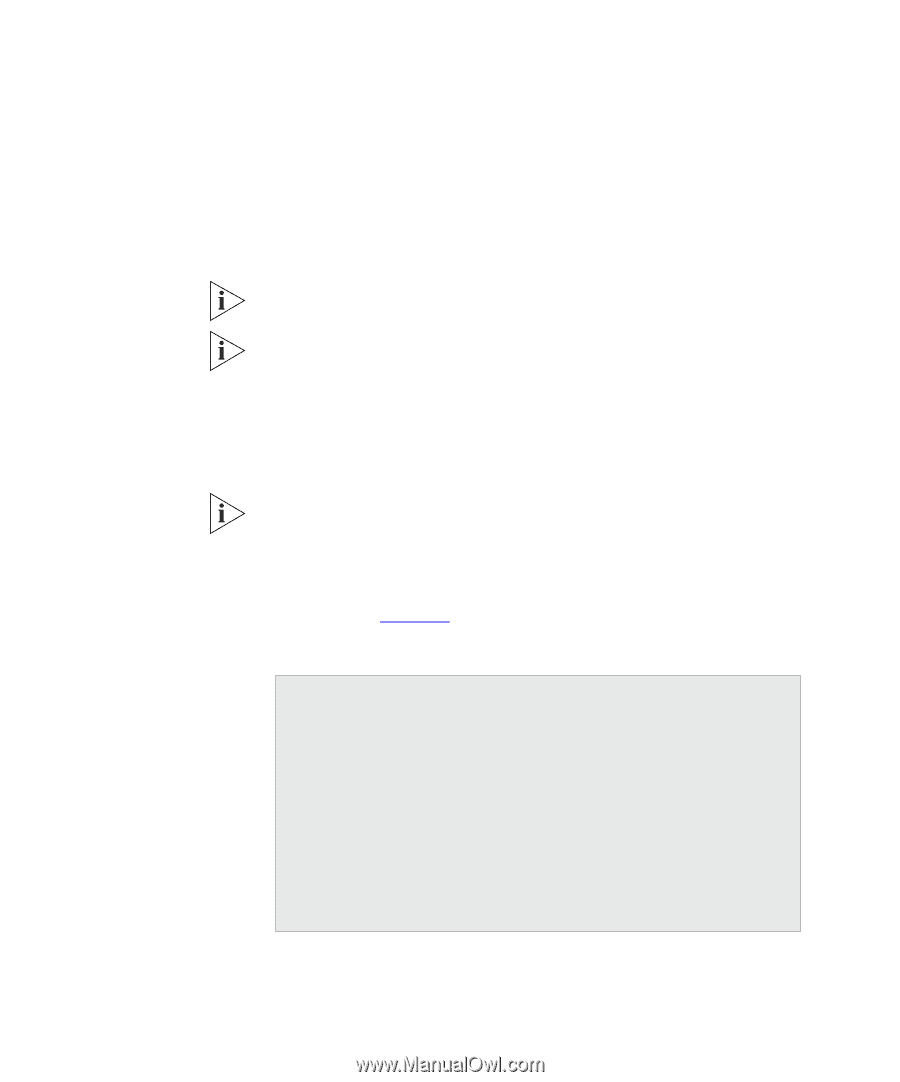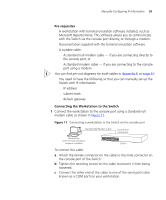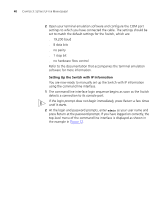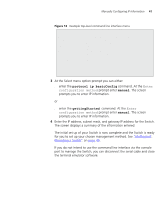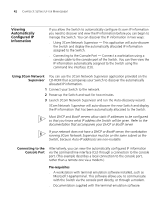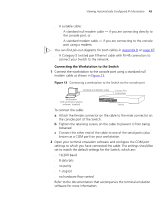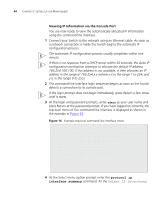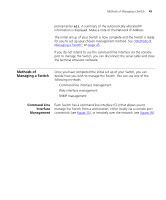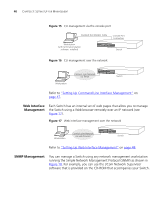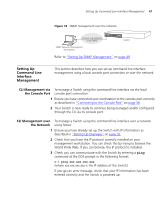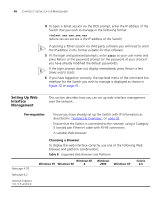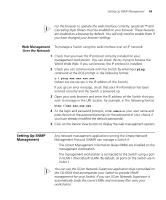3Com 3C17304 Getting Started Guide - Page 44
Viewing IP Information via the Console Port, protocol ip, interface summary
 |
View all 3Com 3C17304 manuals
Add to My Manuals
Save this manual to your list of manuals |
Page 44 highlights
44 CHAPTER 3: SETTING UP FOR MANAGEMENT Viewing IP Information via the Console Port You are now ready to view the automatically allocated IP information using the command line interface. 1 Connect your Switch to the network using an Ethernet cable. As soon as a network connection is made the Switch begins the automatic IP configuration process. The automatic IP configuration process usually completes within one minute. If there is no response from a DHCP server within 30 seconds, the Auto-IP configuration mechanism attempts to allocate the default IP address 169.254.100.100. If this address is not available, it then allocates an IP address in the range of 169.254.x.y (where x is in the range 1 to 254, and y is in the range 0 to 255). 2 The command line interface login sequence begins as soon as the Switch detects a connection to its console port. If the login prompt does not begin immediately, press Return a few times until it starts. 3 At the login and password prompts, enter admin as your user name and press Return at the password prompt. If you have logged on correctly, the top-level menu of the command line interface is displayed as shown in the example in Figure 14. Figure 14 Example top-level command line interface menu Menu options 3Com Superstack 3 Switch 4200 bridge - Administer bridge-wide parameters gettingStarted - Basic device configuration logout - Logout of the Command Line Interface physicalInterface - Administer physical interfaces protocol - Administer protocols security - Administer security system - Administer sytem-level functions trafficManagement - Administer traffic management Type ? For help 1 Select menu option: 4 At the Select menu option prompt enter the protocol ip interface summary command. At the Select IP interfaces