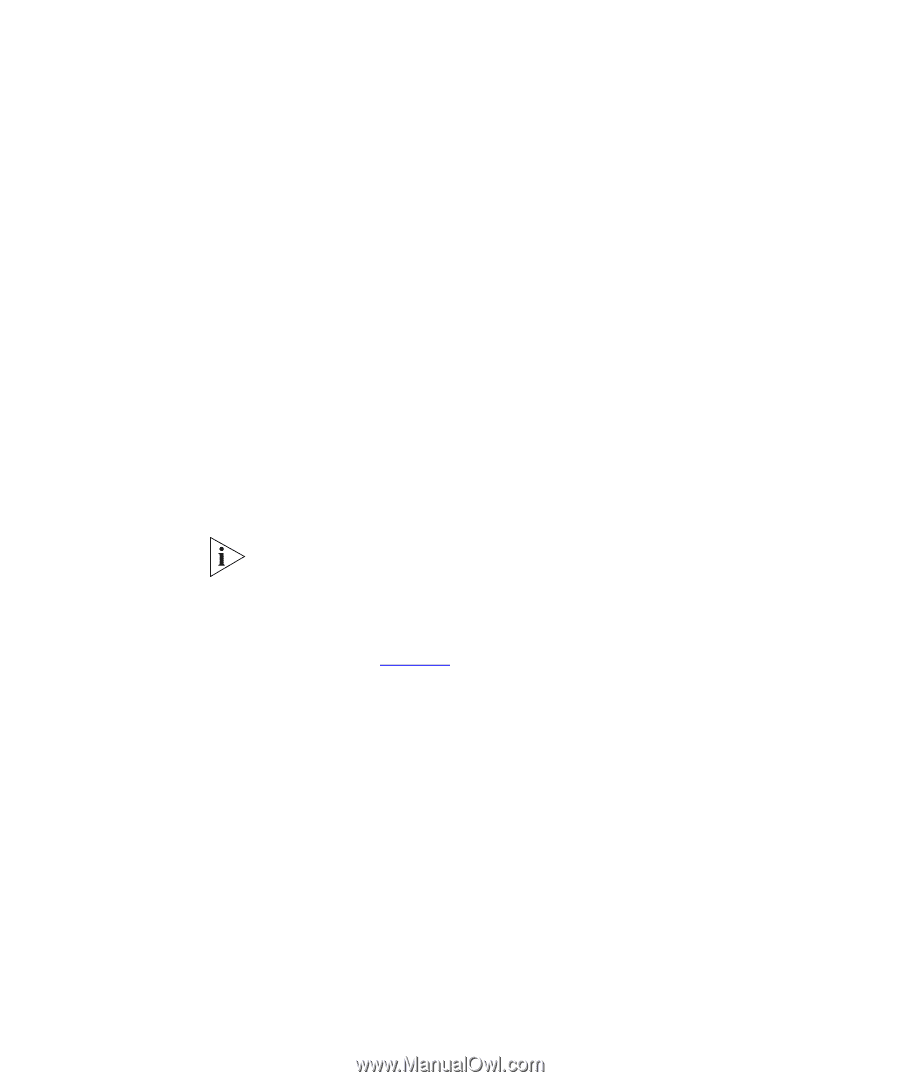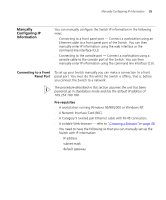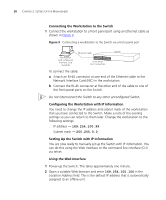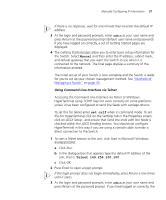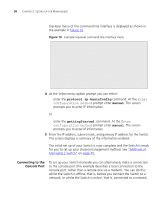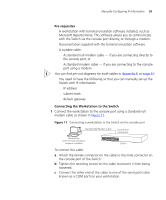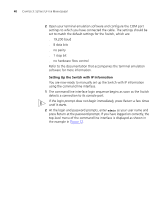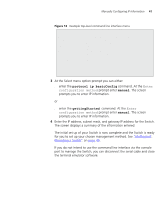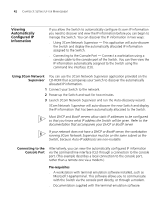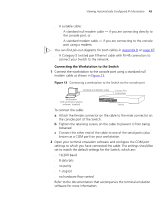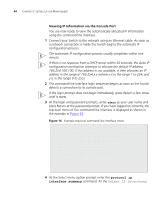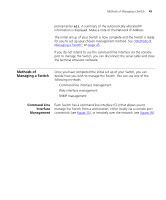3Com 3C17304 Getting Started Guide - Page 40
Setting Up the Switch with IP Information, detects a connection to its console port. - software
 |
View all 3Com 3C17304 manuals
Add to My Manuals
Save this manual to your list of manuals |
Page 40 highlights
40 CHAPTER 3: SETTING UP FOR MANAGEMENT 2 Open your terminal emulation software and configure the COM port settings to which you have connected the cable. The settings should be set to match the default settings for the Switch, which are: ■ 19,200 baud ■ 8 data bits ■ no parity ■ 1 stop bit ■ no hardware flow control Refer to the documentation that accompanies the terminal emulation software for more information. Setting Up the Switch with IP Information You are now ready to manually set up the Switch with IP information using the command line interface. 1 The command line interface login sequence begins as soon as the Switch detects a connection to its console port. If the login prompt does not begin immediately, press Return a few times until it starts. 2 At the login and password prompts, enter admin as your user name and press Return at the password prompt. If you have logged on correctly, the top-level menu of the command line interface is displayed as shown in the example in Figure 12.