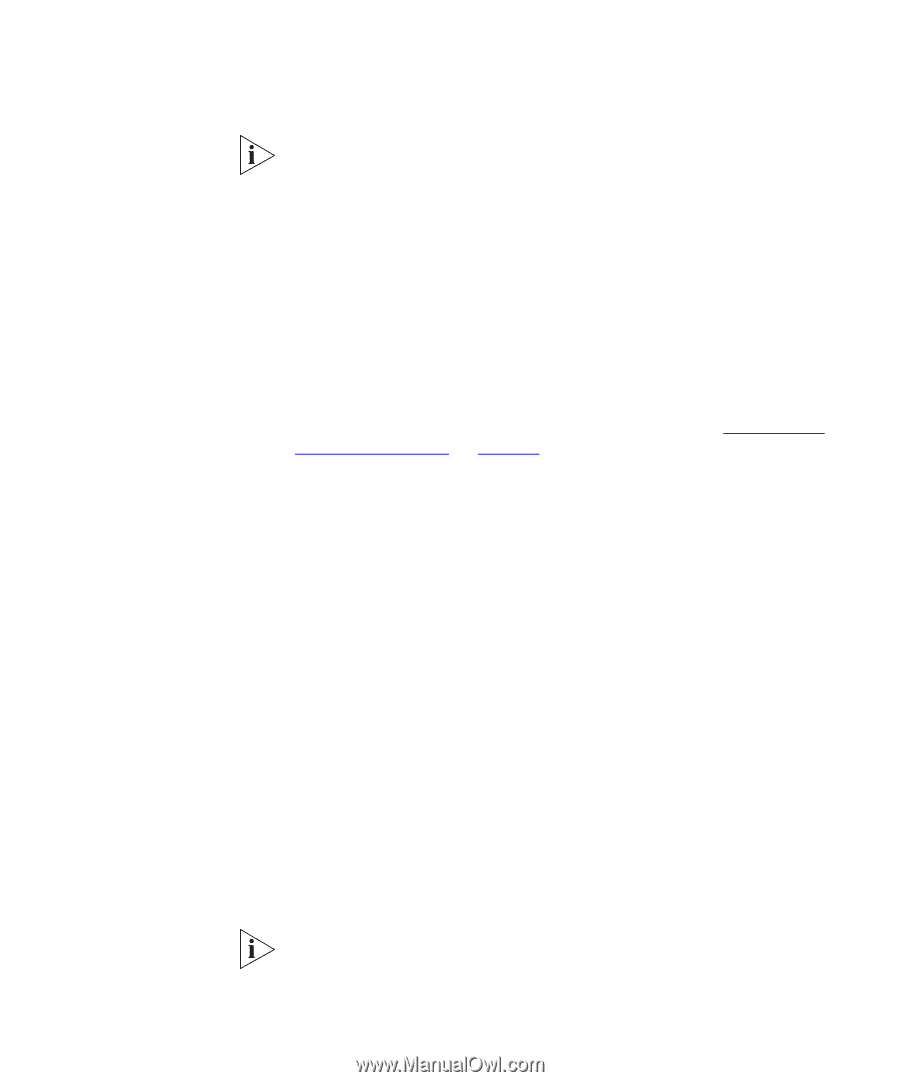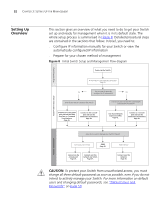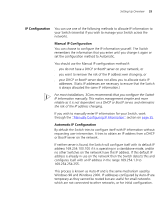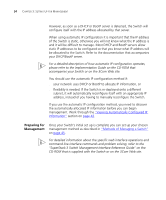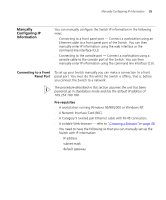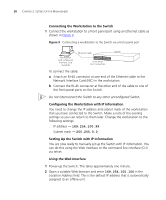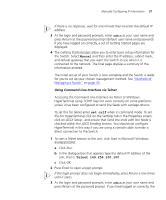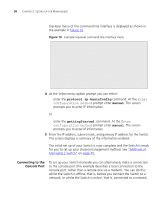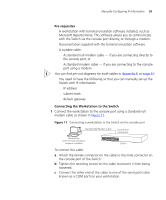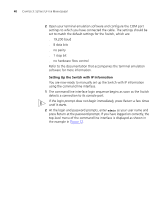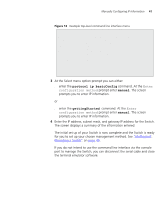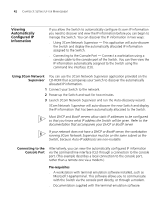3Com 3C17304 Getting Started Guide - Page 37
Using Command Line Interface via Telnet, Manual, set crlf, Telnet 169.254.100.100 - user manual
 |
View all 3Com 3C17304 manuals
Add to My Manuals
Save this manual to your list of manuals |
Page 37 highlights
Manually Configuring IP Information 37 If there is no response, wait for one minute then re-enter the default IP address. 3 At the login and password prompts, enter admin as your user name and press Return at the password prompt (default user name and password). If you have logged on correctly, a set of Getting Started pages are displayed. 4 The Getting Started pages allow you to enter basic setup information for the Switch. Select Manual and then enter the IP address, subnet mask, and default gateway that you want the Switch to use when it is connected to the network. The final page displays a summary of the information entered. The initial set up of your Switch is now complete and the Switch is ready for you to set up your chosen management method. See "Methods of Managing a Switch" on page 45. Using Command Line Interface via Telnet Accessing the Command Line Interface via Telnet or Windows HyperTerminal using TCP/IP may not work correctly on some platforms unless it has been configured to send line feeds with carriage returns. To set this for telnet enter set crlf when in command mode. To set this for HyperTerminal click on the Settings tab in the Properties screen, click on ASCII Setup.. and ensure that Send line ends with line feeds is checked within the ASCII Sending section. You should not configure HyperTerminal in this way if you are using a console cable to make a direct connection to the Switch. 1 To start a Telnet session to the unit, click Start in Microsoft Windows 95/98/2000/NT. a Click Run. b In the dialogue box that appears type the default IP address of the unit, that is: Telnet 169.254.100.100 c Click OK. 2 Press Enter to open a login prompt. If the login prompt does not begin immediately, press Return a few times until it starts. 3 At the login and password prompts, enter admin as your user name and press Return at the password prompt. If you have logged on correctly, the