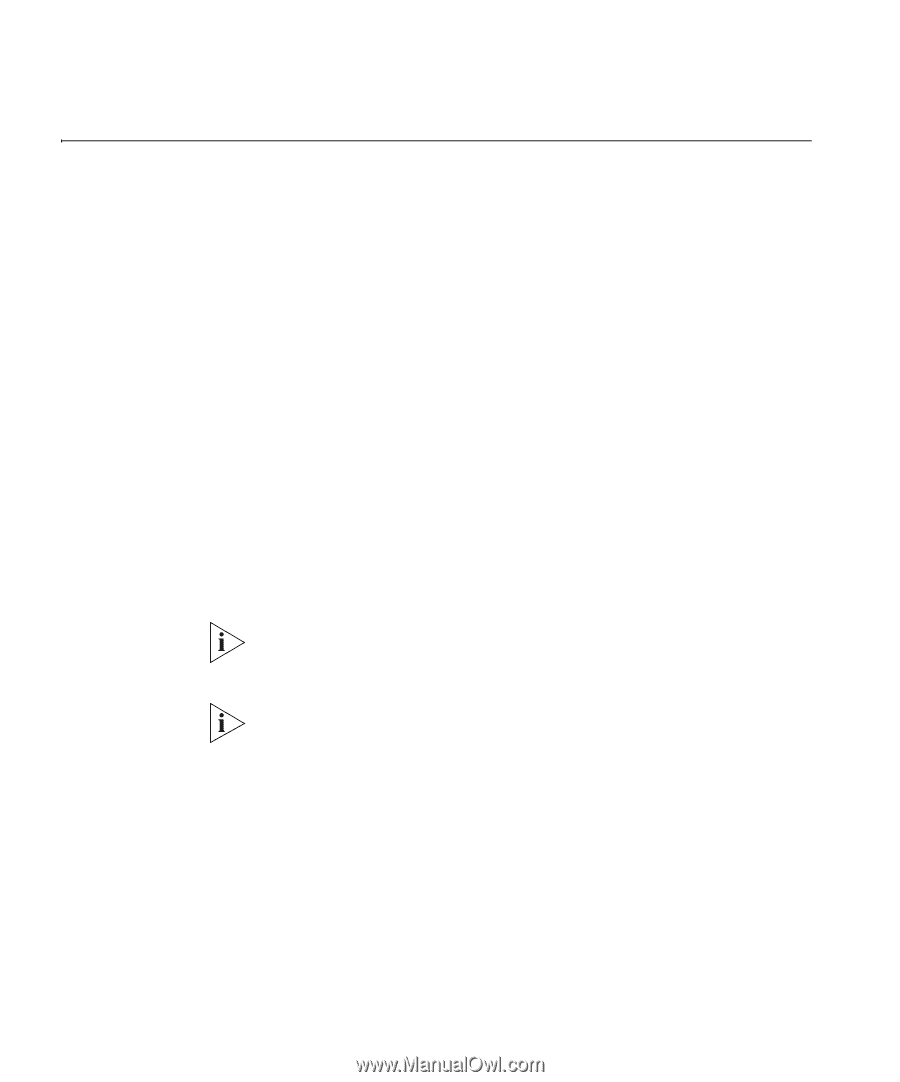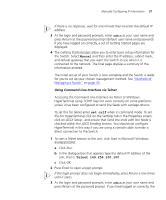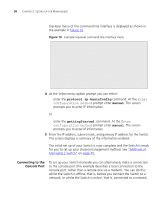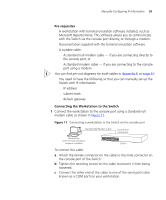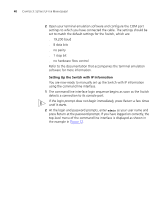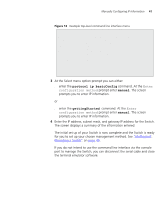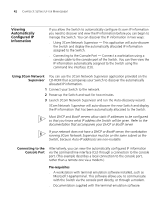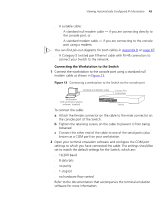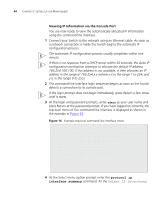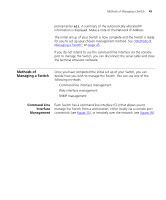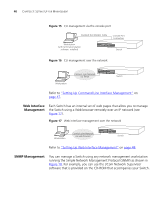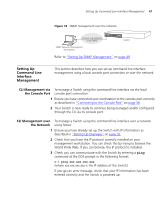3Com 3C17304 Getting Started Guide - Page 42
Viewing Automatically Con d IP Information, Using 3Com Network Supervisor
 |
View all 3Com 3C17304 manuals
Add to My Manuals
Save this manual to your list of manuals |
Page 42 highlights
42 CHAPTER 3: SETTING UP FOR MANAGEMENT Viewing Automatically Configured IP Information If you allow the Switch to automatically configure its own IP information you need to discover and view the IP information before you can begin to manage the Switch. You can discover the IP information in two ways: ■ Using 3Com Network Supervisor - This application will auto-discover the Switch and display the automatically allocated IP information assigned to the Switch. ■ Connecting to the Console Port - Connect a workstation using a console cable to the console port of the Switch. You can then view the IP information automatically assigned to the Switch using the command line interface (CLI). Using 3Com Network You can use the 3Com Network Supervisor application provided on the Supervisor CD-ROM that accompanies your Switch to discover the automatically allocated IP information. 1 Connect your Switch to the network. 2 Power-up the Switch and wait for two minutes. 3 Launch 3Com Network Supervisor and run the Auto-discovery wizard. 3Com Network Supervisor will auto-discover the new Switch and display the IP information that has been automatically allocated to the Switch. Most DHCP and BootP servers allow static IP addresses to be configured so that you know what IP address the Switch will be given. Refer to the documentation that accompanies your DHCP or BootP server. If your network does not have a DHCP or BootP server, the workstation running 3Com Network Supervisor must be on the same subnet as the Switch, because Auto-IP addresses are non-routable. Connecting to the Console Port Alternatively, you can view the automatically configured IP information via the command line interface (CLI) through a connection to the console port. (This example describes a local connection to the console port, rather than a remote one via a modem.) Pre-requisites ■ A workstation with terminal emulation software installed, such as Microsoft Hyperterminal. This software allows you to communicate with the Switch via the console port directly, or through a modem. ■ Documentation supplied with the terminal emulation software.