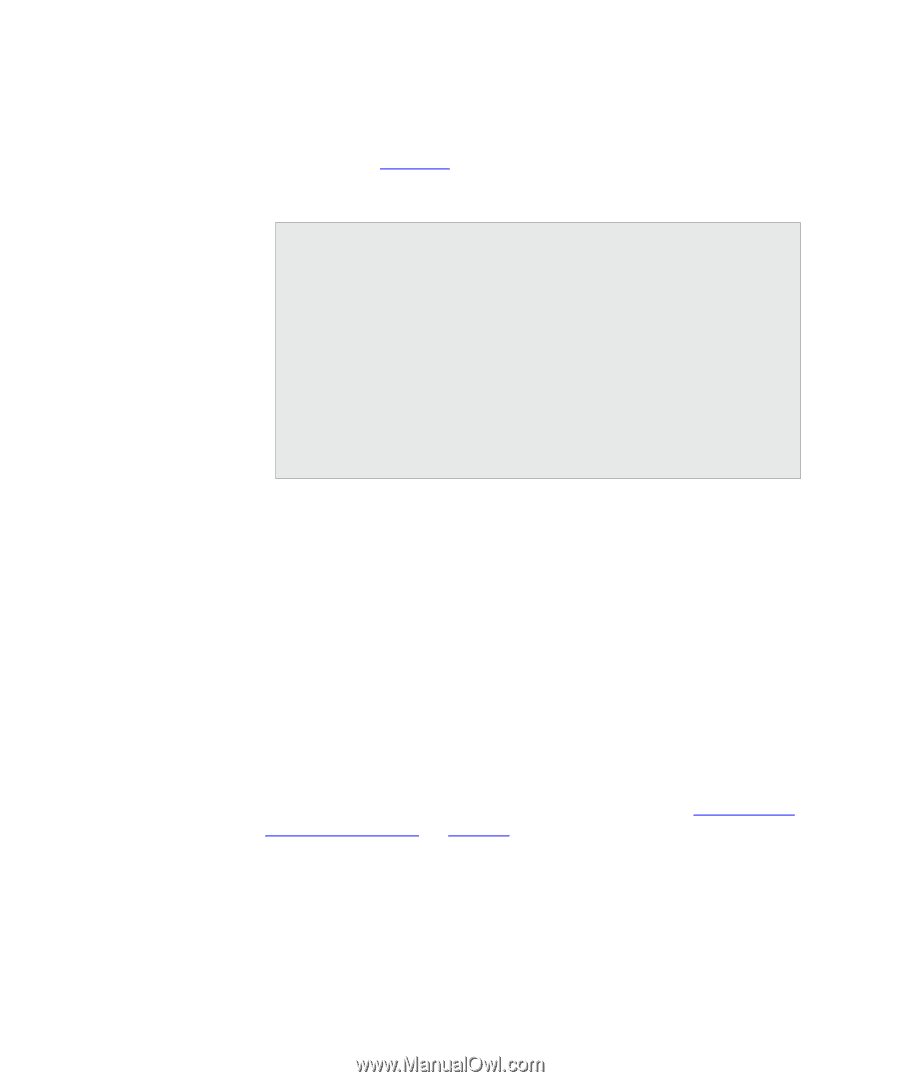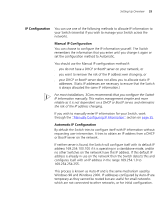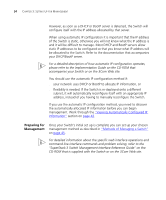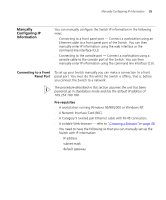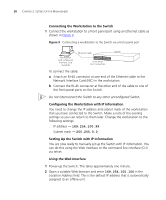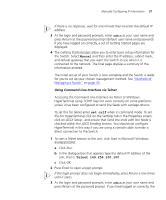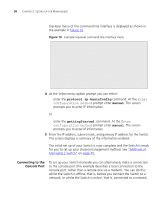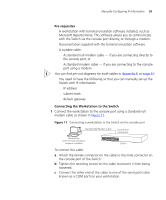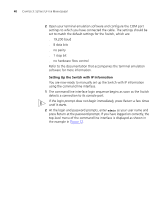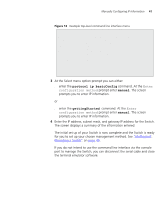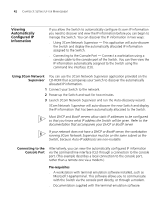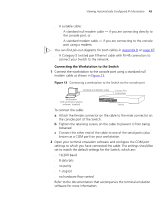3Com 3C17304 Getting Started Guide - Page 38
Connecting to the Console Port, protocol ip basicConfig, manual, gettingStarted
 |
View all 3Com 3C17304 manuals
Add to My Manuals
Save this manual to your list of manuals |
Page 38 highlights
38 CHAPTER 3: SETTING UP FOR MANAGEMENT top-level menu of the command line interface is displayed as shown in the example in Figure 10. Figure 10 Example top-level command line interface menu Menu options 3Com Superstack 3 Switch 4200 bridge - Administer bridge-wide parameters gettingStarted - Basic device configuration logout - Logout of the Command Line Interface physicalInterface - Administer physical interfaces protocol - Administer protocols security - Administer security system - Administer sytem-level functions trafficManagement - Administer traffic management Type ? For help 1 Select menu option: 4 At the Select menu option prompt you can either: ■ enter the protocol ip basicConfig command. At the Enter configuration method prompt enter manual. The screen prompts you to enter IP information. or ■ enter the gettingStarted command. At the Enter configuration method prompt enter manual. The screen prompts you to enter IP information. 5 Enter the IP address, subnet mask, and gateway IP address for the Switch. The screen displays a summary of the information entered. The initial set up of your Switch is now complete and the Switch is ready for you to set up your chosen management method. See "Methods of Managing a Switch" on page 45. Connecting to the Console Port To set up your Switch manually you can alternatively make a connection to the console port (this example describes a local connection to the console port, rather than a remote one via a modem). You can do this whilst the Switch is offline, that is, before you connect the Switch to a network, or whilst the Switch is online, that is, connected to a network.