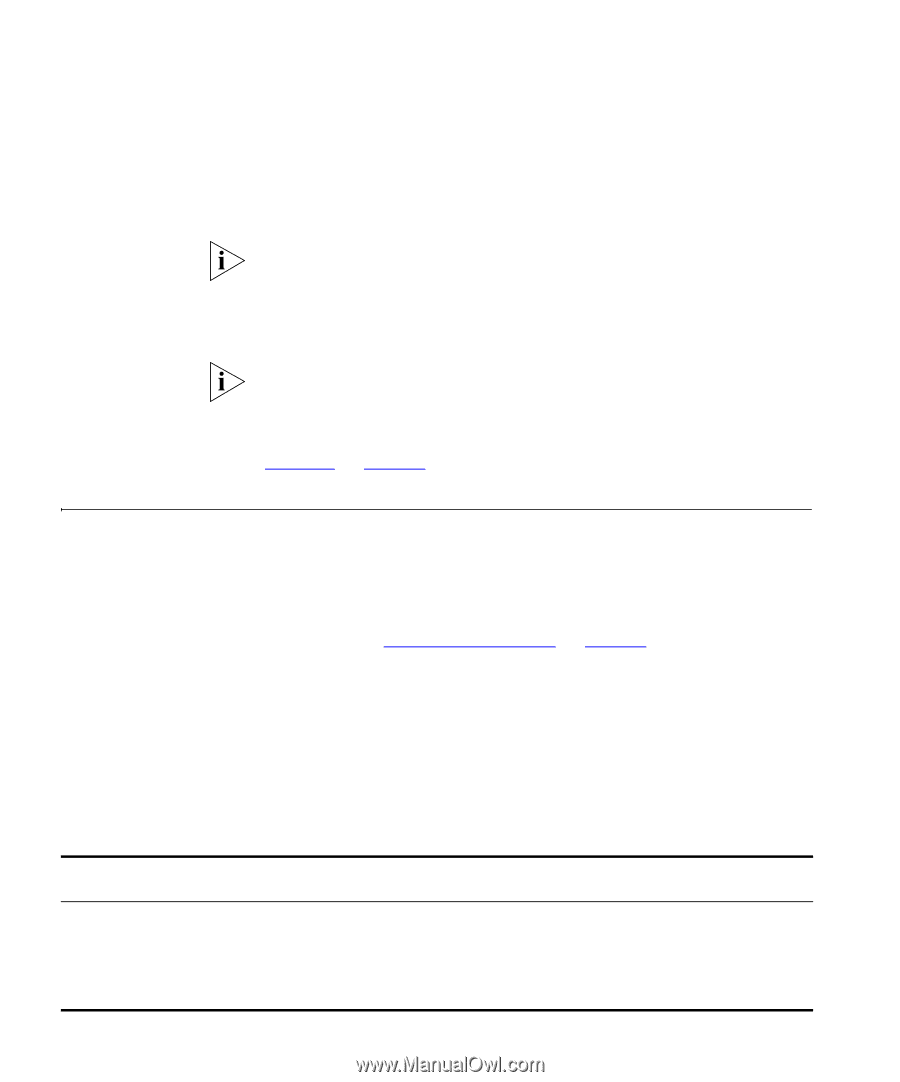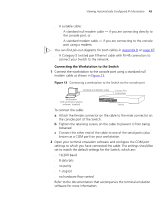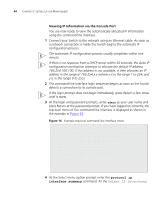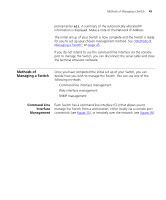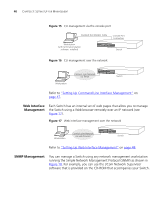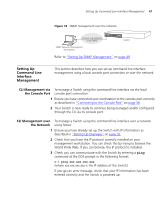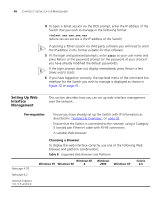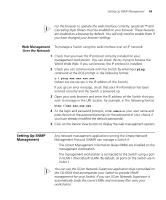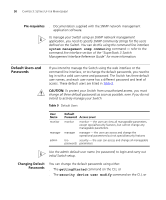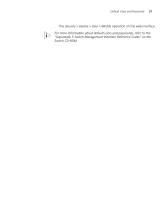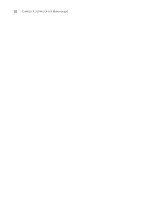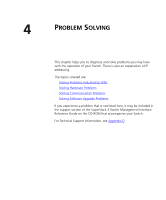3Com 3C17304 Getting Started Guide - Page 48
Setting Up Web Interface Management, Pre-requisites, Choosing a Browser
 |
View all 3Com 3C17304 manuals
Add to My Manuals
Save this manual to your list of manuals |
Page 48 highlights
48 CHAPTER 3: SETTING UP FOR MANAGEMENT 4 To open a Telnet session via the DOS prompt, enter the IP address of the Switch that you wish to manage in the following format: >telnet xxx.xxx.xxx.xxx (where xxx.xxx.xxx.xxx is the IP address of the Switch) If opening a Telnet session via third party software you will need to enter the IP address in the format suitable for that software. 5 At the login and password prompts, enter admin as your user name and press Return at the password prompt (or the password of your choice if you have already modified the default passwords). If the login prompt does not display immediately, press Return a few times until it starts. 6 If you have logged on correctly, the top-level menu of the command line interface for the Switch you wish to manage is displayed as shown in Figure 12 on page 41. Setting Up Web Interface Management This section describes how you can set up web interface management over the network. Pre-requisites ■ Ensure you have already set up the Switch with IP information as described in "Setting Up Overview" on page 32. ■ Ensure that the Switch is connected to the network using a Category 5 twisted pair Ethernet cable with RJ-45 connectors. ■ A suitable Web browser. Choosing a Browser To display the web interface correctly, use one of the following Web browser and platform combinations: Table 8 Supported Web Browsers and Platforms Netscape 4.76 Netscape 6.2 Internet Explorer 5.0, 5.5 and 6.0 Windows NT Windows 95 Windows 98 4 ✓ ✓ ✓ ✕ ✓ ✓ ✓ ✓ ✓ Windows 2000 ✓ ✓ ✓ Windows XP ✓ ✓ ✓ Solaris 2.6 ✓ ✕ ✕