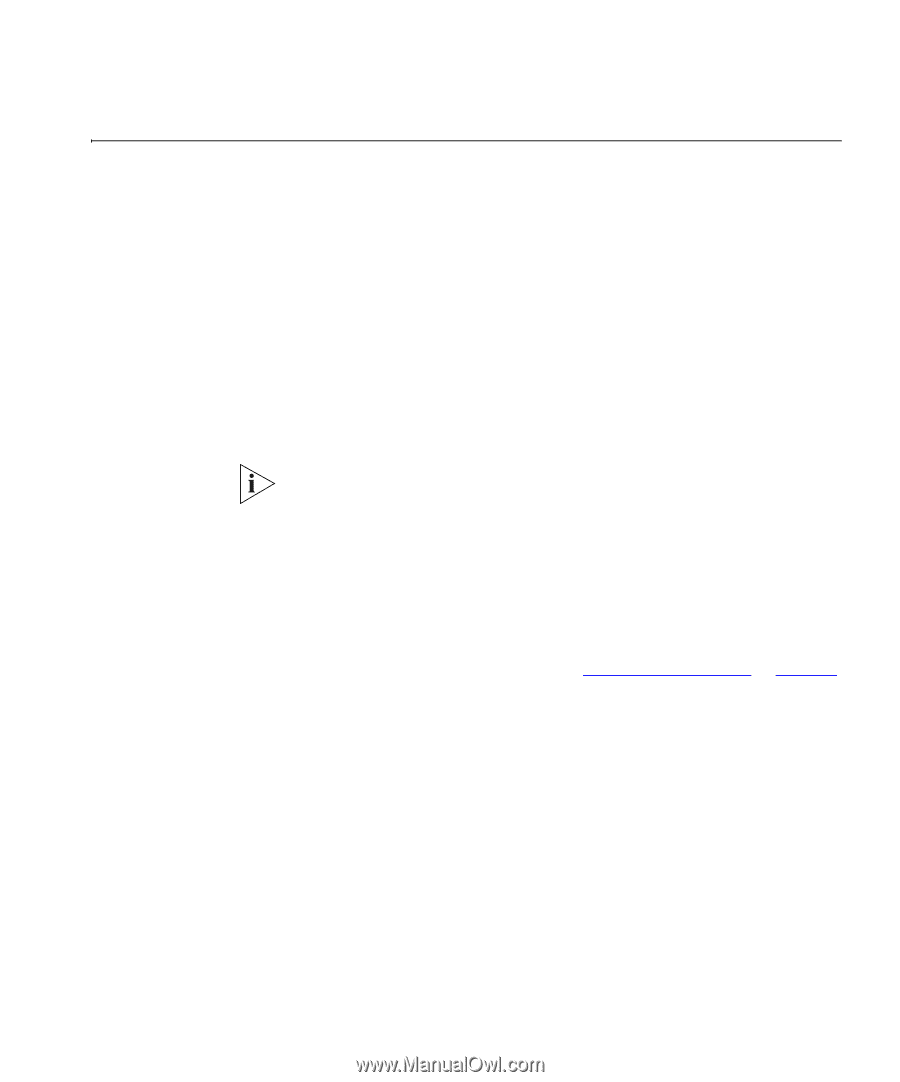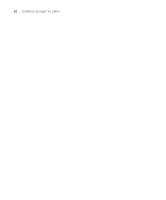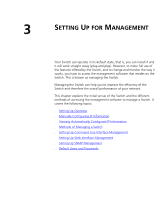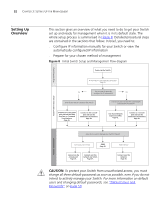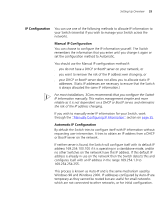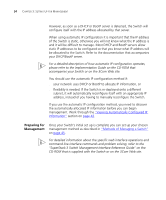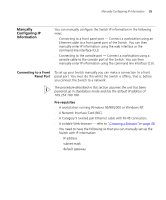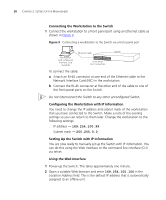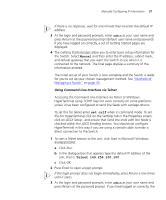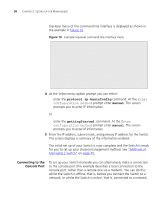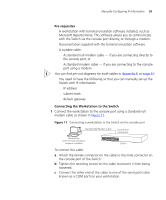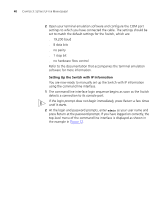3Com 3C17304 Getting Started Guide - Page 35
Manually Configuring IP Information, Connecting to a Front Panel Port, Connecting to a Front
 |
View all 3Com 3C17304 manuals
Add to My Manuals
Save this manual to your list of manuals |
Page 35 highlights
Manually Configuring IP Information 35 Manually Configuring IP Information You can manually configure the Switch IP information in the following ways: ■ Connecting to a front panel port - Connect a workstation using an Ethernet cable to a front panel port of the Switch. You can then manually enter IP information using the web interface or the command line interface (CLI). ■ Connecting to the console port - Connect a workstation using a console cable to the console port of the Switch. You can then manually enter IP information using the command line interface (CLI). Connecting to a Front To set up your Switch manually you can make a connection to a front Panel Port panel port. You must do this whilst the Switch is offline, that is, before you connect the Switch to a network. The procedure described in this section assumes the unit has been powered up in standalone mode and has the default IP address of 169.254.100.100. Pre-requisites ■ A workstation running Windows 95/98/2000 or Windows NT. ■ A Network Interface Card (NIC). ■ A Category 5 twisted pair Ethernet cable with RJ-45 connectors. ■ A suitable Web browser - refer to "Choosing a Browser"on page 48. ■ You need to have the following so that you can manually set up the Switch with IP information: ■ IP address ■ subnet mask ■ default gateway