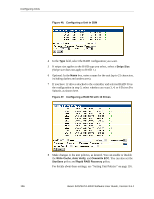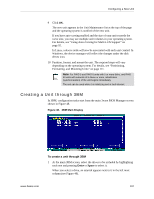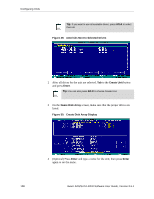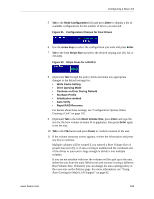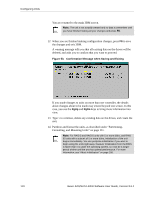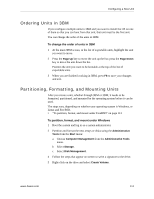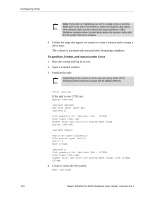3Ware 9550SXU-12 User Guide - Page 119
Creating a Unit through 3BM
 |
UPC - 693494970128
View all 3Ware 9550SXU-12 manuals
Add to My Manuals
Save this manual to your list of manuals |
Page 119 highlights
Configuring a New Unit 9 Click OK. The new unit appears in the Unit Maintenance list at the top of the page and the operating system is notified of the new unit. If you have auto-carving enabled and the size of your unit exceeds the carve size, you may see multiple unit volumes in your operating system. For details, see "Using Auto-Carving for Multi LUN Support" on page 92. In Linux, a device node will now be associated with each unit created. In Windows, the device manager will reflect the changes under the disk drives icon. 10 Partition, format, and mount the unit. The required steps will vary depending on the operating system. For details, see "Partitioning, Formatting, and Mounting Units" on page 111. Note: For RAID 5 and RAID 6 units with 5 or more disks, and RAID 50 units with subunits of 5 drives or more, initialization (synchronization) of the unit begins immediately. The unit can be used while it is initializing and is fault-tolerant. Creating a Unit through 3BM In 3BM, configuration tasks start from the main 3ware BIOS Manager screen shown in Figure 48. Figure 48. 3BM Main Display To create a unit through 3BM 1 At the main 3BM screen, select the drives to be included by highlighting each one and pressing Enter or Space to select it. When you select a drive, an asterisk appears next to it in the left most column (see Figure 49). www.3ware.com 107