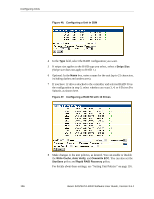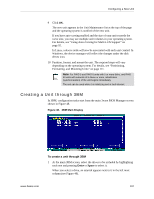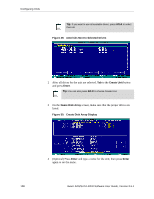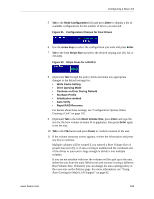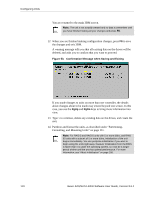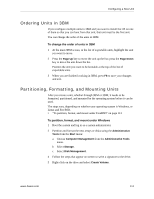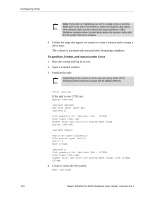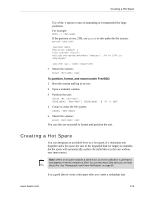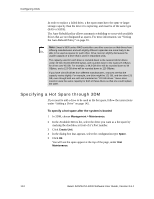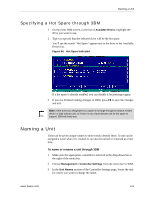3Ware 9550SXU-12 User Guide - Page 122
Confirmation Message when Saving and Exiting, case, you use
 |
UPC - 693494970128
View all 3Ware 9550SXU-12 manuals
Add to My Manuals
Save this manual to your list of manuals |
Page 122 highlights
Configuring Units You are returned to the main 3BM screen. Note: The unit is not actually created and no data is overwritten until you have finished making all your changes and press F8. 12 When you are finished making configuration changes, press F8 to save the changes and exit 3BM. A warning message tells you that all existing data on the drives will be deleted, and asks you to confirm that you want to proceed. Figure 53. Confirmation Message when Saving and Exiting If you made changes to units on more than one controller, the details about changes about to be made may extend beyond one screen. In this case, you use the PgUp and PgDn keys to bring more information into view. 13 Type Y to continue, delete any existing data on the drives, and create the unit. 14 Partition and format the units, as described under "Partitioning, Formatting, and Mounting Units" on page 111. Note: For RAID 5 and RAID 6 units with 5 or more disks, and RAID 50 units with a subunit of 5 or more disks, initialization of the unit begins immediately. You can postpone initialization if you want to begin using the units right away, however initialization from the BIOS is faster than it is under the operating system, so it will be a longer period of time until the unit has optimal performance. For more information, see "About Initialization" on page 158. 110 3ware SAS/SATA RAID Software User Guide, Version 9.5.1