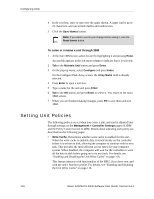3Ware 9550SXU-12 User Guide - Page 133
Setting Overwrite ECC (Continue on Source Error When Rebuilding)
 |
UPC - 693494970128
View all 3Ware 9550SXU-12 manuals
Add to My Manuals
Save this manual to your list of manuals |
Page 133 highlights
Setting Unit Policies To enable or disable the Auto Verify policy for an existing unit through 3DM 1 Choose Management > Controller Settings from the menu bar. 2 In the Unit Policies section of the Controller Settings page check the Auto Verify box for the appropriate unit. (To disable this policy, uncheck the box.) The page refreshes, and a message at the top confirms the change you have made. To enable or disable the Auto Verify policy for an existing unit through 3BM 1 At the main 3BM screen, select the unit by highlighting it and pressing Enter. An asterisk appears in the left-most column to indicate that it is selected. 2 Tab to the Maintain Unit button and press Enter. 3 On the pop-up menu, select Configure and press Enter. 4 In the Configure Disk Array screen, Tab to the field Auto-Verify. 5 After completing any other changes you wish to make, tab to OK and press Enter. Setting Overwrite ECC (Continue on Source Error When Rebuilding) The Overwrite ECC (Continue on Source Error When Rebuilding) policy is available for units which are redundant. (For units which are not redundant, this option is not shown on the screen.) When this policy is set, ECC (Error Correcting Code) errors are ignored when they are encountered during a rebuild. (ECC errors are typically defects that have been detected in the drive since initialization.) When this policy is not set, if a unit is rebuilding, the rebuild will abort when it encounters an ECC error and the unit will be set back to Degraded. Since enabling this policy could result in the loss of some source data in the event of source errors, the default is to not enable this policy. Select this option only if you want to ensure that a rebuild will complete successfully without manual intervention. If the rebuild fails and Overwrite ECC (Continue on Source Error When Rebuilding) is not selected, then you have the option to start another rebuild manually. After completing a rebuild with this policy enabled, it is recommended that you execute a file system check when the rebuild completes. Under Windows, you can do this by rightclicking on the Drive and choosing Properties; then on the Tools tab, click Check Now. Under Linux and FreeBSD use fsck /dev/sda1. www.3ware.com 121