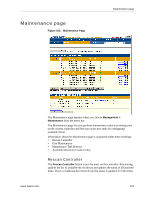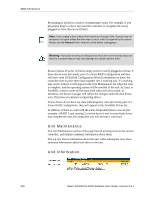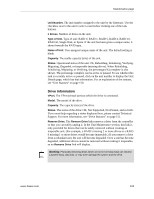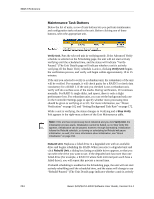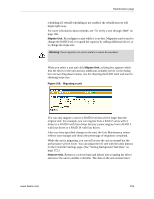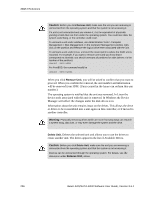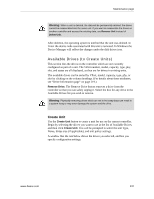3Ware 9550SXU-12 User Guide - Page 245
Drive Information, Unit Number., Drives., Type of Unit., Capacity., Status., VPort., Model.
 |
UPC - 693494970128
View all 3Ware 9550SXU-12 manuals
Add to My Manuals
Save this manual to your list of manuals |
Page 245 highlights
Maintenance page Unit Number. The unit number assigned to the unit by the firmware. Use the checkbox next to the unit to select a unit before clicking one of the task buttons. # Drives. Number of drives in the unit. Type of Unit. Type of unit: RAID 0, RAID 1, RAID 5, RAID 6, RAID 10, RAID 50, Single Disk, or Spare. If the unit has been given a unique name, it shows beneath the RAID type. Name of Unit. User-assigned unique name of the unit. The default setting is blank. Capacity. The usable capacity (size) of the unit. Status. Operational status of the unit: Ok, Rebuilding, Initializing, Verifying, Migrating, Degraded, or Inoperable (missing drives). When Rebuilding, Initializing, Migrating, or Verifying, the percentage (%) complete is also shown. The percentage complete can be active or paused. To see whether this task is currently active or paused, click on the unit number to display the Unit Details page, which has that information. For an explanation of the statuses, see "Unit Statuses" on page 150. Drive Information VPort. The VPort (virtual port) to which the drive is connected. Model. The model of the drive. Capacity. The capacity (size) of the drive. Status. The status of the drive: OK, Not Supported, Not Present, and so forth. If you need help regarding a status displayed here, please contact Technical Support. For more information, see "Drive Statuses" on page 151. Remove Drive. The Remove Drive link removes a drive from the controller so that you can safely unplug it. In the Unit Maintenance section, this link is only provided for drives that can be safely removed without creating an inoperable unit. (For example, a RAID 5 missing 2 or more drives or a RAID 0 missing 1 or more drives would become inoperable.) If you remove a drive from a redundant unit, the unit will become degraded. Once a unit has become degraded, additional drives cannot be removed without making it inoperable, so no Remove Drive link will display. Warning: Physically removing drives which are not in hot swap bays can result in a system hang, data loss, or may even damage the system and the drive. www.3ware.com 233