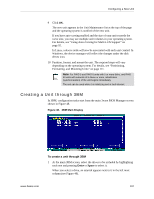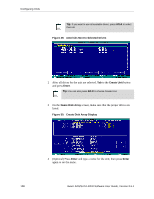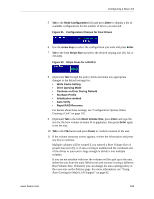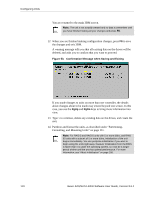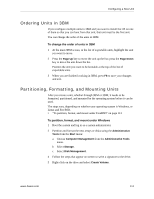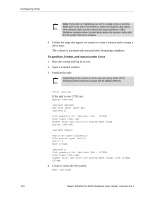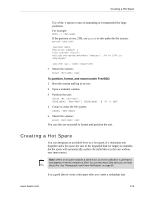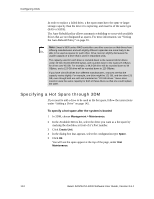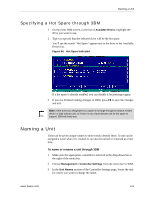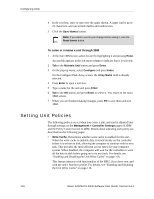3Ware 9550SXU-12 User Guide - Page 124
To partition, format, and mount under Linux, Open a terminal window.
 |
UPC - 693494970128
View all 3Ware 9550SXU-12 manuals
Add to My Manuals
Save this manual to your list of manuals |
Page 124 highlights
Configuring Units Note: If you plan on migrating your unit to a larger array or another RAID type in the future remember to select the dynamic disk option. Only dynamic disks can be resized into larger partitions. Older Windows systems cannot convert basic disks into dynamic disks after the file system has been created. 6 Follow the steps that appear on-screen to create a volume and to assign a drive letter. The volume is automatically mounted after formatting completes. To partition, format, and mount under Linux 1 Boot the system and log in as root. 2 Open a terminal window. 3 Partition the unit: Depending on the version of Linux you are using, some of the following parted command outputs will be slightly different. fdisk /dev/sda If the unit is over 2 TB, use: parted /dev/sda (parted) mklabel New disk label type? gpt (parted) p Disk geometry for /dev/sda: 0kB - 1074GB Disk label type: gpt Number Start End Size File system Name Flags parted /dev/sda (parted) mkpart Partition type? [primary]? File system type? [ext2]? Start? 0 End? 1074gb (parted) p Disk geometry for /dev/sda: 0kB - 1074GB Disk label type: gpt Number Start End Size File system Name Flags1 17kB 1074MB 1074MB 4 Create or make the file system: mkfs /dev/sda1 112 3ware SAS/SATA RAID Software User Guide, Version 9.5.1