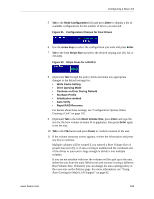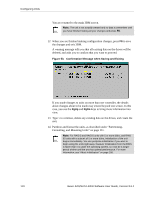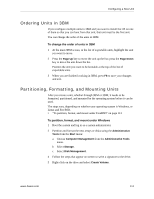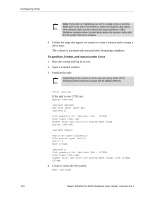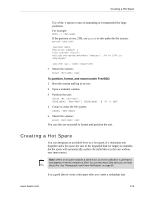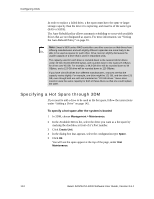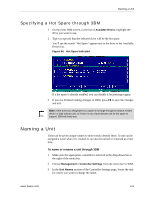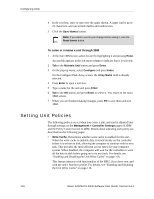3Ware 9550SXU-12 User Guide - Page 126
Specifying a Hot Spare through 3DM, To specify a hot spare after the system is booted
 |
UPC - 693494970128
View all 3Ware 9550SXU-12 manuals
Add to My Manuals
Save this manual to your list of manuals |
Page 126 highlights
Configuring Units In order to replace a failed drive, a hot spare must have the same or larger storage capacity than the drive it is replacing, and must be of the same type (SAS or SATA). The Auto Rebuild policy allows automatic rebuilding to occur with available drives that are not designated as spares. For more information, see "Setting the Auto Rebuild Policy" on page 91. Note: 3ware's 9000 series RAID controllers use drive coercion so that drives from differing manufacturers and with slightly different capacities are more likely to be able to be used as spares for each other. Drive coercion slightly decreases the usable capacity of a drive that is used in redundant units. The capacity used for each drive is rounded down to the nearest GB for drives under 45 GB (45,000,000,000 bytes), and rounded down to the nearest 5 GBytes for drives over 45 GB. For example, a 44.3 GB drive will be rounded down to 44 GBytes, and a 123 GB drive will be rounded down to 120 GBytes. If you have 120 GB drives from different manufacturers, chances are that the capacity varies slightly. For example, one drive might be 122 GB, and the other 123 GB, even though both are sold and marketed as "120 GB drives." 3ware drive coercion uses the same capacity for both of these drives so that one could replace the other. Specifying a Hot Spare through 3DM If you need to add a drive to be used as the hot spare, follow the instructions under "Adding a Drive" on page 142. To specify a hot spare after the system is booted 1 In 3DM, choose Management > Maintenance. 2 In the Available Drives list, select the drive you want as a hot spare by marking the checkbox in front of it's Port number. 3 Click Create Unit. 4 In the dialog box that appears, select the configuration type Spare. 5 Click Ok. You will see the spare appear at the top of the page, under Unit Maintenance. 114 3ware SAS/SATA RAID Software User Guide, Version 9.5.1