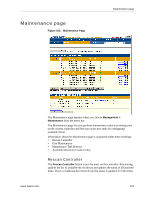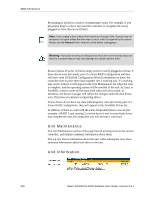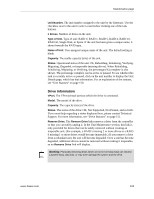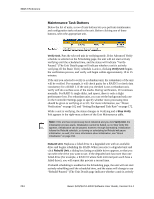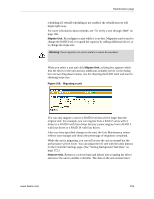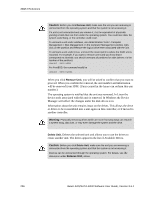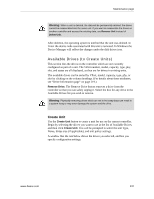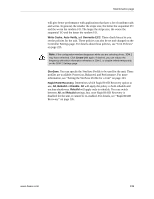3Ware 9550SXU-12 User Guide - Page 246
Maintenance Task Buttons, Verify Unit., Stop Verify, Rebuild Unit.
 |
UPC - 693494970128
View all 3Ware 9550SXU-12 manuals
Add to My Manuals
Save this manual to your list of manuals |
Page 246 highlights
3DM 2 Reference Maintenance Task Buttons Below the list of units, a row of task buttons lets you perform maintenance and configuration tasks related to the unit. Before clicking one of these buttons, select the appropriate unit. Verify Unit. Puts the selected unit in verifying mode. If the Advanced Verify schedule is selected on the Scheduling page, the unit will not start actively verifying until the scheduled time, and the status will indicate "VerifyPaused." (The Unit Details page will indicate whether a unit is actively verifying.) If the Basic Verify schedule is active, clicking Verify Unit begins the verification process, and verify will begin within approximately 10 to 15 minutes. If the unit you selected to verify is a redundant unit, the redundancy of the unit will be verified. For example, it will check parity for a RAID 5 or check data consistency for a RAID 1. If the unit you checked is not a redundant unit, verify will do a surface scan of the media. During verification, I/O continues normally. For RAID 0, single disks, and spares, there is only a slight performance loss. For redundant units, you can set the background task rate on the Controller Settings page to specify whether more processing time should be given to verifying or to I/O. For more information, see "About Verification" on page 162 and "Setting Background Task Rate" on page 172. While a unit is verifying, the status changes to Verifying and a Stop Verify link appears in the right-most column of the Unit Maintenance table. Note: If the unit has not previously been initialized and you click Verify Unit, the initialization process starts. Initialization cannot be halted, so no Stop Verify link appears. (Initialization can be paused, however, through Scheduling. Initialization follows the Rebuild schedule, so turning on scheduling for Rebuild will pause initialization, as well.) For more information about initialization, see "About Initialization" on page 158. Rebuild Unit. Replaces a failed drive in a degraded unit with an available drive and begins rebuilding the RAID. When you select a degraded unit and click Rebuild Unit, a dialog box listing available drives appears, so that you can select the drive you want to use. If the degraded unit has more than one failed drive (for example, a RAID 10 where both mirrored pairs each have a failed drive), you will repeat this process a second time. If rebuild scheduling is enabled on the Scheduling page, the unit will not start actively rebuilding until the scheduled time, and the status will change to say "Rebuild-Paused." (The Unit Details page indicates whether a unit is actively 234 3ware SAS/SATA RAID Software User Guide, Version 9.5.1