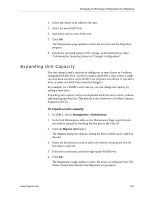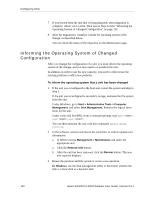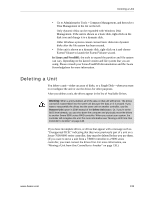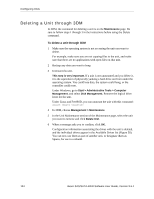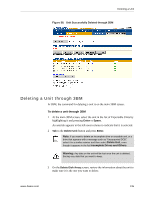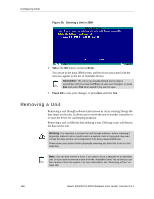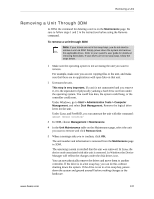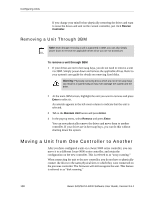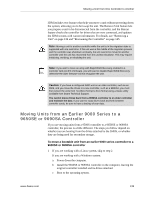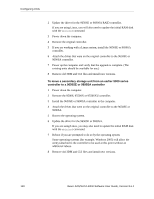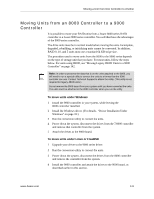3Ware 9550SXU-12 User Guide - Page 148
Removing a Unit, Deleting a Unit in 3BM, Enter, Press F8, Remember, Warning
 |
UPC - 693494970128
View all 3Ware 9550SXU-12 manuals
Add to My Manuals
Save this manual to your list of manuals |
Page 148 highlights
Configuring Units Figure 59. Deleting a Unit in 3BM 4 Tab to the OK button and press Enter. You return to the main 3BM screen, and the drives associated with the unit now appear in the list of Available Drives. Remember: The unit is not actually deleted and no data is overwritten until you press the F8 key to save your changes, or press Esc and select Yes when asked if you want to save. 5 Press F8 to save your changes, or press Esc and then Yes. Removing a Unit Removing a unit through software (also known as 'array roaming') keeps the data intact on the unit. It allows you to move the unit to another controller or to store the drives for safekeeping purposes. Removing a unit is different than deleting a unit. Deleting a unit will destroy the data on the unit. Warning: It is important to remove the unit through software, before removing it physically. Failure to do so could result in a system crash or hang and may even corrupt the data and the unit configuration from being reassembled later. Power-down your system before physically removing any drive that is not in a hot swap bay. Note: You can also remove a drive, if you want to force a degrade on a redundant unit, or if you want to remove a drive from the "Available Drives" list so that you can then remove it from the system. For more information, see "Removing a Drive" on page 143. 136 3ware SAS/SATA RAID Software User Guide, Version 9.5.1