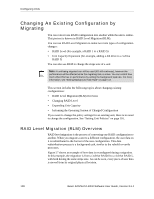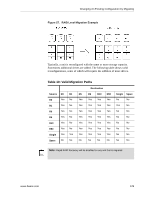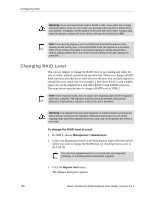3Ware 9550SXU-12 User Guide - Page 137
Setting the StorSave Profile through 3DM
 |
UPC - 693494970128
View all 3Ware 9550SXU-12 manuals
Add to My Manuals
Save this manual to your list of manuals |
Page 137 highlights
Setting Unit Policies Using write journaling helps protect your data, however it can have an impact on performance. The Protection profile enables write journaling; the Performance and Balanced Profile disables it. The Balanced profile disables write journaling if no BBU is present. If write journaling is disabled and a BBU is present, then it is as if the BBU was disabled for that unit. • Write cache disabled on degrade. In the event that a unit degrades, the use of write cache can be disabled until the unit is rebuilt. Once the unit is rebuilt, you must enable the write cache manually. The write cache will not automatically re-enable when the unit is rebuilt. The Protection profile enables this feature, so that write cache is disabled in the event a unit degrades; the Performance and Balanced profiles disable this feature, so that write cache continues to be enabled. Setting the StorSave Profile through 3DM In 3DM, the StorSave Profile is a unit policy that can be set on the Controller Settings page. To set the StorSave profile through 3DM 1 Choose Management > Controller Settings from the menu bar in 3DM. 2 In the Unit Policies section of the Controller Settings page, select the profile you want to use from the drop-down list in the StorSave column. The page refreshes, and a message at the top confirms the change you have made. Setting the StorSave Profile through 3BM In 3BM, the StorSave Profile is set on the Configure Disk Array screen. To set the StorSave Profile through 3BM 1 At the main 3BM screen, select the unit by highlighting it and pressing Enter. An asterisk appears in the left-most column to indicate that it is selected. 2 Tab to the Maintain Unit button and press Enter. 3 On the pop-up menu, select Configure and press Enter. 4 In the Configure Disk Array screen, Tab to the field StorSave Profile. The current setting-Protection, Balanced, or Performance-is shown. (The default setting is Protection.) www.3ware.com 125