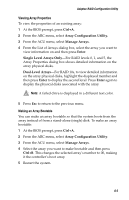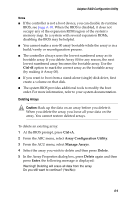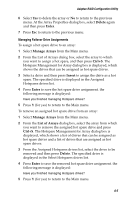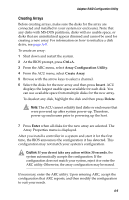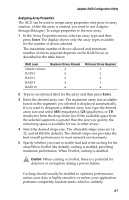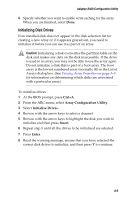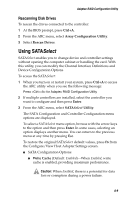Adaptec 2410SA User Guide - Page 56
Deleting Arrays, Caution
 |
UPC - 760884142103
View all Adaptec 2410SA manuals
Add to My Manuals
Save this manual to your list of manuals |
Page 56 highlights
Adaptec RAID Configuration Utility Notes I If the controller is not a boot device, you can disable its runtime BIOS, see page A-10. When the BIOS is disabled, it does not occupy any of the expansion ROM region of the system's memory map. In a system with several expansion ROMs, disabling the BIOS may be helpful. I You cannot make a non-00 array bootable while the array is in a build/verify or reconfiguration process. I The controller always uses the lowest numbered array as its bootable array. If you delete Array 00 for any reason, the next lowest numbered array becomes the bootable array. Use the Ctrl+B option to mark the correct array as the bootable array (by making it Array 00). I If you want to boot from a stand-alone (single) disk drive, first create a volume on that disk. I The system BIOS provides additional tools to modify the boot order. For more information, refer to your system documentation. Deleting Arrays ! Caution: Back up the data on an array before you delete it. When you delete the array, you loose all your data on the array. You cannot restore deleted arrays. To delete an existing array: 1 At the BIOS prompt, press Ctrl+A. 2 From the ARC menu, select Array Configuration Utility. 3 From the ACU menu, select Manage Arrays. 4 Select the array you wish to delete and then press Delete. 5 In the Array Properties dialog box, press Delete again and then press Enter. the following message is displayed: Warning!! Deleting will erase all data from the array. Do you still want to continue? (Yes/No): A-4