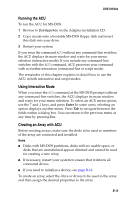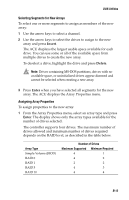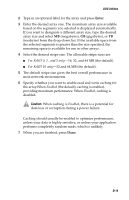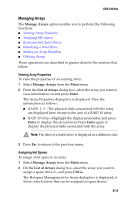Adaptec 2410SA User Guide - Page 79
Managing Arrays, Viewing Array Properties, Assigning Hot Spares, List of Arrays, Enter, Ctrl+s - raid failed array
 |
UPC - 760884142103
View all Adaptec 2410SA manuals
Add to My Manuals
Save this manual to your list of manuals |
Page 79 highlights
DOS Utilities Managing Arrays The Manage Arrays option enables you to perform the following functions: I Viewing Array Properties I Assigning Hot Spares I Removing Hot Spare Drives I Initializing a Hard Drive I Making an Array Bootablee I Deleting Arrays These operations are described in greater detail in the sections that follow. Viewing Array Properties To view the properties of an existing array: 1 Select Manage Arrays from the Main menu. 2 From the List of Arrays dialog box, select the array you want to view information on and press Enter. The Array Properties dialog box is displayed. View the information as follows: I RAID0, 1, 5-The physical disks associated with the array are displayed here, except in the case of a RAID 10 array. I RAID 10 Only-Highlight the displayed member and press Enter to display the second level. Press Enter again to display the physical disks associated with the array. Note: The label of a failed drive is displayed in a different color. 3 Press Esc to return to the previous menu. Assigning Hot Spares To assign a hot spare to an array: 1 Select Manage Arrays from the Main menu. 2 On the List of Arrays dialog box, select the array you want to assign a spare drive to, and press Ctrl+s. The Hotspare Management for Array dialog box is displayed; it shows which drives that can be assigned as spare drives. B-15